7 configuring file and folder security and acl – PLANET NAS-3410 User Manual
Page 48
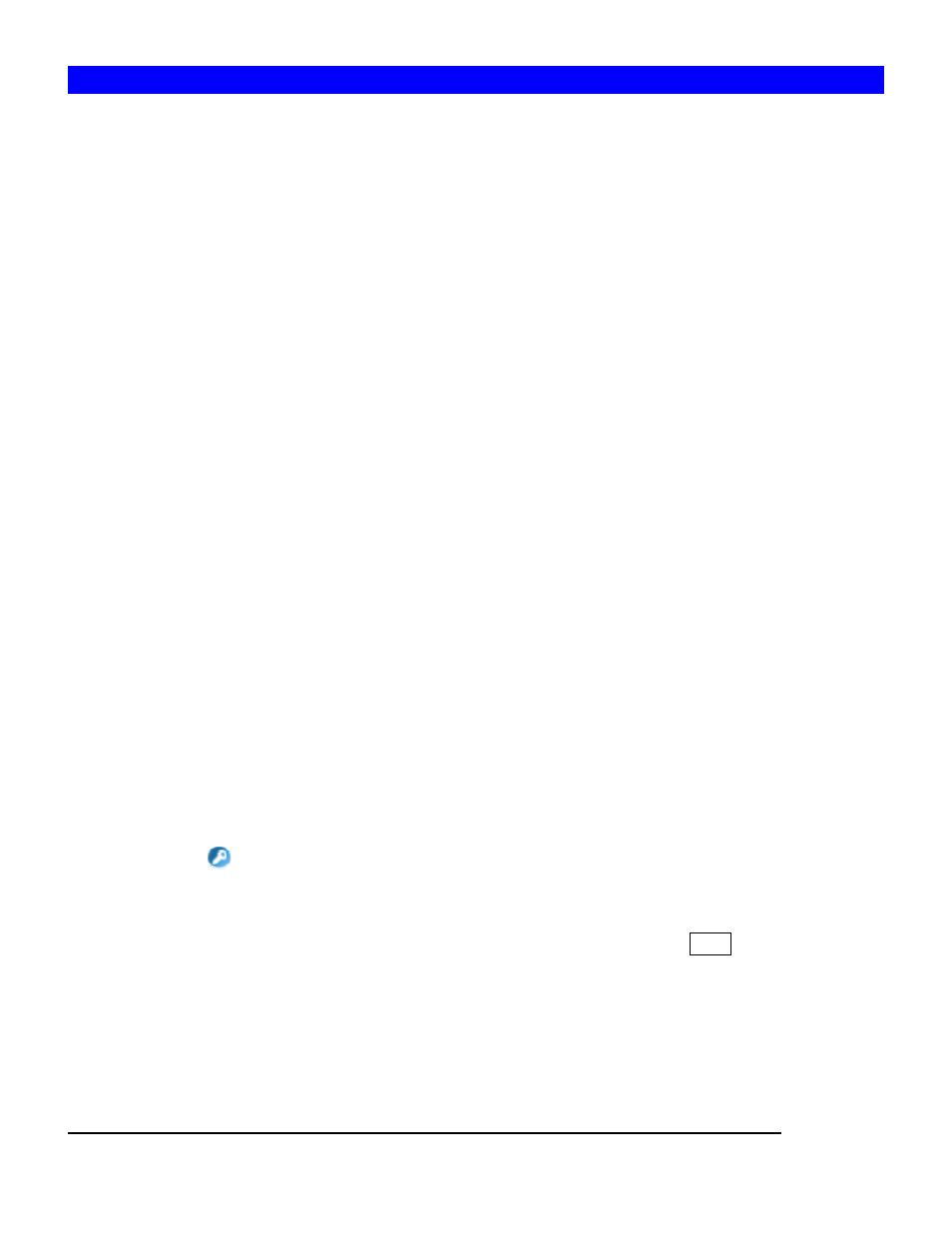
40
6.7 Configuring File and Folder Security and ACL
Access Control Lists (ACL) are associated with each file and folder, as well as the list of users
and groups permitted to use that file or folder. When a user is granted access to the file or folder,
an ACL node is created and added to the ACL for the file or folder.
If you assign permissions to a local user, a Security ID (SID) created by NAS-3410 will be referred
by the ACL for the file and folder security. If the local user is then deleted, and the same name is
created as the previous one, the new user does not have permissions to the file or folder, because
the SID will not be the same. The administrator will have to re-configure all the group
memberships and access rights to the files and folders.
Since the Security ID (SID) for domain user is issued and maintain by the domain controller on the
network. Administrator do not need to re-configure all the group memberships and access rights to
the files and folders if the domain user is deleted from the local user database and the same
name is created as the previous one.
There are two built-in user accounts: Admin and Guest. And two built-in group accounts: Admins
and Everyone.
Every user of NAS-3410 including local and Domain user is the member of the Everyone group.
By default, when a volume is created, Admins and Admin will be granted Full Control permission
and Everyone will be granted Read/Write permission to the volume.
After you set permissions on a volume, all the new files and folders created under the volume
inherit these permissions. If you do not want them to inherit permissions, uncheck the Inherit
from parent folder when you set up the permissions for the files and folder.
Configuring file and folder security:
1. By default, ACL control is enabled.
2. Go to Security
ÆFile/Folder menu.
3. Locate the file or folder you want to configure the permission.
4. Click the
icon. If the icon is disabled, go to Security
ÆACL menu to enable the ACL
Control.
5. Clear the Inherit from parent folder check box.
6. Select the users or groups from the left hand windows and click the >> button to join the
privileged user/group list.
7. If you want all the subfolders and files inherit the new permission you have just set, check
the Propagate to all subfolders and files check box.
8. Click Apply to save the setting.
You can assign the following File/Folder permission to a user on NAS-3410:
