PLANET NAS-3410 User Manual
Page 46
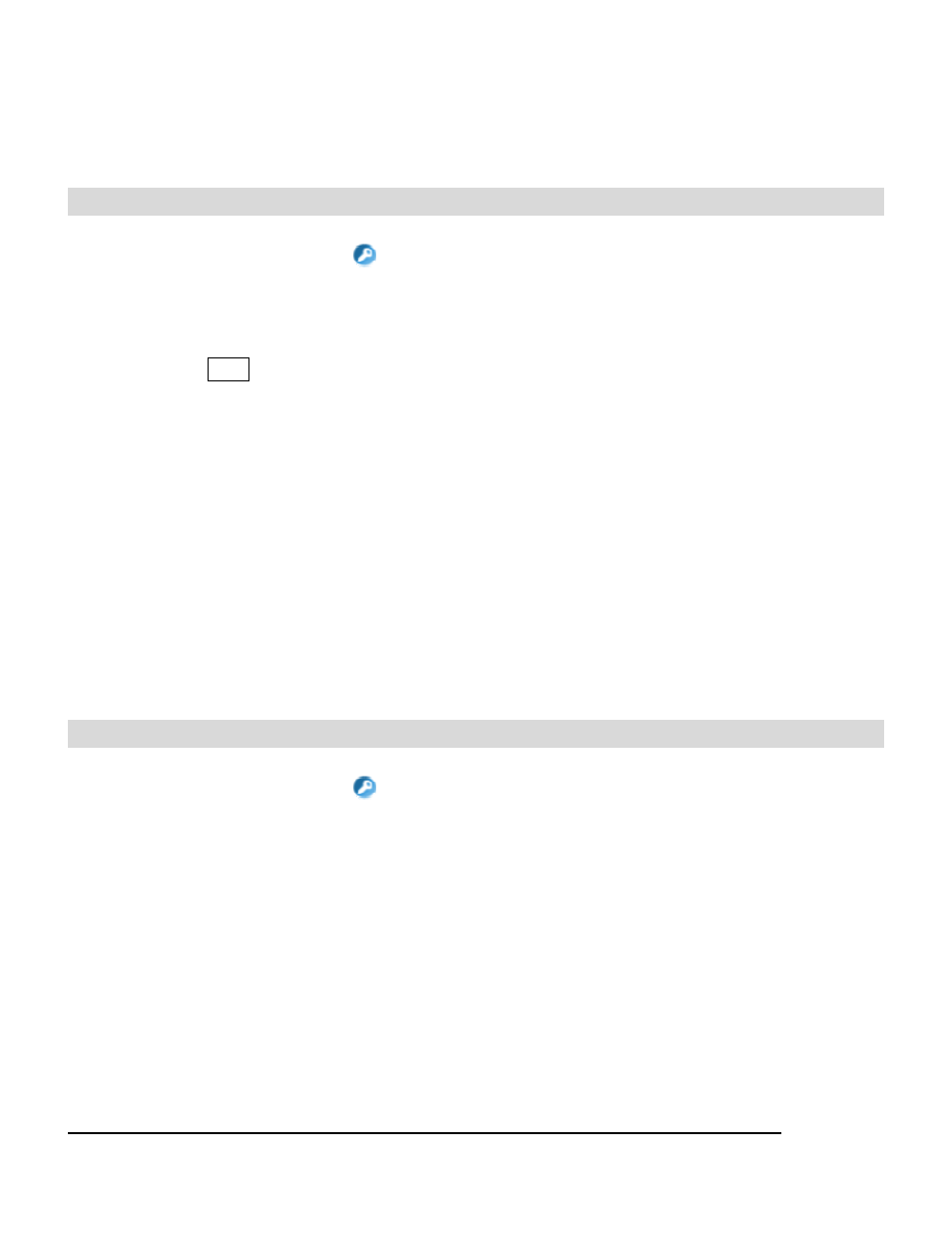
11. To limit the number of users who can connect to the share, on the User limit, click Allow
and enter a number of users.
12. Select the protocols you want to share.
13. Click Apply to save the setting.
To assign share permission of a share for local account and domain account:
1. Go to Security
ÆShare menu.
2. Locate the share and click
to assign or modify share permission to this share.
3. Highlight the users or groups from the left hand windows.
4. Select the appropriate permission from the pull down menu at the bottom of the left hand
windows.
5. Click the >> button to join the privileged list.
6. You can modify the permission of the users or groups in the privileged list by first highlight
the users or groups and then select the appropriate permission from the pull down menu at
the bottom of the right hand windows.
7. Click Apply to save the setting.
You can assign the following share permission to a user on NAS-3410:
No Access (NA) – Account has been denied access to the share.
Read Only (RO)– Account is allowed to read the share.
Change (CH)– Account is allowed to read and write to the share.
Full Control (FC) – Account is allowed to read both read and write and change permission to the
file or folder.
To assign share permission of a share for UNIX/Linux Host:
1. Go to Security
ÆShare menu.
2. Locate the share and click
to assign share permission to this share.
3. Click the UNIX/Linux Host tab.
4. Assign the UID, GID and Permission of this share. It will overwrite the ownership and
permission of the mount point once the share is mounted by the NFS client. If the NIS
support is enabled, the UID and GID pull-down menus will list all NIS users for you to
choose.
5. You can allow all hosts to access the share with read/write or read only permission. Then
go to Step 9.
6. Or, you can specify privileged hosts by highlight the host IP from the left hand windows.
7. Select the appropriate permission from the pull down menu at the bottom of the left hand
windows.
38
