6 aggregate volumes under a share – PLANET NAS-3410 User Manual
Page 47
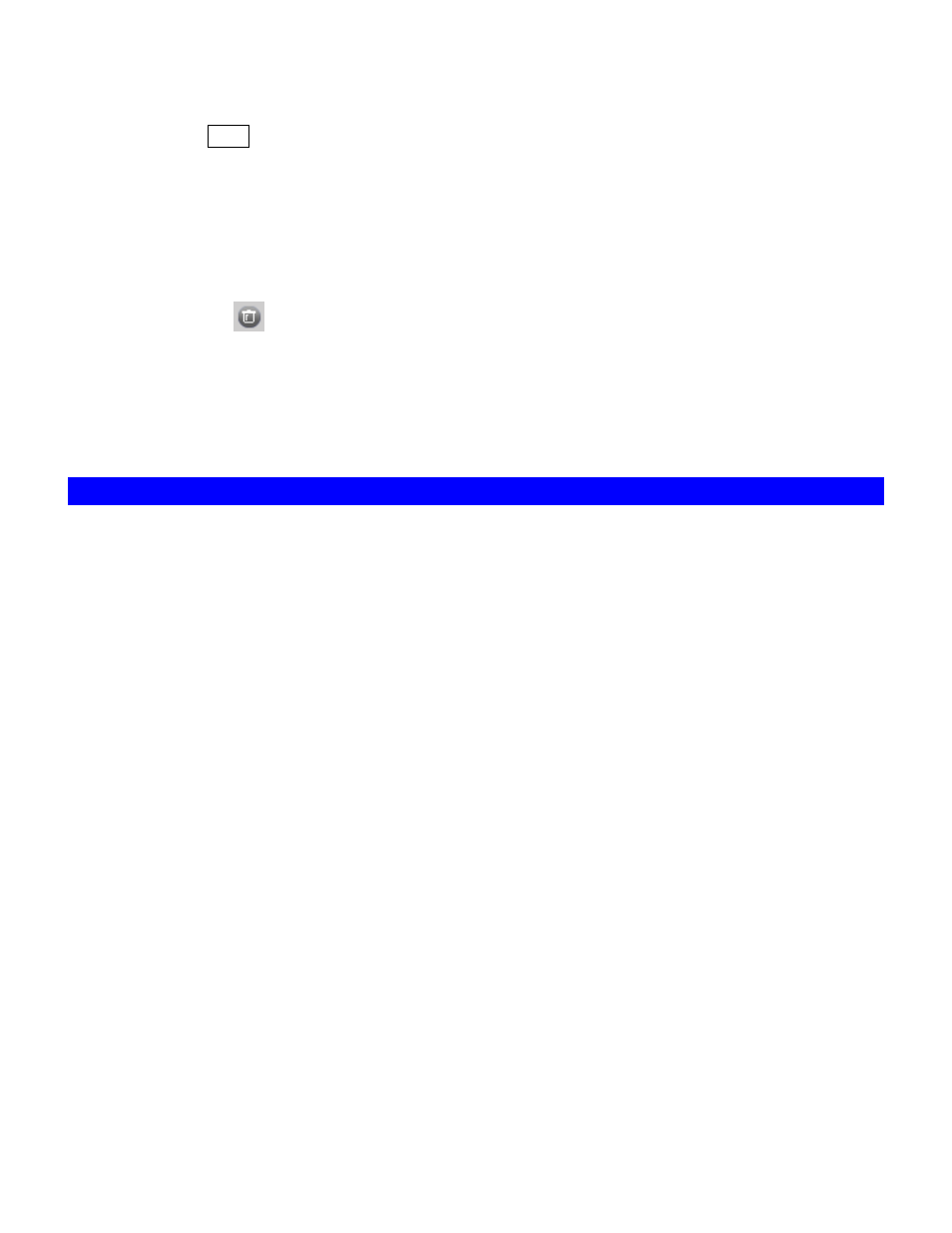
8. Assign which UID/GID the root account of the UNIX host should be converted into when
accessing the share. This is the ‘root squash’ function.
9. Click the >> button to join the privileged list.
10. You can modify the permission of the hosts in the privileged list by first highlight the
privileged host and then select the appropriate permission from the pull down menu at the
bottom of the right hand windows.
11. Click Apply to save the setting.
12. If you want to remove shares, check the corresponding checkbox located at the end of the
row and click
.
You can assign the following share permission to UNIX/Linux Hosts on NAS-3410:
Read Only (RO) – the host is allowed to read the share.
Read Write (RW) – the host is allowed to read and write to the share.
6.6 Aggregate Volumes under a Share
An aggregation share is a virtual share which groups multiple volumes. It provides access to
multiple volumes from one single share, with each volume appearing as a single folder under the
share. Utilized on SmartExtend volumes, which are usually big in size, an aggregation share can
present several tera-bytes of data to network users. The NCP protocol does not work on
aggregation shares.
The directory hierarchy is like:
\\nas\share01\vol-001
\\nas\share01\vol-002
\\nas\share01\vol-003
vol-001, vol-002, vol-003 are volume names. Users will not be able to create any folders or files in
the root level of the aggregation share.
To create an aggregation share, please click the Create Aggregation Share button on the
Security
ÆShare menu of the administration page. Specify the share name and click Apply. Then
choose the volumes to aggregate on the Share Target tab.
To change the member volumes, click the --Show Members-- hyperlink under the Share Target
column of the share list table. Specify the volumes to aggregate and click Apply.
Up to 8 aggregation shares can be created on a NAS server. Each aggregation share can hold up
to 20 local or SmartExtend volumes.
39
