7 volume/disk scan – PLANET NAS-3410 User Manual
Page 39
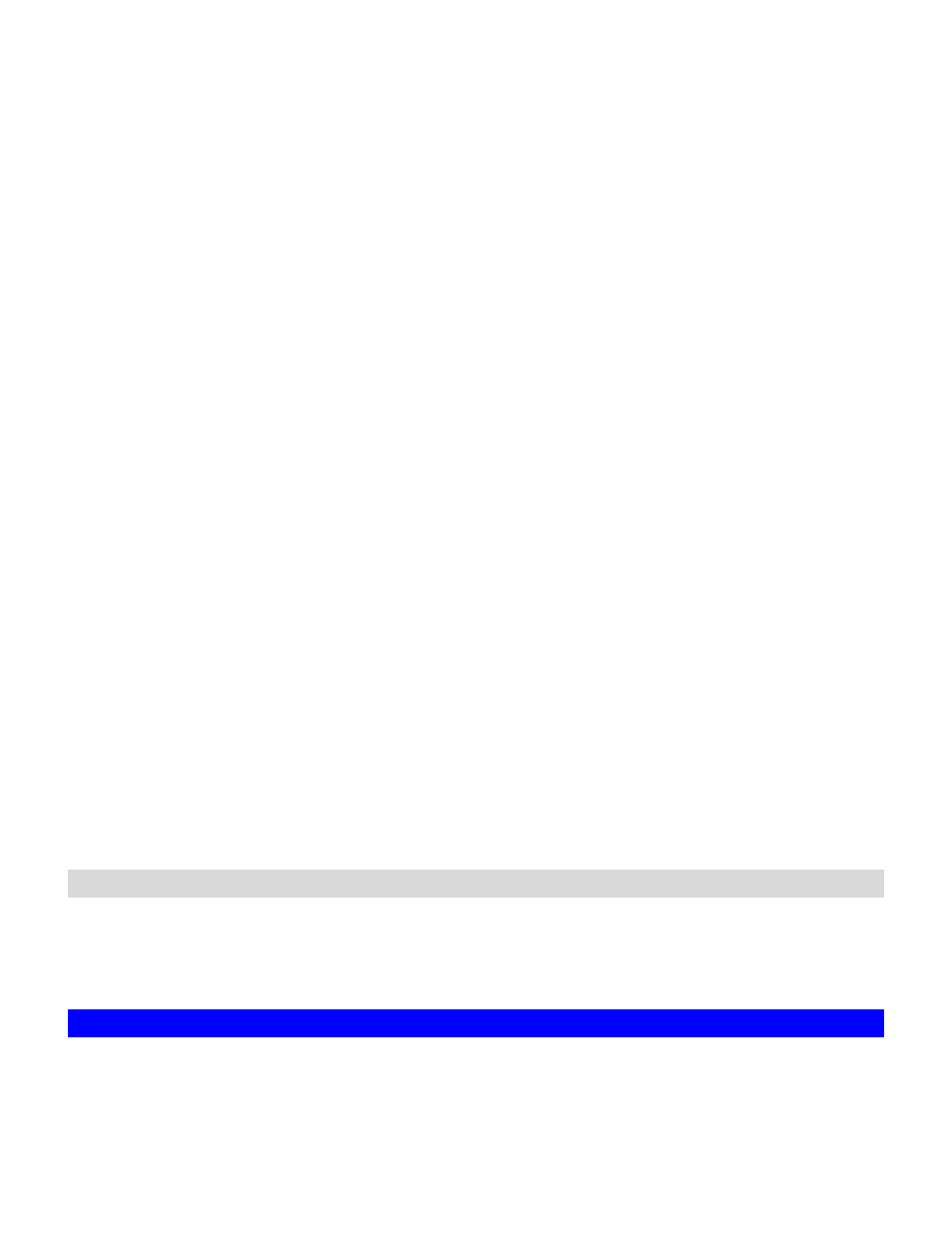
31
user account when it tries to use the target volume. The user account must be a member of
this group.
(c) Specify a SmartExtend initiator which will connect to this target volume.
(d) Apply the settings.
7. On the Volume
ÆSmartExtend page, you will see the target volume in the list, but the Status
column will show Disconnected. You will need to build the connection from the SmartExtend
initiator side.
on the SmartExtend initiator system
8. Go to the Volume
ÆSmartExtend page, click the Add button.
(a) Choose the SmartExtend target system from the SmartExtend Target List or specify the
IP address manually. Click the Next button.
(b) On the page, it will list all the target volumes found on the SmartExtend target system.
Choose the target volume to connect to.
(c) Specify the username and password for authentication. It must be a member of the group
specified in Step 6.(b)
(d) Click
the
Finish button.
9. On the Volume
ÆSmartExtend page, you will see the target volume listed in the table. It will
need about 10-30 seconds to build the connection, depending on network traffic. Click the
Refresh hyperlink to refresh the page. The device name should be SED01, standing for
SmartExtend Device number 01.
10. Go to the Volume
ÆInformation page, check if SED01 is in the Free Disks list. If yes, it
means that it is not initialized yet. Go to the Volume
ÆCreate page to initialize it.
Now you are done. Repeat the above steps until all SmartExtend volumes are created ok.
Expanding a SmartExtend RAID-5 Volume
To expand a SmartExtend volume, please open the administration page of the SmartExtend target
system. When the target volume is connected to the initiator, use the Volume
ÆExpand function
to expand the target volume.
5.7 Volume/Disk Scan
Volume/Disk scan is especially useful for disk diagnostics and repairs lost or cross linked clusters
in Volume/Disk. All readable data will be placed in new clusters and defective cluster will mark as
