5 pan and tilt settings, Preset points, Pan and tilt settings – PLANET ICA-HM220W User Manual
Page 45
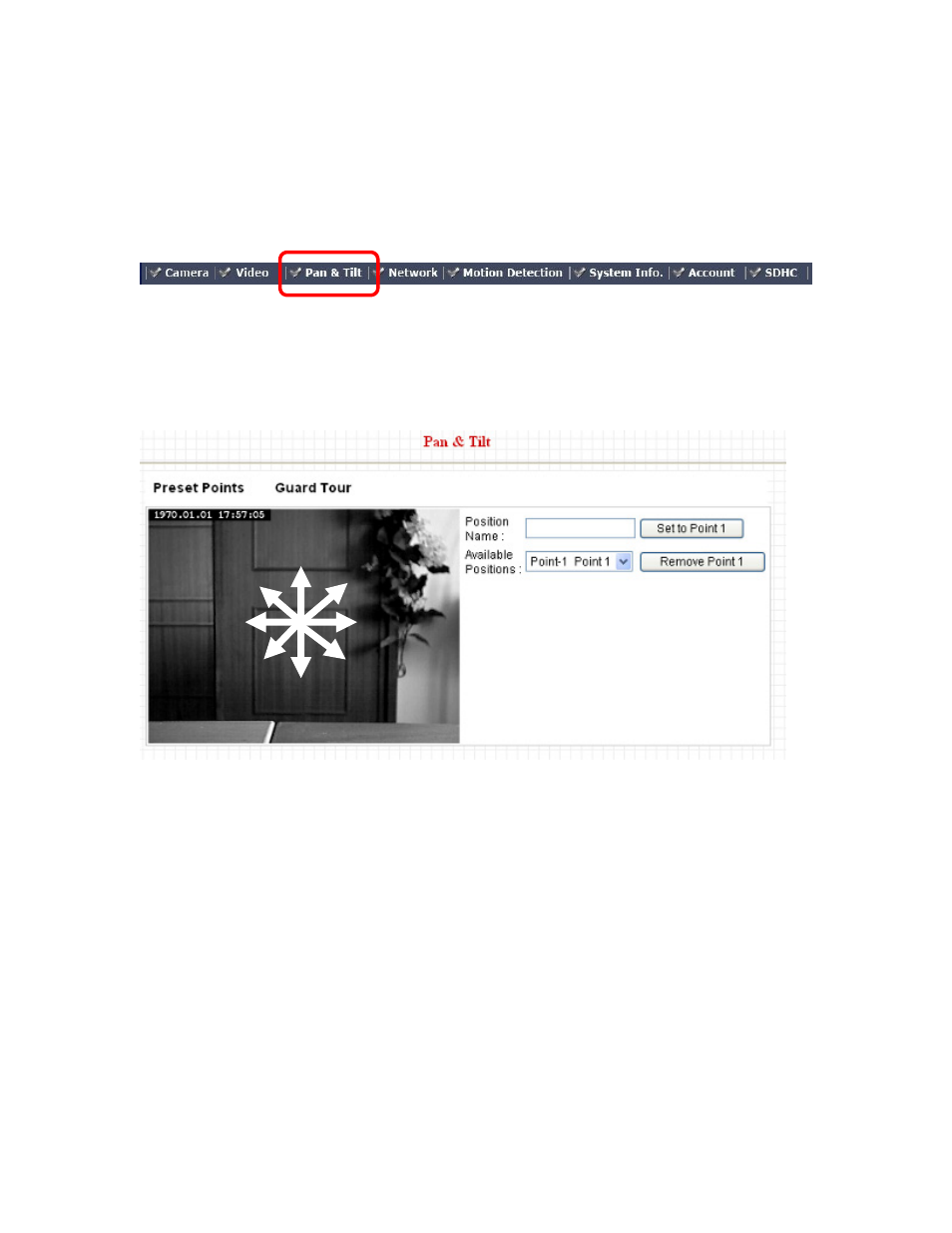
44
3.5
23B
Pan and Tilt Settings
This IP camera supports pan and tilt function, as you explored in last section. You can also make
the camera move automatically in pan and tilt menu by defining a set of pre-defined path.
You can access this menu by clicking PTZ on the top of web management interface.
3.5.1.
44B
Preset Points
You can define the camera position and save the position so you can recall the position later again.
This camera provides 9 memory slots; follow the following instructions to move the camera and set
a new preset point:
1. Select a memory slot from Available Positions dropdown menu first.
2. To move the camera, click the position of labeled text (not shown on image) on the image to
move the camera to the direction. You may need to set the Pan / Tilt speed to a slower setting,
so you can move the camera in a more accurate manner.
3. When you move the camera to the position you want, type a name in Position name field, and
click Set to Point n (where ‘n’ is the number of memory slot) button to save the position to
selected memory slot.
After you set the position, you can recall the position from Camera menu (click the position
number button), and the camera will move to preset position instantly.
If you want to remove a preset position, select the memory slot from Available Positions
dropdown menu, and then click Remove Point n, (where ‘n’ is the number of memory slot you
wish to clear position setting).
UP
DOWN
RIGHT
LEFT
UPPER
RIGHT
LOWER
RIGHT
UPPER
LEFT
L
OWER
LEFT
