PLANET FGSW-2402PVS User Manual
Page 22
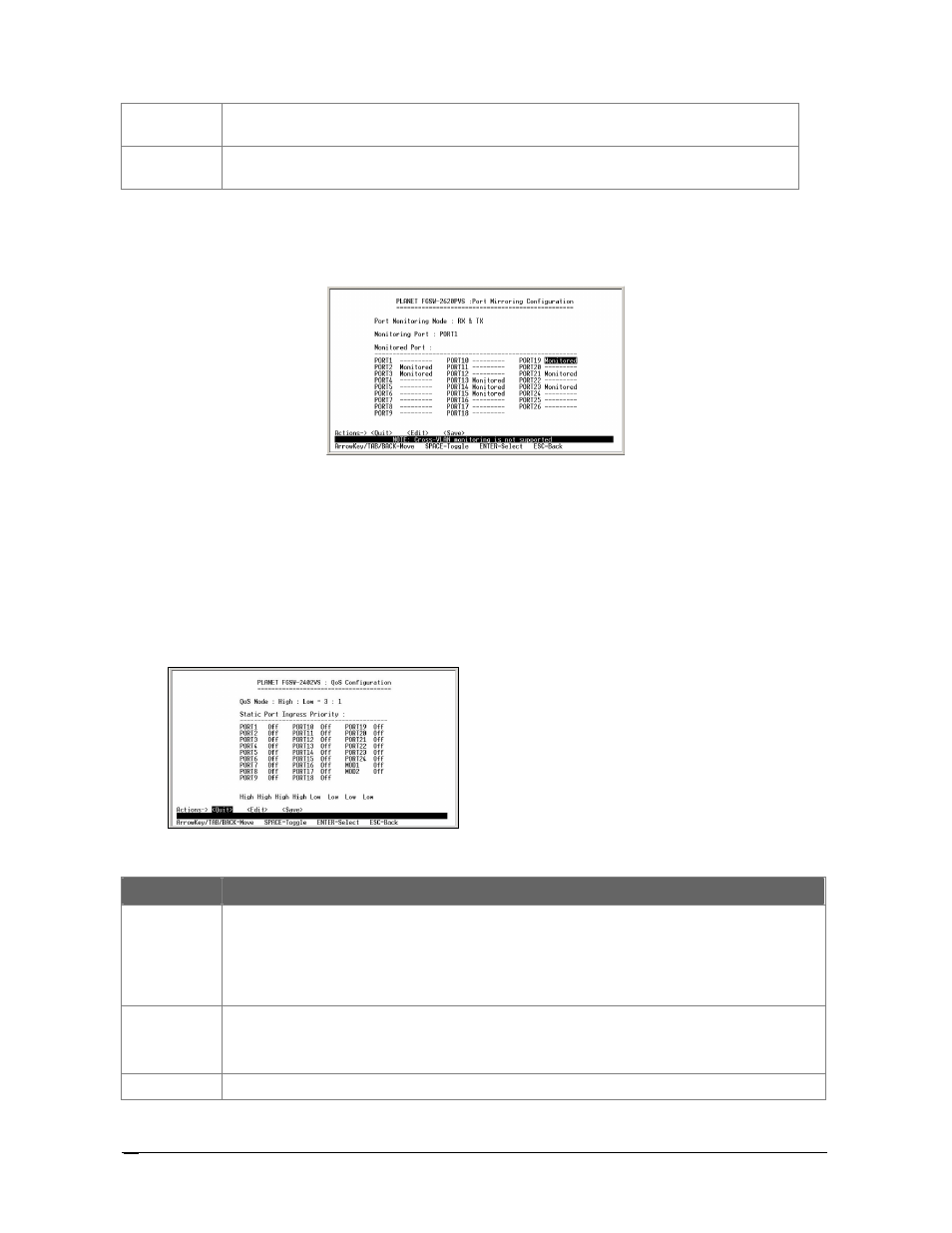
18
Monitoring
Port
Allow seeing all monitor port traffic; you can connect Monitoring port to LAN Explorer,
Session Wall, Sniffer Pro or Netxray.
Monitored Port Choose one or more specific port for monitor the traffic of RX and TX or both (RX and TX)
from Monitoring port.
Table 3-7
Descriptions of the Port Mirroring Configuration Screen Objects
After setup is completed. Press
"ESC"
key to return to Actions menu and use the
"TAB"
key to choose the
for saving the current configuration. The screen in figure 3-27 appears with message
“Operation
completed successfully!”
Figure 3-27
Port Mirroring Configuration save successfully screen
5 6 #
%
Press 6
on your keyboard or use the
"TAB"
key to move the highlight to the
QoS Configuration
and press
“Enter”
to access the screen of
QoS Configuration
from the
Main Menu screen
(please see the figure 3-4).
Table 3-8 shows the descriptions of the
QoS Configuration
screen Objects.
The
QoS Configuration
provide Disable, QoS Priority, High: Low=3:1,High: Low= 5:1, High: Low=7:1, High
empty then Low selection from QoS mode. Use the
"TAB"
key to choose the
, then start to modify these
settings. Use the
"TAB"
key to move the highlight to the selection and press the
"Space Bar"
key to toggle
back and forth between the options. The screen of
QoS Configuration
in figure 3-28 appears.
Figure 3-28
QoS Configuration screen
O Object
Description
QoS Mode
The available options are shown as below:
High: Low=3:1: the packet output ration of high priority and low priority is 3 to 1.
High: Low=5:1: the packet output ration of high priority and low priority is 5 to 1.
High: Low=7:1: the packet output ration of high priority and low priority is 7 to 1.
High empty then Low: forward the packets with high priority first then packets with low priority.
Disable QoS Priority: disable QoS priority function.
Static Port
Ingress Priority
The available options are shown as below:
Off: the packets come from the specific port without any priority.
Low: the packets come from the specific port with low priority.
High: the packets come from the specific port with High priority.
802.1p priority 802.1p priority=7:0: allow assign high and low on each priority.
Table 3-8
Descriptions of the QoS Configuration Screen Objects
