PLANET FGSW-2402PVS User Manual
Page 14
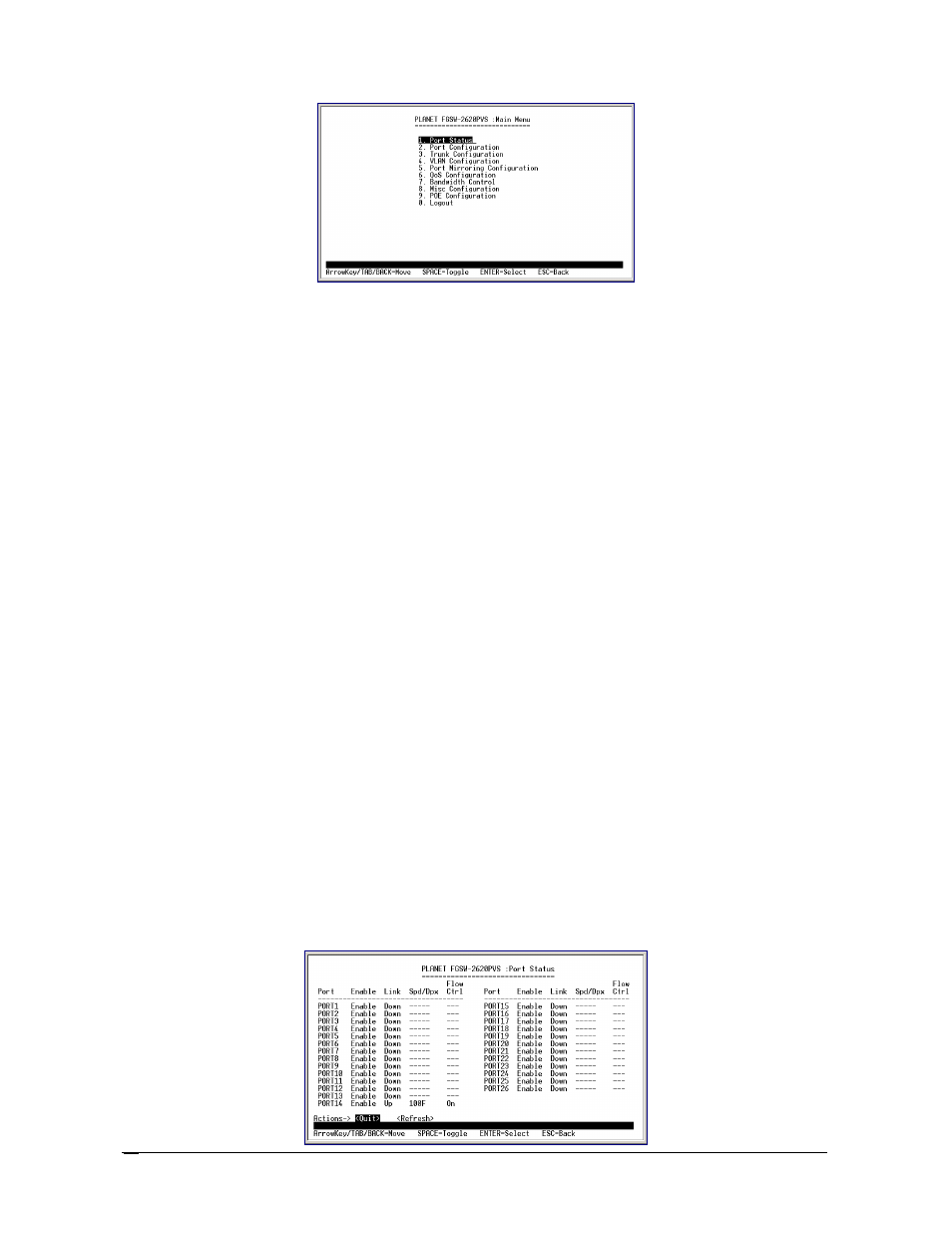
10
Figure 3-4
Main Menu Screen
1. Port Status
Display the port status, which allow you to view the port disable/enable status, current link status,
speed/duplex mode, flow control status. Explained in
section 3.2.3.
2. Port Configuration
Allow user to disable/enable each port, Auto-negotiation disable/enable on each port, per port
10/100Mbps full and half duplex mode selection. Flow control disable/enable on each port. Explained in
section 3.2.4.
3. Trunk Configuration
Allow user to enable the trunk function and configure. Explained in
section 3.2.5.
4. VLAN Configuration
Allow user to enable the port-based VLAN function and configure. Explained in
section 3.2.6.
5. Port Mirroring Configuration
Allow user to enable the port mirroring function and con figure. Explained in
section 3.2.7.
6. QoS Configuration
Allow user to enable the QoS function and configure. Explained in
section 3.2.8.
7. Bandwidth Control
Allow user to enable the bandwidth control function and configure. Explained in
section 3.2.9.
8. Misc Configuration
Allow user to configure the advanced function. Explained in
section 3.2.10.
9. PoE Configuration
Allow user to configure the Power over Ethernet function. Explained in
section 3.2.11.
0. Logout
Allow user to logout the Switch console interface. Explained in
section 3.2.12.
#
Press 1
on your keyboard or use the
"TAB"
key to move the highlight to the
Port Status
and press
“Enter”
to
access the screen of
Port Status
from the
Main Menu screen
(please see the figure3-4). The screen of
Port
Status
in figure 3-5 appears. Table 3-2 describes the
Port Status
objects of Switch. This menu allows you to
view the port status
of the Switch.
