3 installing from a driver update diskette – Avago Technologies MegaRAID SAS 9341-4i User Manual
Page 24
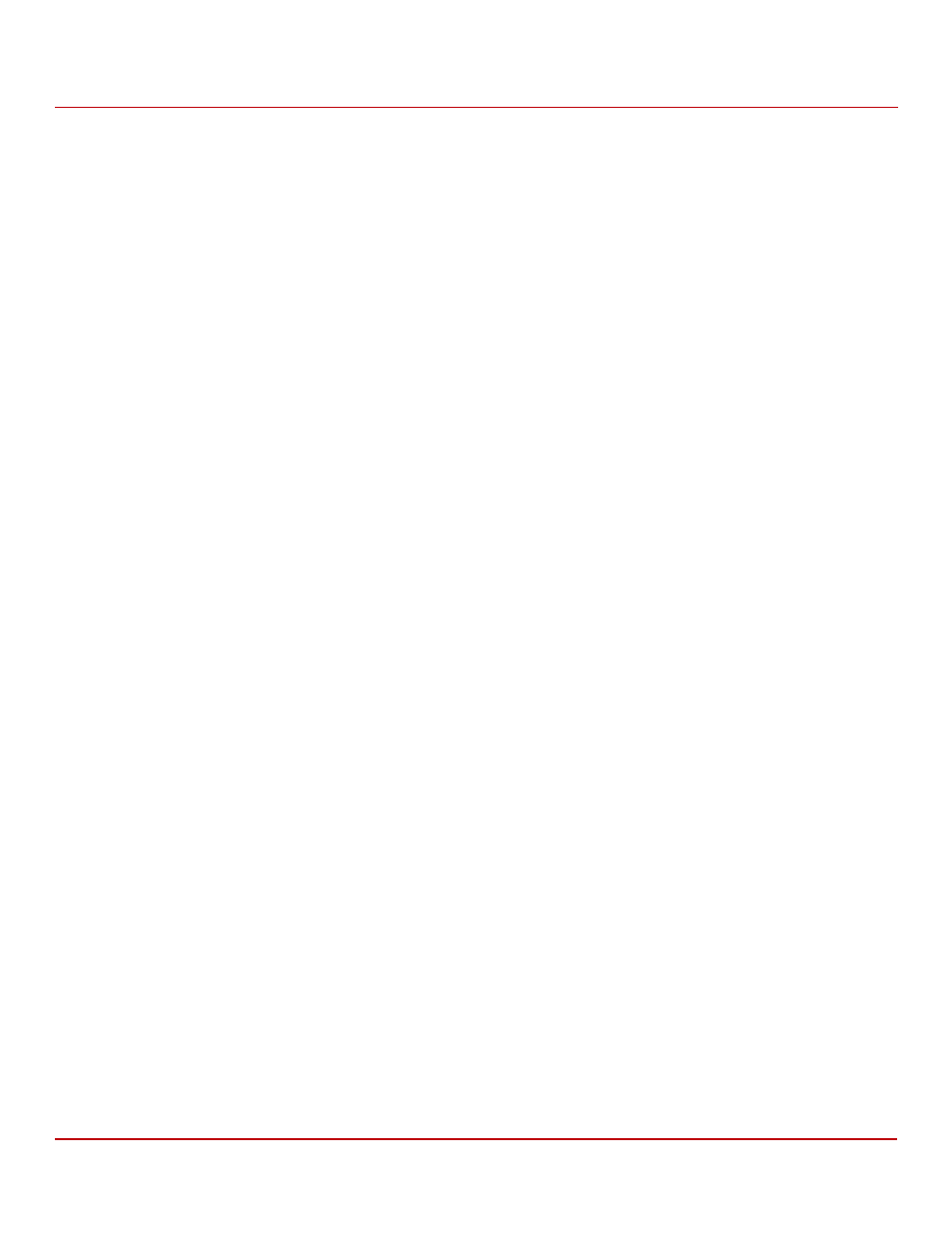
Avago Technologies
- 24 -
MegaRAID SAS Device Driver Installation User Guide
June 2015
Red Hat Linux Driver Installation
Installing the Red Hat Enterprise Linux 5.x, 6.x, or 7.x Driver in an Existing Installation
5.
Make sure the DUD image is in iso9660 format or MS-DOS format by typing the following command:
$df -T
6.
Press Enter.
The file system type and other information about the mounted devices appear.
3.1.3
Installing from a Driver Update Diskette
Perform the following steps to create the driver update diskette by using the Linux driver image and to install the
MegaRAID device driver in a new Red Hat Enterprise Linux OS:
1.
Boot the server with the installation CD or DVD.
Refer to your system documentation, if needed.
2.
Enter the following boot option to load the driver disk during installation:
linux dd
NOTE
If you do not get a command prompt to enter the
linux ddboot
option, press Esc. For more information, refer to the Distro-specific
installation process.
3.
Press Enter to continue the installation.
4.
When prompted, insert the driver diskette.
The utility locates and loads the driver for your controller.
5.
Press Alt+Ctrl+F4 to verify that the driver is loaded.
6.
Press Alt+Ctrl+F1 to return to the installation.
7.
Follow the Red Hat installation procedure to complete the installation.
3.2
Installing the Red Hat Enterprise Linux 5.
x, 6.x, or 7.x Driver in an Existing
Installation
You can install the device driver in an existing Red Hat Enterprise Linux system from the Red Hat Enterprise Linux
installation CD.
Perform the following steps to add the Red Hat Enterprise Linux 5, 6, or 7 driver to an existing installation:
1.
Turn on the power to the system.
The system initializes the hardware. The system then detects the controller and invokes Kudzu, the
Red Hat Enterprise Linux hardware configuration utility.
2.
Enter the
–ivh driver.rpm command.
The following RAID controller is added to your system:
LSI MegaSAS
3.
Select the Configure the device option.
4.
Highlight the Configure tab, and press Enter.
The system configures the controller and installs the appropriate driver in the kernel.
The system boots and displays the devices connected or configured on the controller.
- MegaRAID SAS 9341-8i MegaRAID SAS 9361-4i MegaRAID SAS 9361-8i MegaRAID SAS 9380-8e MegaRAID SAS 9240-4i MegaRAID SAS 9240-8i MegaRAID SAS 9260-16i MegaRAID SAS 9260-4i MegaRAID SAS 9260-8i MegaRAID SAS 9261-8i MegaRAID SAS 9270-8i MegaRAID SAS 9271-4i MegaRAID SAS 9271-8i MegaRAID SAS 9271-8iCC MegaRAID SAS 9280-16i4e MegaRAID SAS 9280-4i4e MegaRAID SAS 9280-8e MegaRAID SAS 9286-8e MegaRAID SAS 9286CV-8e MegaRAID SAS 9286CV-8eCC MegaRAID SAS 9380-4i4e MegaRAID SAS 8204ELP MegaRAID SAS 8204ELP (Channel) MegaRAID SAS 8204XLP MegaRAID SAS 8204XLP (Channel) MegaRAID SAS 8208ELP MegaRAID SAS 8208ELP (Channel) MegaRAID SAS 8208XLP MegaRAID SAS 8208XLP (Channel) MegaRAID SAS 8300XLP MegaRAID SAS 8308ELP MegaRAID SAS 8344ELP MegaRAID SAS 84016E MegaRAID SAS 84016E (Channel) MegaRAID SAS 8408E MegaRAID SAS 8480E MegaRAID SAS 8704ELP MegaRAID SAS 8704ELP (Channel) MegaRAID SAS 8704EM2 MegaRAID SAS 8704EM2 (Channel) MegaRAID SAS 8708ELP MegaRAID SAS 8708ELP (Channel) MegaRAID SAS 8708EM2 MegaRAID SAS 8708EM2 (Channel) MegaRAID SAS 8880EM2 MegaRAID SAS 8880EM2 (Channel) MegaRAID SAS 8888ELP MegaRAID SAS 8888ELP (Channel) MegaRAID SAS 0260CV-8i MegaRAID SAS 0260DE-8i MegaRAID SAS 0260DE-8i (Channel) MegaRAID SAS 9265-8i MegaRAID SAS 9280DE-8e MegaRAID SAS 9280DE-8e (Channel) MegaRAID SAS 9285-8e MegaRAID SAS 0260CV-4i
