Figure 13 pattern generation window, 12 and defined as fol – KEPCO BHK-MG VISA Driver Manual (Both Full and 1/2 Rack) User Manual
Page 11
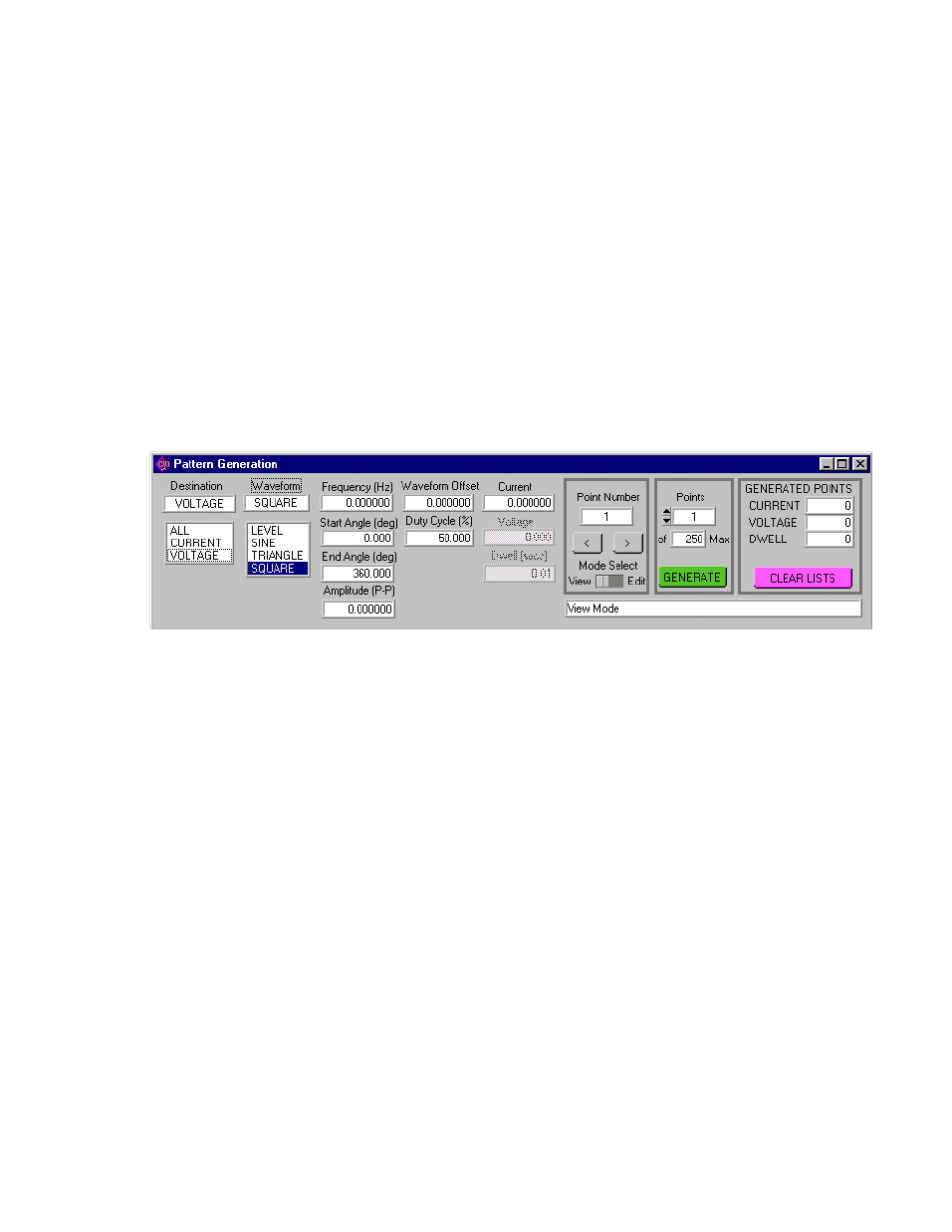
BHK-MG-VISA 010906
11
define additional data points. The EOF defines the end of the pattern. A pattern produced using the Pattern
Generation window (Figure 13) can be saved in this format using the Pattern Export File Select button.
FIGURE 12. FORMAT FOR TYPICAL COMMA-DELINEATED PATTERN GENERATION FILE
2.2.10.4 The Pattern Generation window (Figure 13) allows a user-specified program of up to 250 points to
be generated. This method of generating complex patterns, allows rigorous testing of a UUT (Unit Under
Test), within the boundaries determined by the power supply and the load conditions.
2.2.10.5 The GENERATED POINTS window shows the number of points currently included in the list for
each of the three parameters, CURRENT, VOLTAGE and DWELL. The CLEAR LISTS button clears all
points in the list (individual points can be edited, but not deleted once they have been added).
FIGURE 13 PATTERN GENERATION WINDOW
2.2.10.6 There are three choices for DESTINATION: ALL, CURRENT or VOLTAGE.
• Destination of ALL means that all three parameters, CURRENT, VOLTAGE and DWELL
must be entered for each point. CURRENT and VOLTAGE must be within the operating
range of the Model settings in effect, otherwise they must be within the rated maximum
values of the power supply. DWELL, the amount of time that the programmed parame-
ters will be in effect, can be set to any value from 0.01 to 655.36 seconds.
• Destination of CURRENT or VOLTAGE means that a waveform must be selected. The
three waveform choices are SINE, TRIANGLE and SQUARE. Waveforms may consist of
a single segment, or multiple segments, each defined separately (see PAR. 2.2.10.9 for
details).
NOTE: The values chosen for Amplitude and Waveform Offset must be within the limits estab-
lished by the Protection and Model settings windows.
2.2.10.7 With the MODE SELECT switch set to VIEW, the parameters for each point can be viewed, but
not changed. The values displayed apply to the point indicated in the Point Number window. Use the
<
and
>
buttons to navigate through the list or enter a number directly in the Point Number window and
press ENTER on the computer keyboard to get to a specific point. By changing the MODE SELECT switch
to EDIT, values for existing points can be changed by entering a new value for any of the parameters.
Current,Voltage,Dwell(cr,lf)
1.0123E+02,3.600E+02,1.0E-02(cr,lf)
(eof)
