TA Triumph-Adler P-C3560i MFP User Manual
Page 357
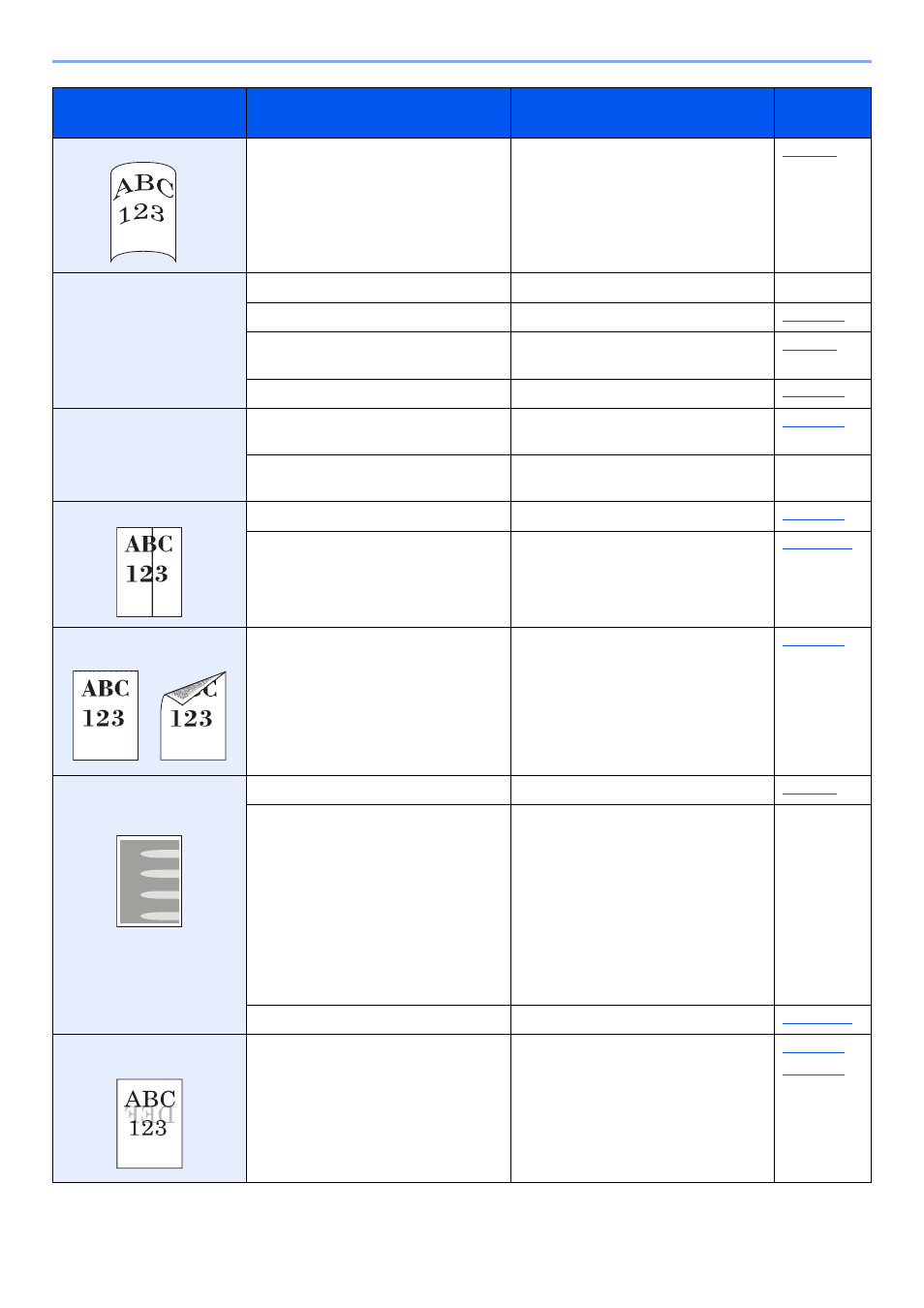
10-14
Troubleshooting > Troubleshooting
Printouts are curled.
Is the paper damp?
Replace the paper with new paper.
Cannot print.
Is the machine plugged in?
Plug the power cord into an AC outlet.
―
Is the machine powered on?
Turn on the power switch.
Are the USB cable and network cable
connected?
Connect the correct USB cable and
network cable securely.
Is the print job paused?
Resume printing.
Cannot print with USB
memory.
USB memory not
recognized.
Is the USB host blocked?
Select [Unblock] in the USB host
settings.
―
Check that the USB memory is securely
plugged into the machine.
―
Printouts have vertical lines.
Is the slit glass dirty?
Clean the slit glass.
―
Run [Laser Scanner Cleaning].
Dirt on the top edge or back
of the paper.
Is the interior of the machine dirty?
Clean the interior of the machine.
Part of the image is
periodically faint or shows
white lines.
―
Open and then close the rear cover.
―
Select the [System Menu/Counter] key
> [Adjustment/Maintenance] >
[Service Setting] > [MC] and decrease
the adjustment value. Decrease the
adjustment value 1 level at a time from
the current value. If there is no
improvement after the value is
decreased by 1 level, decrease by 1
level again. If there is still no
improvement, return the setting to the
original value.
―
―
Run [Drum Refresh].
Print on the back of the
sheet is visible on the front.
―
Set [Prevent Bleed-through] to [On].
Symptom
Checkpoints
Corrective Actions
Reference
Page
