TA Triumph-Adler P-C3560i MFP User Manual
Page 199
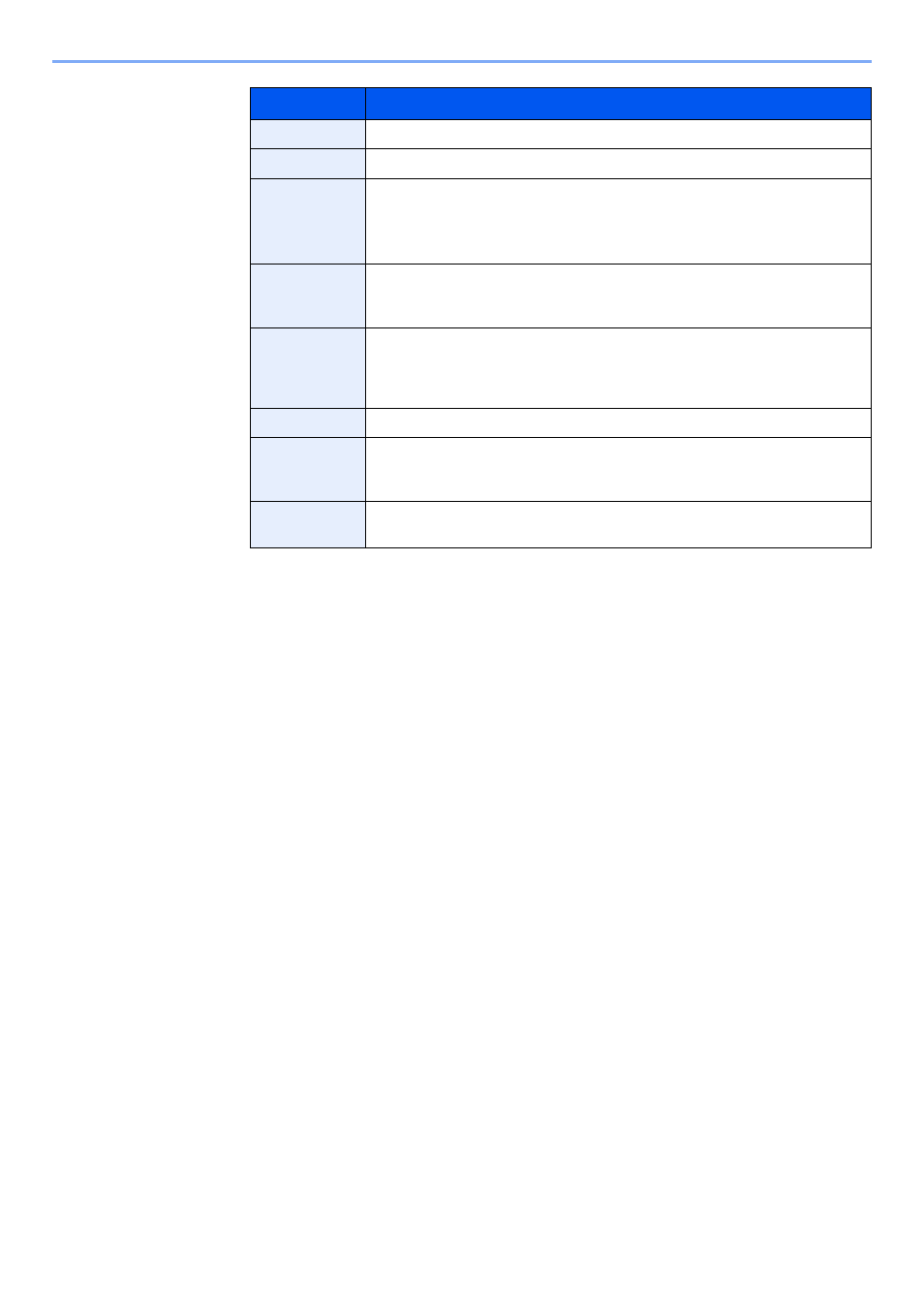
5-38
Operation on the Machine > Using a Custom Box
3
Select [Save].
The Custom Box is created.
Owner
*1
Set the owner of the box. Select the owner from the user list that appears.
Permission
*2
Select whether to share the box.
Box Password
User access to the box can be restricted by specifying a password to protect the
box. Entering a password is not mandatory. Enter the same password of up to
16 characters in both [Password] and [Confirm Password].
This can be set if [Shared] is selected in Permission.
Usage
Restriction
The usage for a box can be restricted. To enable a capacity restriction enter a
value for the storage capacity of the Custom Box in megabytes by selecting [-],
[+] or number keys. You can enter a limit between 1 and 30,000 (MB).
Auto File
Deletion
Automatically deletes stored documents after a set period of time. Select [On] to
enable automatic deletion and then use [+] and [-] or the numeric keys to enter
the number of days for which documents are stored. You can enter any number
between 1 and 31 (day(s)). To disable automatic file deletion, select [Off].
Free Space
Displays the free space on the box.
Overwrite
Setting
Specifies whether or not old stored documents are overwritten when new
documents are stored. To overwrite old documents, select [Permit]. To retain
old documents, select [Prohibit].
Delete after
Printed
Automatically delete a document from the box once printing is complete. To
delete the document, select [On]. To retain the document, select [Off].
*1 Displayed when the user login administration is enabled.
*2 Not displayed when "Owner" is set to [No Owner].
Item
Description
