Turning reception date & time print out on/off – TA Triumph-Adler DC 2025 User Manual
Page 118
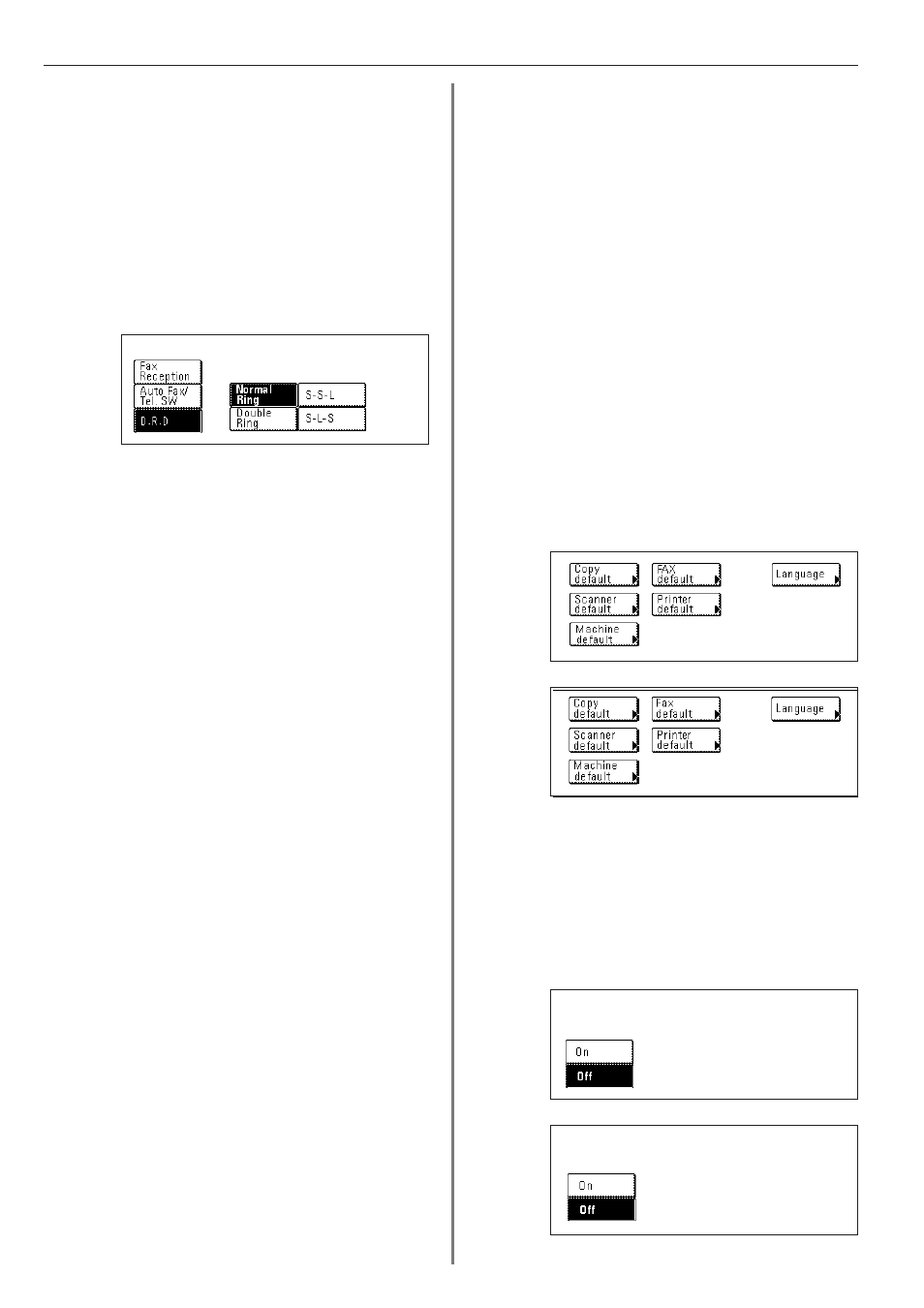
Section 6 Various Settings and Registration
6-6
(Inch)
(Inch)
(Metric)
(Inch)
(Metric)
6. If you selected “Fax Reception” [“Fax Rx”] or “Auto Fax/Tel. SW”,
touch the “Close” key. If you are finished making settings, press the
Reset key.
7. Select the desired ring pattern.
• Pattern 1: Normal Ring [1 ring]
• Pattern 2: Double Ring [2 rings]
• Pattern 3: S-S-L (Short-Short-Long)
• Pattern 4: S-L-S (Short-Long-Short)
8. Touch the “Close” key. If you are finished making settings, press
the Reset key.
Turning Reception Date & Time Print
Out ON/OFF
Select here whether or not you want information – such as the time of
the reception, information related to the transmitting party and the
number of pages transmitted – to be printed out at the top edge of
received documents. This information is convenient for checking the
actual time you received documents, especially when they were sent
from a location that is in a different time zone than you are. In order to
have this information printed out, it is necessary to turn this function
ON here in advance.
* If a received page is split and printed onto 2 or more separate
sheets of paper, the time and date of reception will be printed only
on the first of those sheets.
* If Fax Forwarding is turned ON, the true date and time of reception
at this fax will not be printed out on the documents received at the
selected destination. If, however, the forwarding operation is
unsuccessful even after redialing the predetermined number of
times, the reception date and time information WILL be displayed on
the documents that will then be automatically printed out at this fax.
* If you want to cancel the procedure part way through, press the
Reset key. The touch panel will return to the initial mode settings.
1. Press the Default key. The Default Setting screen will appear.
2. Touch the “Fax default” key.
3. Touch the “
▼” key until “RX Date/Time” is highlighted.
4. Touch the “Change #” key.
