8) printing out an encryption key list, 9) printing out an encryption box list – TA Triumph-Adler DC 2025 User Manual
Page 102
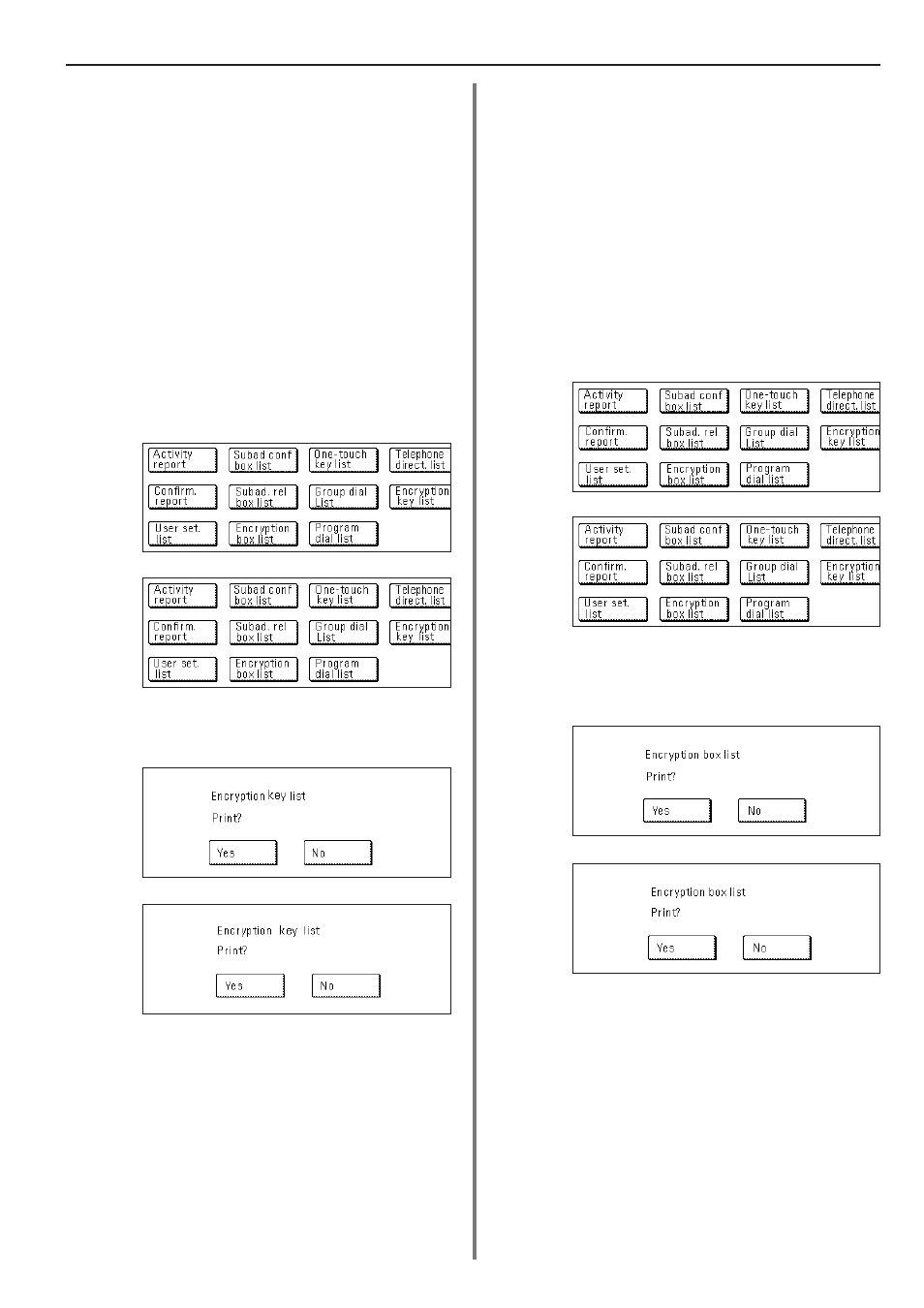
4-39
Section 4 Other Features of this Fax
(Inch)
(Metric)
(Inch)
(Metric)
(Inch)
(Metric)
(Inch)
(Metric)
(8) Printing Out an Encryption Key List
Print out this list in order to check the contents of Encryption Keys
currently registered in this fax.
* Print out of this list is only possible if the currently registered
management password is entered during the procedure. If the
entered password does not match the registered one, an Encryption
Key List CANNOT be printed out.
* If there are no Encryption Keys registered in this fax, an Encryption
Key List will not be printed out.
* If you want to cancel the procedure part way through, press the
Reset key. The touch panel will return to the initial mode settings.
1. Touch the “Print Report” key. The Report Selection screen will
appear.
2. Touch the “Encryption key list” key.
3. To print out an Encryption Key List, touch the “Yes” key.
An Encryption Key List will be printed out.
* If Restricted Access is turned OFF, it is necessary to enter the
currently registered management password here before you can
print out this list.
(9) Printing Out an Encryption Box List
Print out this list in order to check the information in each Encryption
Box as well as data regarding the existence of documents in each
respective box.
* If there are no Encryption Boxes registered in this fax, an Encryption
Box List will not be printed out.
* If you want to cancel the procedure part way through, press the
Reset key. The touch panel will return to the initial mode settings.
1. Touch the “Print Report” key. The Report Selection screen will
appear.
2. Touch the “Encryption box list” key.
3. To print out an Encryption Box List, touch the “Yes” key.
An Encryption Box List will be printed out.
