No paper reception, No toner reception – TA Triumph-Adler FAX 925 User Manual
Page 53
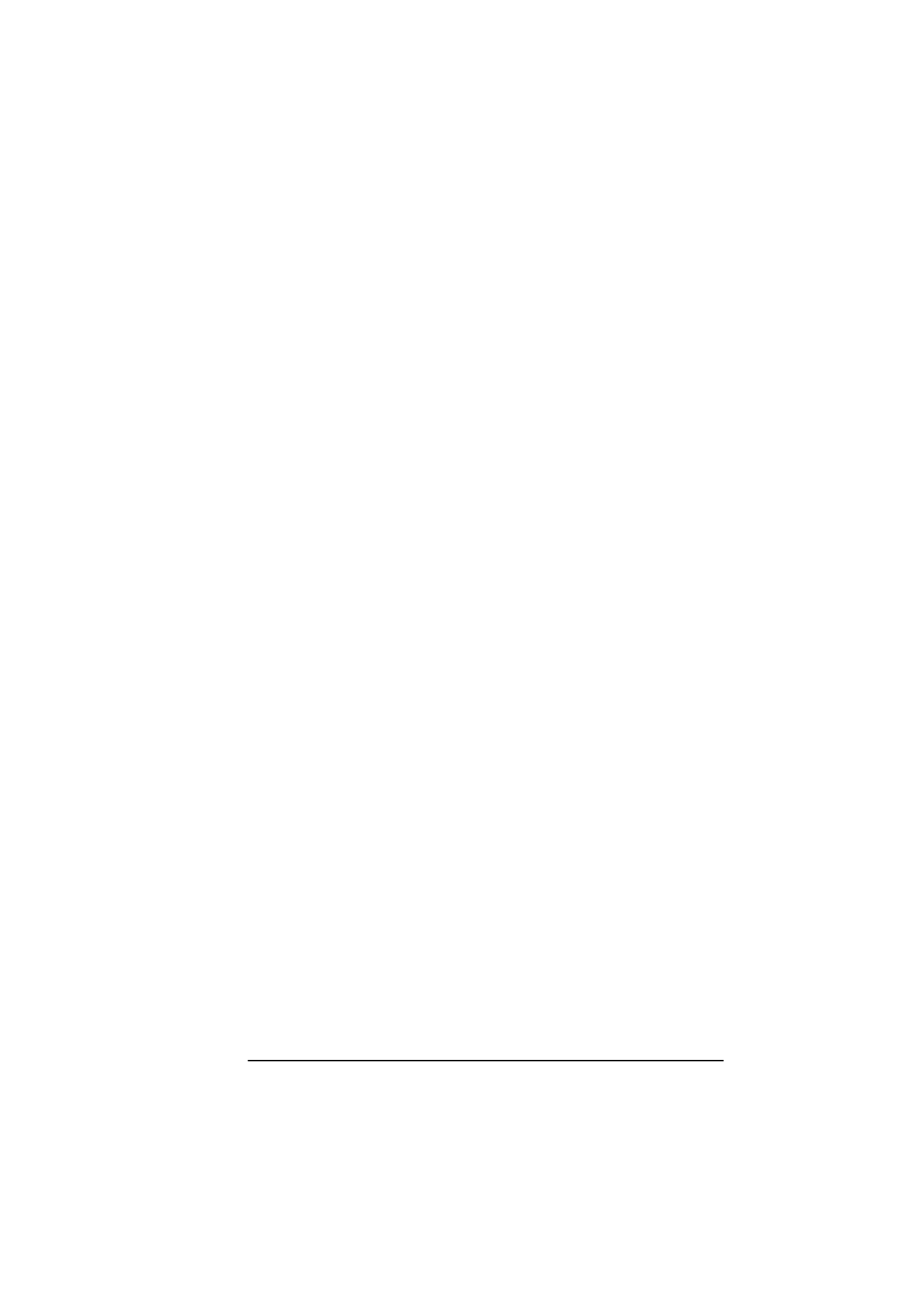
English
Chapter 4 - Basic Operations
45
3.
Press the W YES key. The stored message begins printing.
Note:
If a memory reception password has been set, you will have to
enter this password to print any messages stored in memory. See
“Creating Memory Password “in “Programming”.
When all messages have been printed, your fax machine automatically
returns to memory reception mode.
No paper reception
When your fax machine has run out of paper, a NO PAPER, REPLACE
PAPER message appears on the display. Your fax machine continues to
receive faxes into memory when it has run out of paper. Your fax machine
automatically prints out any messages received in memory when the paper
is replaced and the Stop key is pressed.
No toner reception
When your fax machine is running low on toner, it displays a TONER
LOW, REPLACE TONER CART. message. Rather than risk printing an
unreadable message, your fax machine automatically receives faxes into
memory if user setting 22:NO TONER MEM. RX has been set to ON.
If your fax machine has received a message in memory because toner is
low, MSG. IN MEMORY appears on the display. To print out a message
stored in memory when toner is low, follow the instructions below.
1.
Press the Select Function key.
2.
Press the 2/Print Operation One Touch key. The display will show
PRINT MEMORY MSG?
3.
Press the W YES key and stored messages will begin printing.
Note 1: If a memory reception password has been set, you will have to
enter this password to print any messages stored in memory.
Note 2: Even if you see a TONER LOW message on your fax machine,
you may be able to use the 2/Print Operation One Touch key to
continue printing faxes, but the print quality cannot be
guaranteed. Replace the toner cartridge as soon as possible.
