Main menu – Rose Electronics QuadraVista QF User Manual
Page 19
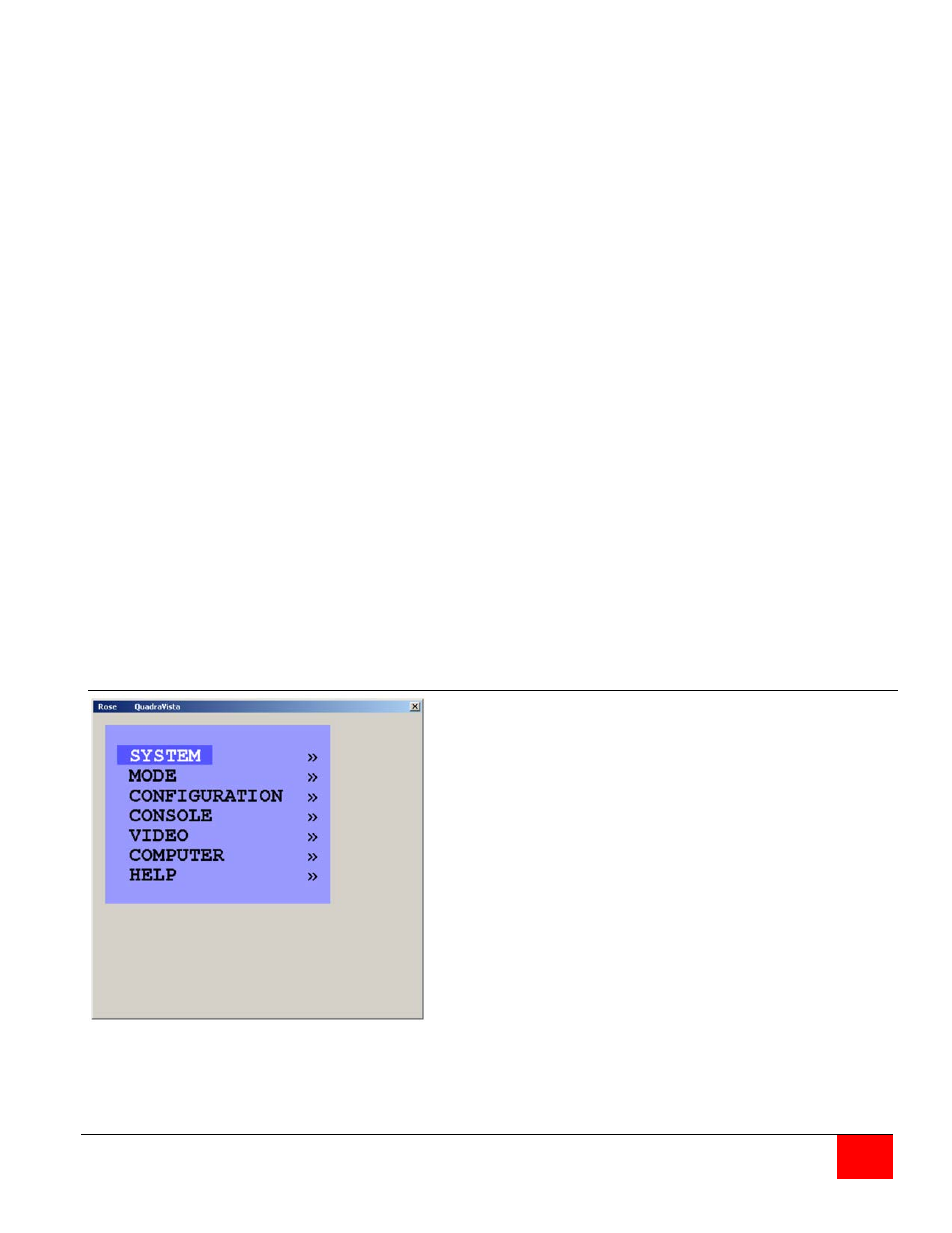
QuadraVista QF Installation and Operations Manual
13
VIDEO
INPUT STATUS
DVI / VGA
ROTATION
CROPPING
BRIGHTNESS
CONTRAST
HORIZ POSITION
VERT POSITION
SCREEN WIDTH
PHASE
FORMAT
Display computers’ video input resolutions
Choose input signal: DVI/VGA - DVI - VGA
Rotate the screen display at different degrees
Crop the display of video sources
Set brightness of analog input signal
Set contrast of analog input signal
Horizontal screen position
Vertical screen position
Set screen width of analog input signal
Adjust phase of analog input signal
Fit input format to screen
COMPUTER
CHANNEL MAPPING
AUDIO
NAME 1-4
KEYBOARD
MOUSE
RESET PS/2
EDID / DDC
Assign an input port to a channel
Enable audio output / Audio source selection / Volume
Assign computer names
Display type of keyboard (PC1, PC2, PC3 or USB)
Display type of mouse (PS/2, PS/2 Wheel or USB)
Set USB mouse positioning (absolute / relative)
Reset PS/2 mouse and keyboard
Program input EDID
USB DEVICE 1-4
USB PORT STATUS
Shows USB 2.0 matrix status and allows
USB ports to be assigned to a device
HELP
ABOUT
HOTKEY
CONTACT
Firmware / hardware version, serial number, etc
List of keyboard commands
Contact information
Main Menu
The Main Menu is called up by
pressing the assigned HotKey + O (not
zero) key. You can also
simultaneously press the Quad and
PiP front panel buttons. This is the
starting point for the OSD menus.
From the main menu you can set-up
the system, select the start-up mode,
and configure the system features.
Each OSD menu feature is described
in this section.
