Dm32 cannot be found on connection screen, 2 dm32 cannot be found on connection screen – Retrotec DM32 WiFi: GaugeRemote User Manual
Page 20
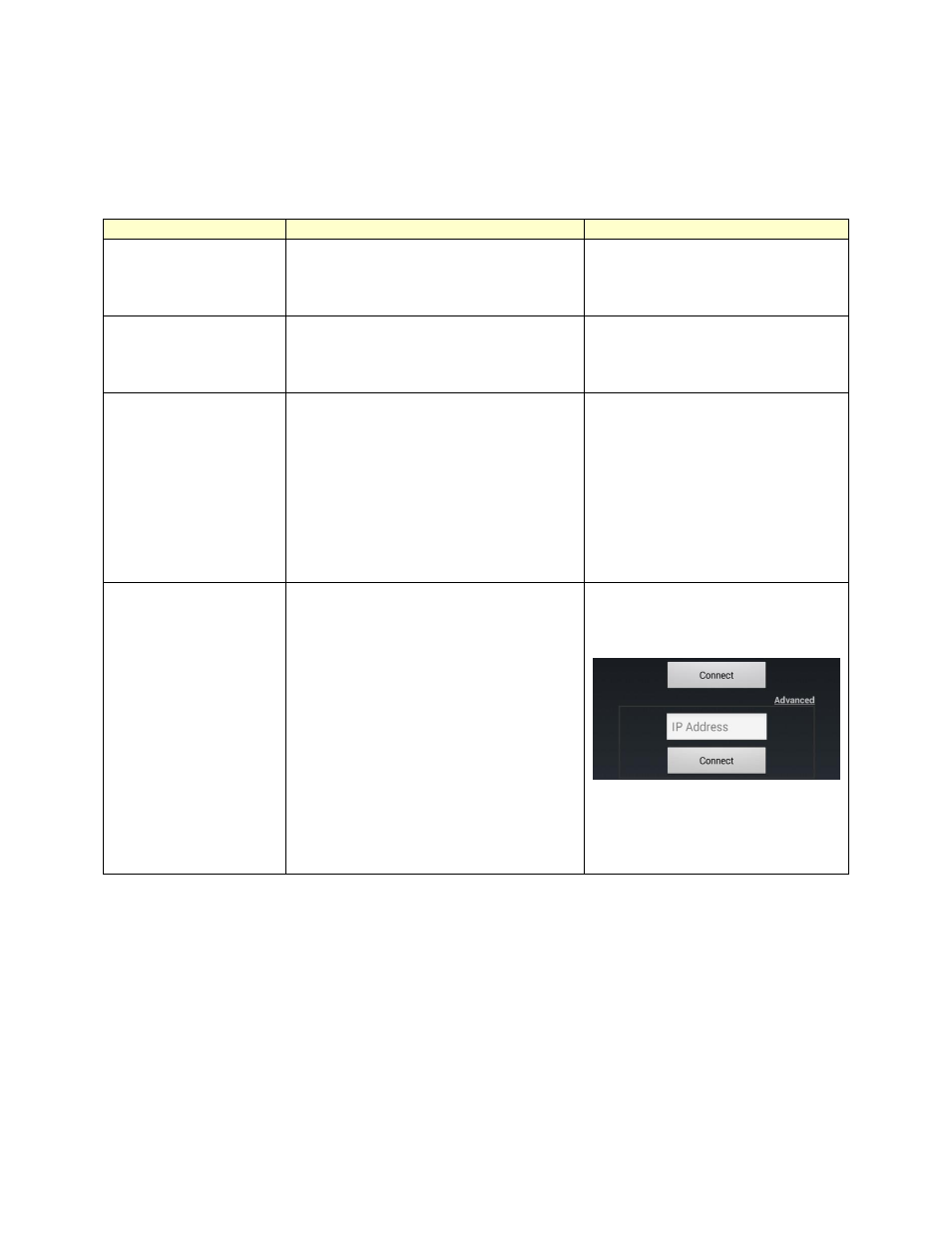
Page 20 of 21
©Retrotec Inc. 2013
5.2
DM32 cannot be found on Connection Screen
In the event that no DM32 gauges are found after a few tries of using the “Find Gauges” button from the
Connection Screen, the following may be the problem:
Problem
Problem details
Solution
Another mobile device is
connected to the DM32
gauge
DM32s are designed so that only one
mobile device can connect to its generated
WiFi hotspot network at a time
Find the other mobile device that is
connected to the DM32’s generated
WiFi network, and disconnect it.
Mobile device has
disconnected from the
target wireless network
Sudden disconnection on a mobile devices
can occur if the wireless network signal
strength is weak
Reconnect to the target wireless
network by repeating steps in section
3.
Mobile device is
automatically connecting
to another wireless
network
After an unexpected disconnection from the
target wireless network, mobile devices are
designed to connect to the wireless network
that has the highest signal strength. Since
this may not be the target wireless network
(especially when disconnection is caused by
a low signal strength), it may connect to
another (e.g. The building router’s) wireless
network.
Prevent the mobile device from
connecting to an undesired wireless
network. See section 3.3.
Mobile device cannot find
the gauge’s IP address
Under certain circumstances, it is possible
that GaugeRemote cannot find the gauge’s
IP address using the “Find Gauges” button.
One of these circumstances is if the mobile
device is creating a WiFi hotspot. (See
section 3.1.3)
Press “Advanced” from the Connection
Screen, and enter the IP address
directly from the DM32.
The IP address of the DM32 can be
found in “Settings” “Network”
“IP address”
