Connection limitations, Locked by mobile app, 3 connection limitations – Retrotec DM32 WiFi: GaugeRemote User Manual
Page 16
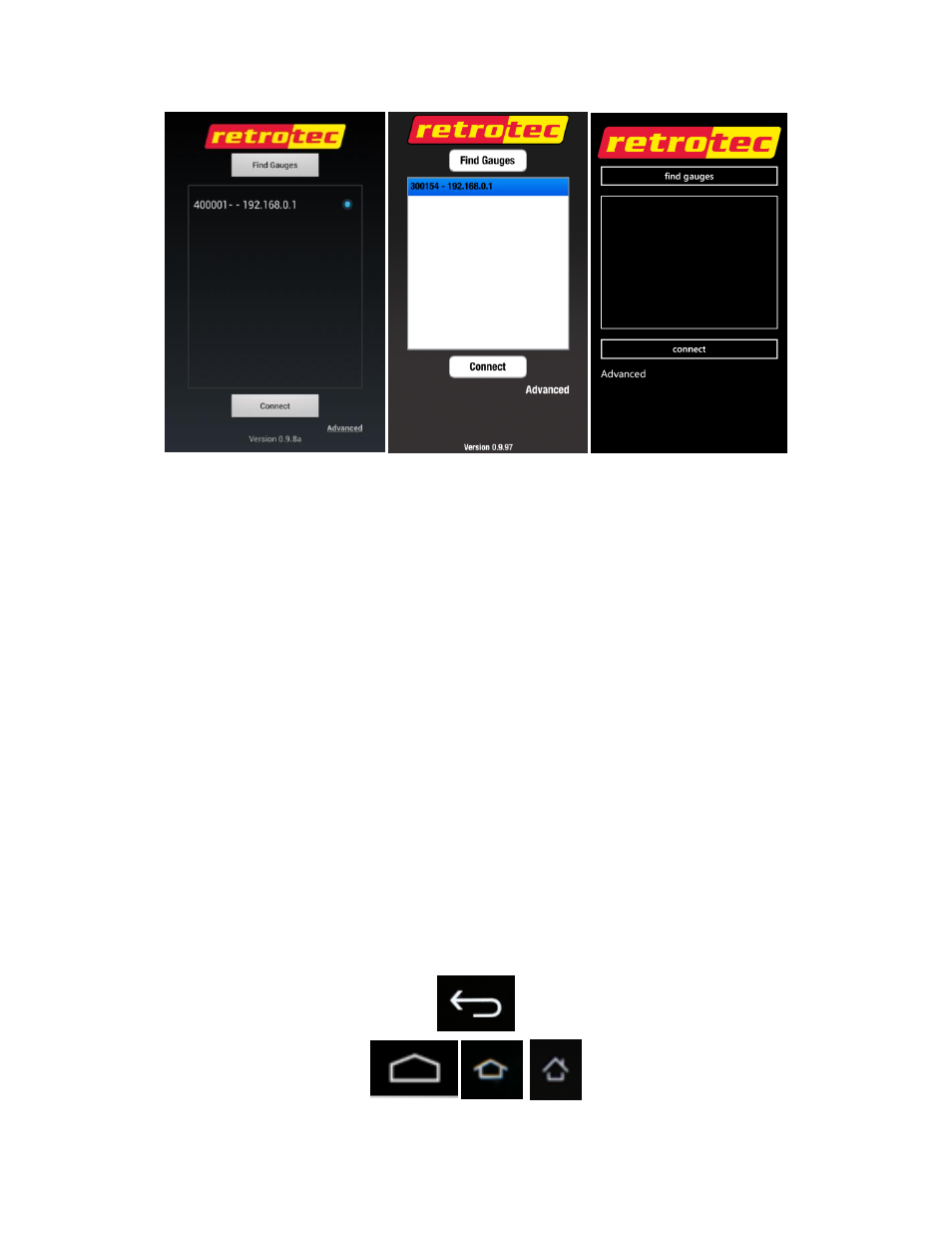
Page 16 of 21
©Retrotec Inc. 2013
Select the desired DM32 and click “Connect” button to pair the mobile device with the DM32
gauge. Upon connection, GaugeRemote should retrieve all settings and displays from the DM32
at that moment
If no DM32 gauges are listed, press the “Find Gauges” button to search for gauges on the
wireless network. In the event that no DM32 gauges are found after a few tries of using the
“Find Gauges” button, see section 5.2
4.3
Connection limitations
Users should be aware that there are connection limitations by design, which are intentionally imposed
on the GaugeRemote app.
4.3.1. “Locked by mobile App”
Once GaugeRemote connects with a DM32, the DM32 touchscreen becomes “locked,” meaning its
touchscreen is temporarily not functional. The DM32 will display “Locked by remote App.”
This design allows quicker measurement response rates between the devices, because there will only be
the process of GaugeRemote measurement data retrieval, without also the constant retrieval of setting
changes from the DM32.
4.3.1.1.
Unlocking DM32 from Android devices
To unlock the DM32 from an Android device, either press the back button from the GaugeRemote Home
Screen, or press the home button from any screen on GaugeRemote. The back button and home button
can be either hard keys or soft keys, depending on which mobile device you have.
