Join a wifi hotspot from a mobile device – Retrotec DM32 WiFi: GaugeRemote User Manual
Page 11
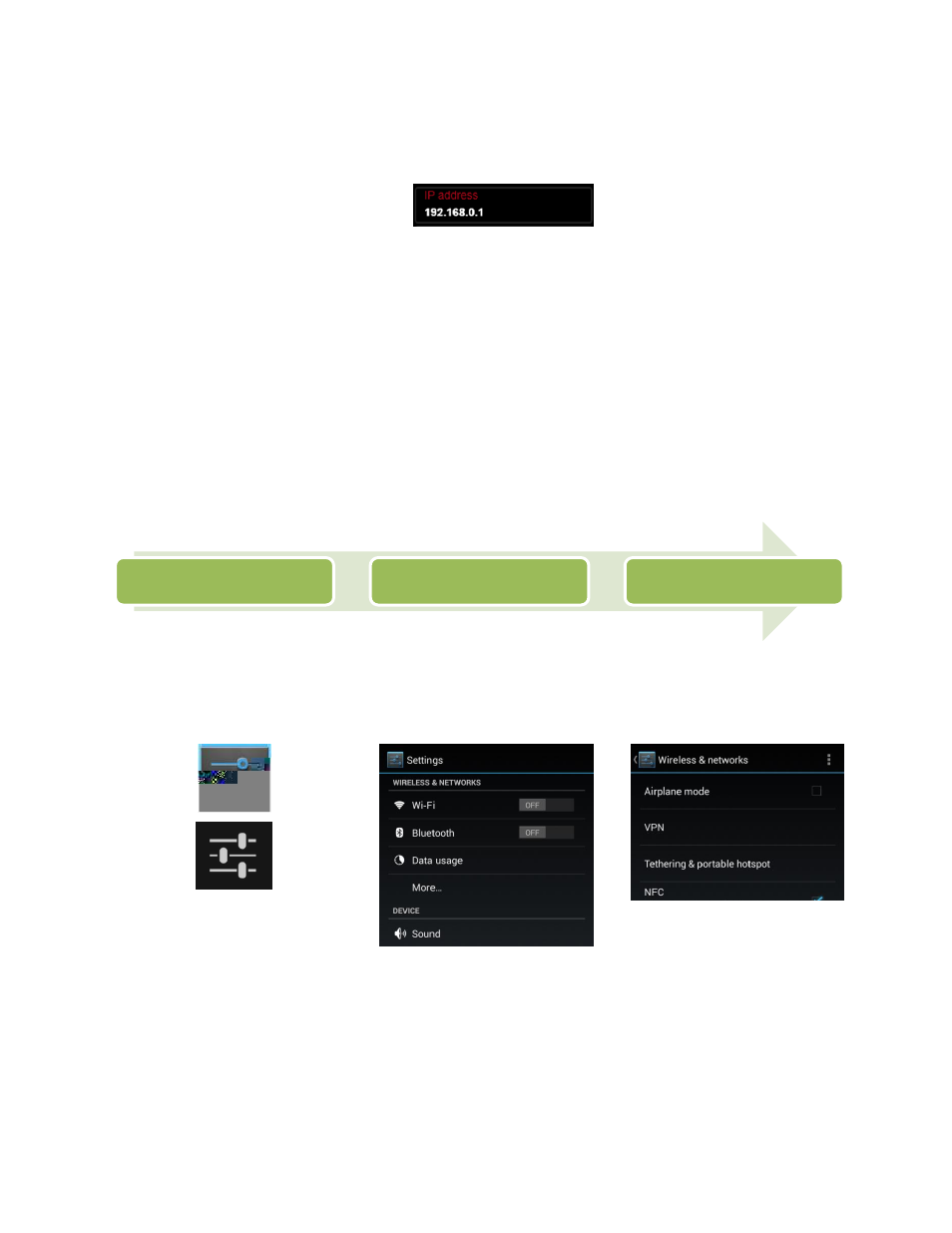
Page 11 of 21
©Retrotec Inc. 2013
7. Press the “” button to go back to the “Network settings” screen and wait for a number to
appear as the “IP address”, which will appear once it is connected to the router. This should take
a moment.
3.1.3. Join a WiFi hotspot from a mobile device
Most smartphones and some tablets today have the ability to “tether,” which generates a WiFi hotspot
(provides a wireless network) for other devices to connect to it. (The main application of tethering is
intended for sharing internet connection to another device by transmitting its 3G/HSPA+/LTE data,
however this WiFi hotspot can be utilized to connect a DM32 WiFi gauge.) Tablets with the ability to
generate a WiFi hotspot are usually marketed as a “3G” or “WiFi” variant of the device.
Generating a WiFi hotspot from a mobile device is similar to “creating” a WiFi network from a DM32 –
there is no functional benefit over which device is providing the network. As opposed to “joining” a
network, no router is required for both these methods. Depending on the environment and device, the
connection range between the devices may be up to 60 feet.
3.1.3.1.
Android devices
To generate a WiFi hotspot from Android devices:
In the applications list or
notifications dropdown
window, press the Settings
icon, which looks similar to the
following icons:
From the Settings menu, select
“More…” under the category of
“Wireless & Network” settings.
Select “Tethering & portable
hotspot”
1
2
3
