Step 2: connect mobile device to wireless network, Android devices, Ios (apple) devices – Retrotec DM32 WiFi: GaugeRemote User Manual
Page 13
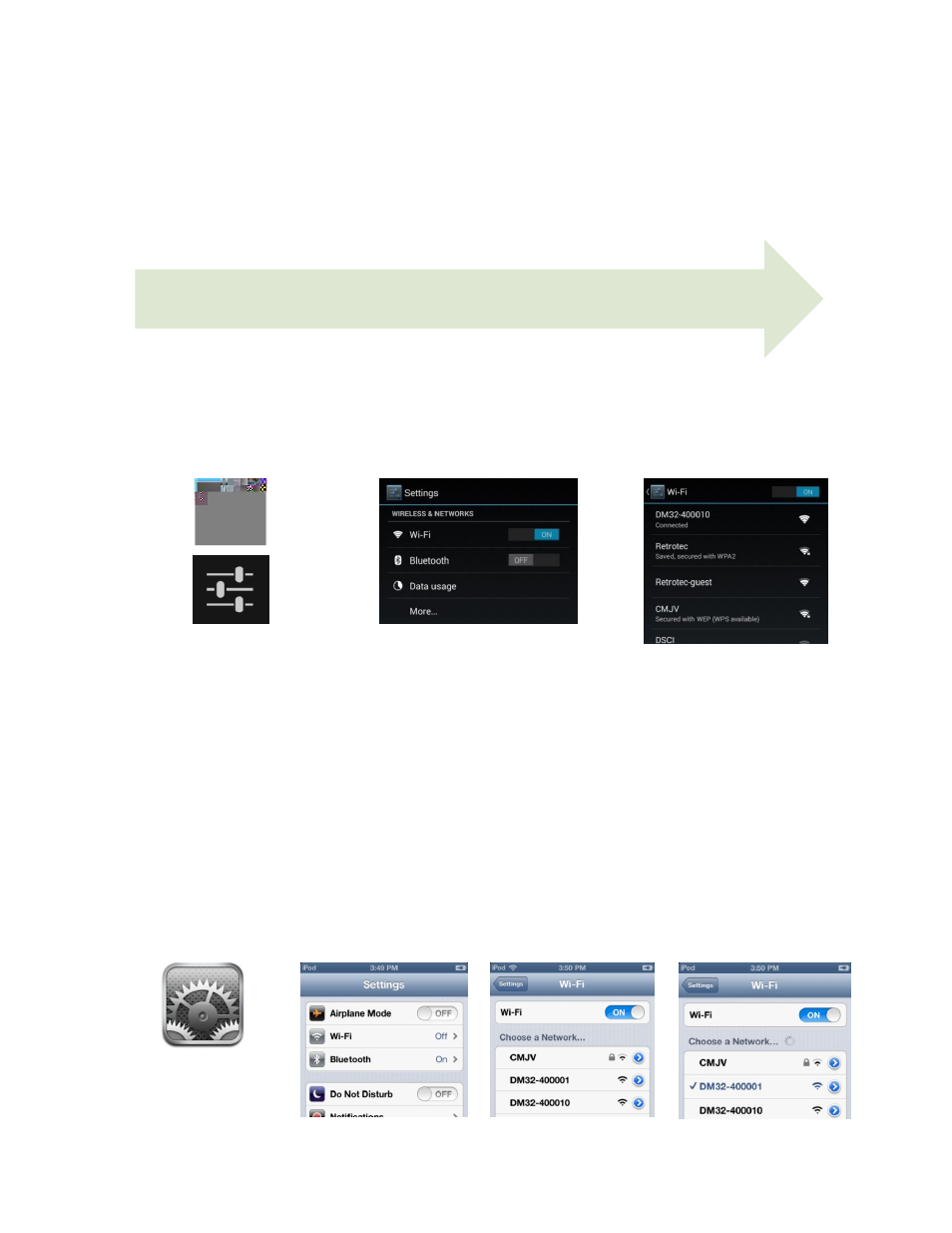
Page 13 of 21
©Retrotec Inc. 2013
3.2
Step 2: Connect mobile device to wireless network
If a Wifi Hotspot was generated from the mobile device (section 3.1.3), the following steps are not
needed.
3.2.1. Android devices
To connect an Android device to a wireless network:
In the applications list or
notifications dropdown
window, press the Settings
icon, which looks similar to the
following icons:
Turn on WiFi by toggling
Wi-Fi switch to the “ON”
position, then press on “Wi-Fi”
label to view the wireless
networks available
Select the wireless network
name (SSID) that the DM32
created or joined in section
3.1. Wait for the wireless icon
to appear at the notification
bar.
3.2.2. iOS (Apple) devices
To connect an iOS device to a wireless network:
In the applications list,
press the Settings icon,
which looks similar to
the following:
Press on “Wi-Fi” label
to view the WiFi
settings.
Turn on WiFi by
toggling
Wi-Fi switch to the
“ON” position, if not
already done so.
Select the wireless
network name (SSID)
that the DM32 created
or joined in section 3.1.
Wait for the wireless
icon to appear at the
notification bar.
1
2
3
1
2
3
4
