Using gaugeremote to control the dm32, Launch gaugeremote, Connecting gaugeremote with dm32 – Retrotec DM32 WiFi: GaugeRemote User Manual
Page 15
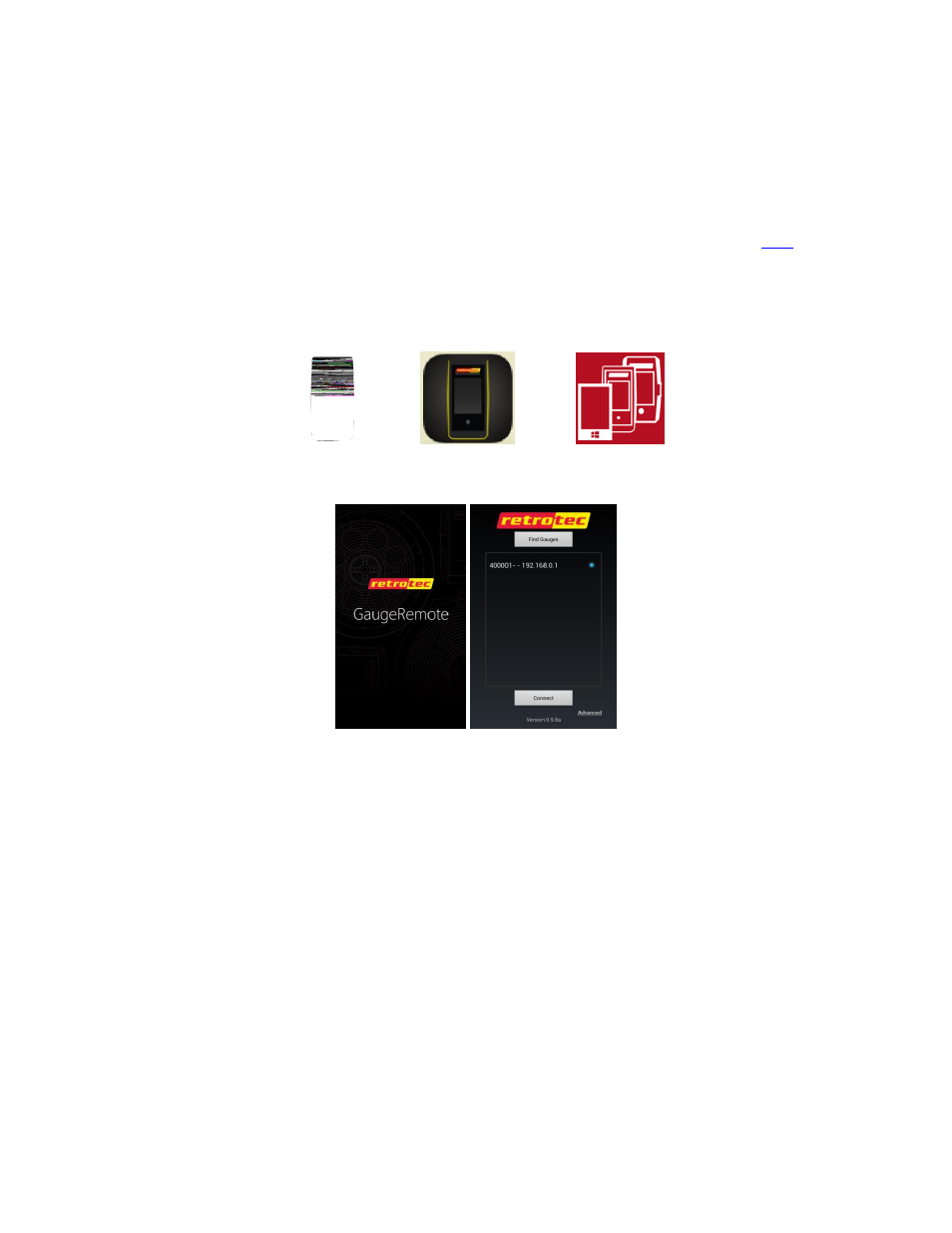
Page 15 of 21
©Retrotec Inc. 2013
4. Using GaugeRemote to control the DM32
Since GaugeRemote has virtually the same user interface as the DM32 gauge itself, the mobile device
user should be familiar with how to operate functions of the DM32. For detailed instructions and
illustrations on the DM32 gauge’s user interface, see the DM32 Operation manual by clickin
4.1
Launch GaugeRemote
Press on the GaugeRemote icon in your apps list, or on your Home Screen, depending on which
operating system your mobile device is running. The icon should look like one of the following:
When the GaugeRemote app launches, a Retrotec GaugeRemote splash screen appears momentarily
and the Connection Screen is presented.
4.2
Connecting GaugeRemote with DM32
If the mobile device and DM32 are connected to the same wireless network (see section 3), the
Connection Screen upon startup should automatically search for and display the serial number of DM32
gauge(s) currently connected to this network. Android, iOS (Apple), and Windows Phone 8 Connection
screens are shown below respectively:
