Chapter 2 setup and operation – Remote Processing RPC-2300 User Manual
Page 7
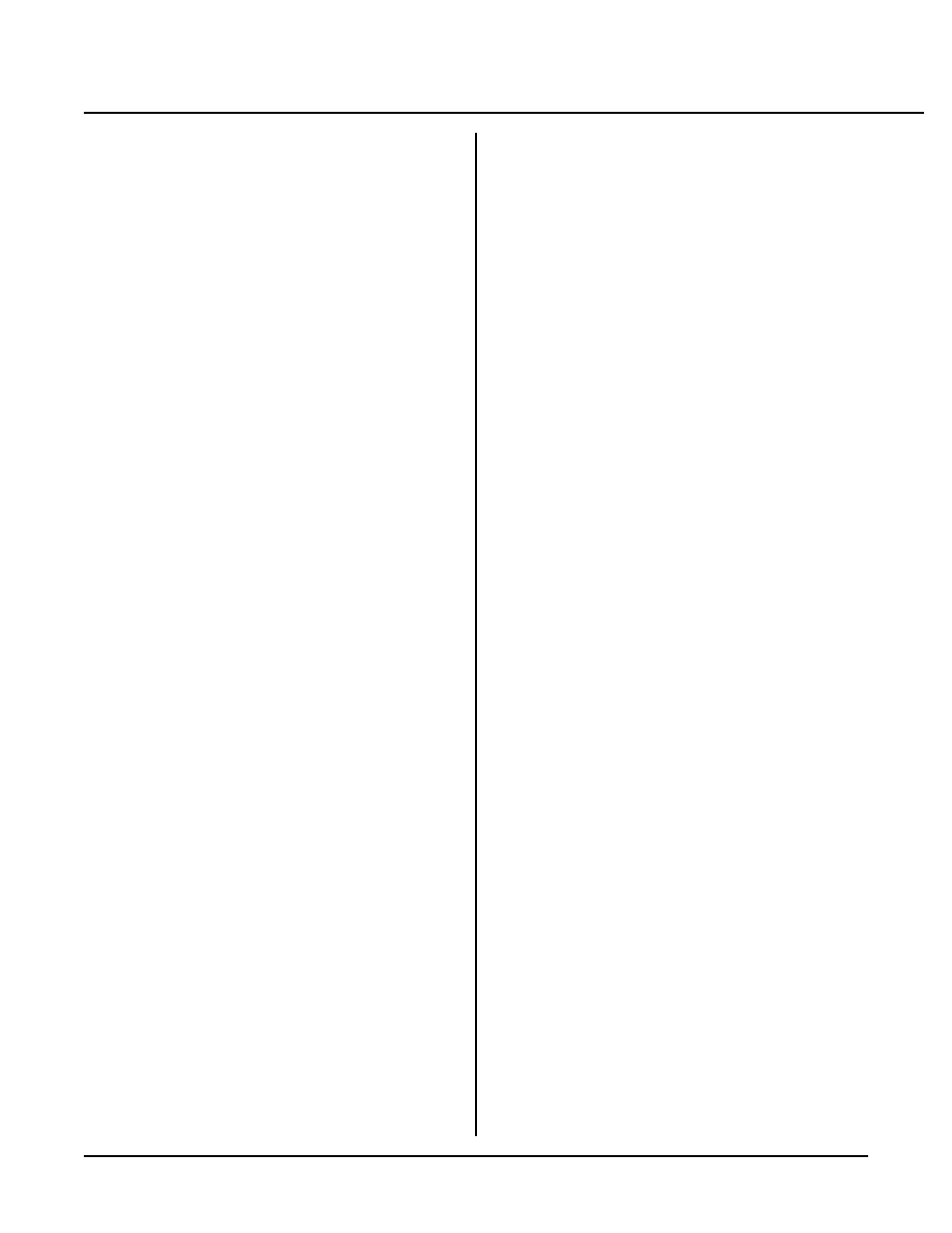
CHAPTER 2
SETUP AND OPERATION
RPC-2300
Page 5
PC. When m enu appears.
3.
To save a program to disk, type the letter S. You
a r e pr o m p te d fo r a fi le n am e . E n te r th e fi le n am e
you want the program saved under.
4.
Press < F2> to return to the immediate mode.
NOTE: Some ve rsions of P C Sm artLI NK hav e pull
down menus or will operate differently. Refer
to the SmartLINK m anual for the version you
are using.
D o w nl oa d in g pr o gr a m s
To practice downloading a program , type
NEW
< return>
Perform the following when using PC SmartLINK:
1.
Press the < F1> key to view the main menu.
2.
Smar tLINK has a buffer which is used to
temporarily store the program. If you followed
these instructions without exiting SmartLINK, the
previously uploaded program is in the buffer and
may be dow nloaded. Howeve r, lets assume you just
started SmartLIN K. P ress the L key to get the
program from the disk.
3.
Enter the filename to get the file.
4.
P r e ss D to d ow n lo a d t he p r og r a m .
5.
Press the < F2> key to return to the program. You
can list the program by typing:
list
or
/
Other communications software
The following is general information when using another
terminal emulation program (Procomm, Windows
Term inal, etc.).
When uploading or downloading files, select ASCII text
format. Other forma ts are not used.
CAM BASIC II does not know when you are typing in a
progr am or if something else (laptop or mainfr ame) is
sending it char acters. The uploa d and dow nload file
does not conta in any special c ontrol cod es, it is sim ply
ASCII cha racters.
Uploading programs is simply a process of receiving an
ASCII file. Y ou or your progr am simply needs to send
"LIST " to receive the entire program . The default baud
rate (19200) is rather high. M ake sure your PC and
comm unications software ca n work at these bau d rates.
PRO COM M w as tested on a 12 Mhz 2 86 PC and it
worked fine. Windows Term inal on the same PC had
problems at m uch slower ba ud rates.
Downloading a program requires transmitting an ASCII
file. CAMBASIC II is an incremental line compiler. As
you type in (or download) a line, CAM BASIC II
compiles that line. The time to compile a line depends
upon its complexity and how many line of code have
been entered.
CAMBASIC II must finish compiling a line before
s ta r ti ng th e ne x t o n e. W h e n a li ne is co m pi le d , a " > "
character is sent by the card. T his should be your
terminal program s pacing character when downloading a
p r o gr a m .
If your communications program cannot look for a
pacing prompt, set it to delay transmission after each line
is sent. A 100 ms delay is usually adequate, but your
CAM BASIC II program may be long and complex and
requir e mor e time. A resu lt of a short de lay time is
missing or gar bled progra m lines.
CAM BASIC II sends out escape sequences to clear the
screen. T his sequence may appear as < -; on your
s c re e n. U s u al ly th is w il l n o t b e a p r o bl e m.
COM 1 on the SBS-2300 does not recognize the CTS or
RTS lines. T he CTS line is pulled high on the SBS-
2300. The effect of not recognizing these lines is your
PC or terminal cannot hold off the SBS-2300's
transmission. C onverse, the SBS-2300 cannot hold off
the host from sending it data.
Editing programs and program ming hints
Files uploaded or downloaded are simply ASCII DOS
text files. No special characters or control codes are
used. You m ay create and edit programs using your
favorite word processor or editor. Just be sure to save
files in DO S text form at.
