RISCO Group axesplus® MAP Editor User Manual
Page 42
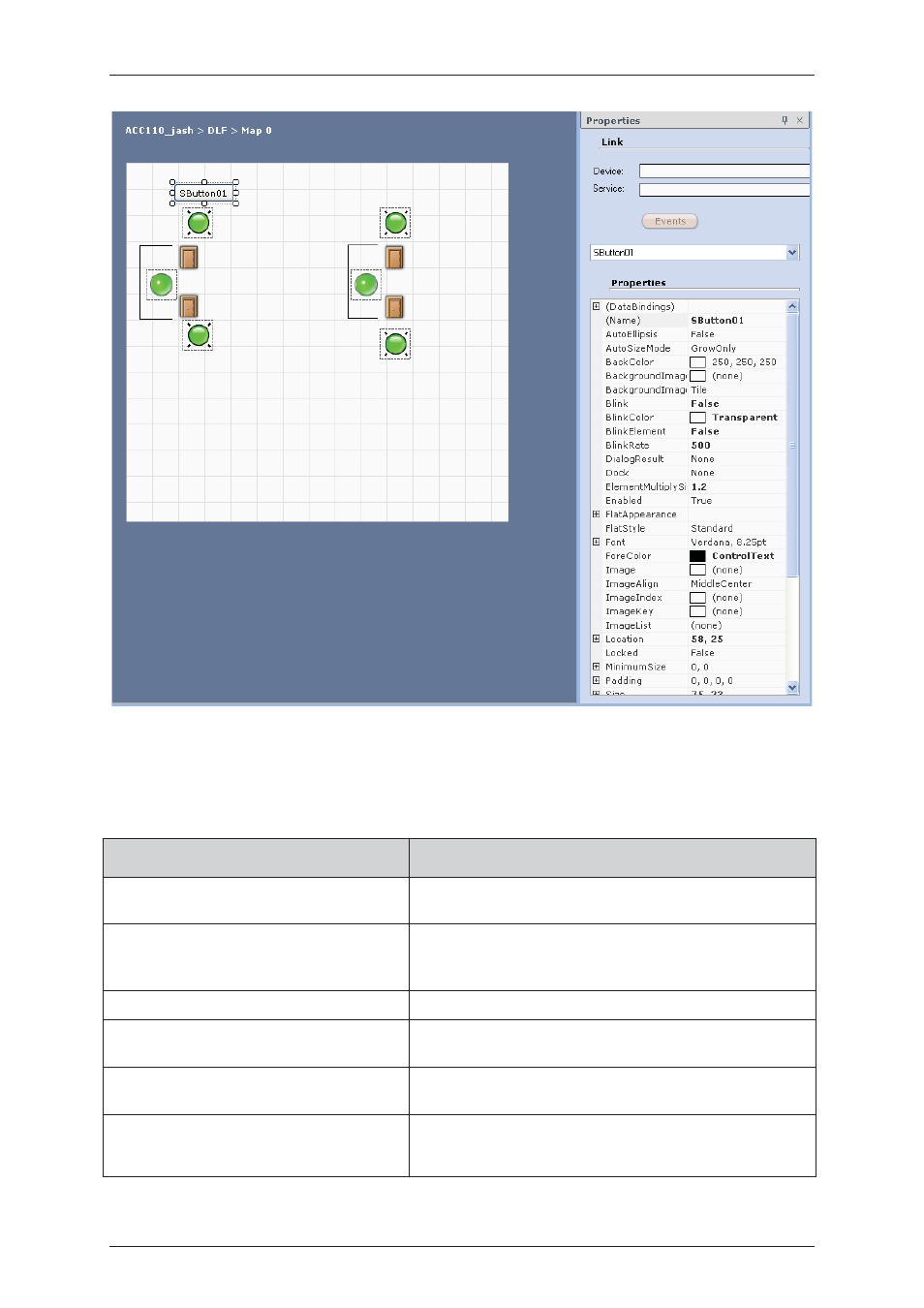
User Manual for MAP Editor
Uncontrolled when printed
© RISCO Group
34
Figure 29: Add SAutomation Button to the Map
After you add a button, its properties are reflected in the Properties pane. You may configure the properties
to suit your requirements.
Table 8: SAutomation Button Properties
Field
Description
(Name)
Type the label name which you want to appear on the
button.
Auto Ellipsis
Select True, in case the label of the button exceeds the size
of the button, some part of the label will be hidden and
ellipses will be visible on the button.
Auto Size Mode
Not Applicable
Back Colour
You can select the background colour for the SAutomation
Button. You can select from the available options.
Background Image
This image will appear as a background for the SAutomation
Button. You can attach a JPEG or BMP image for the Button.
Background Image Layout
You can change the layout of the image attached for the
SAutomation Button. You can tile, stretch or zoom in the
image. You may also keep the image in the centre of the
