RISCO Group Risco Services User Manual
Page 56
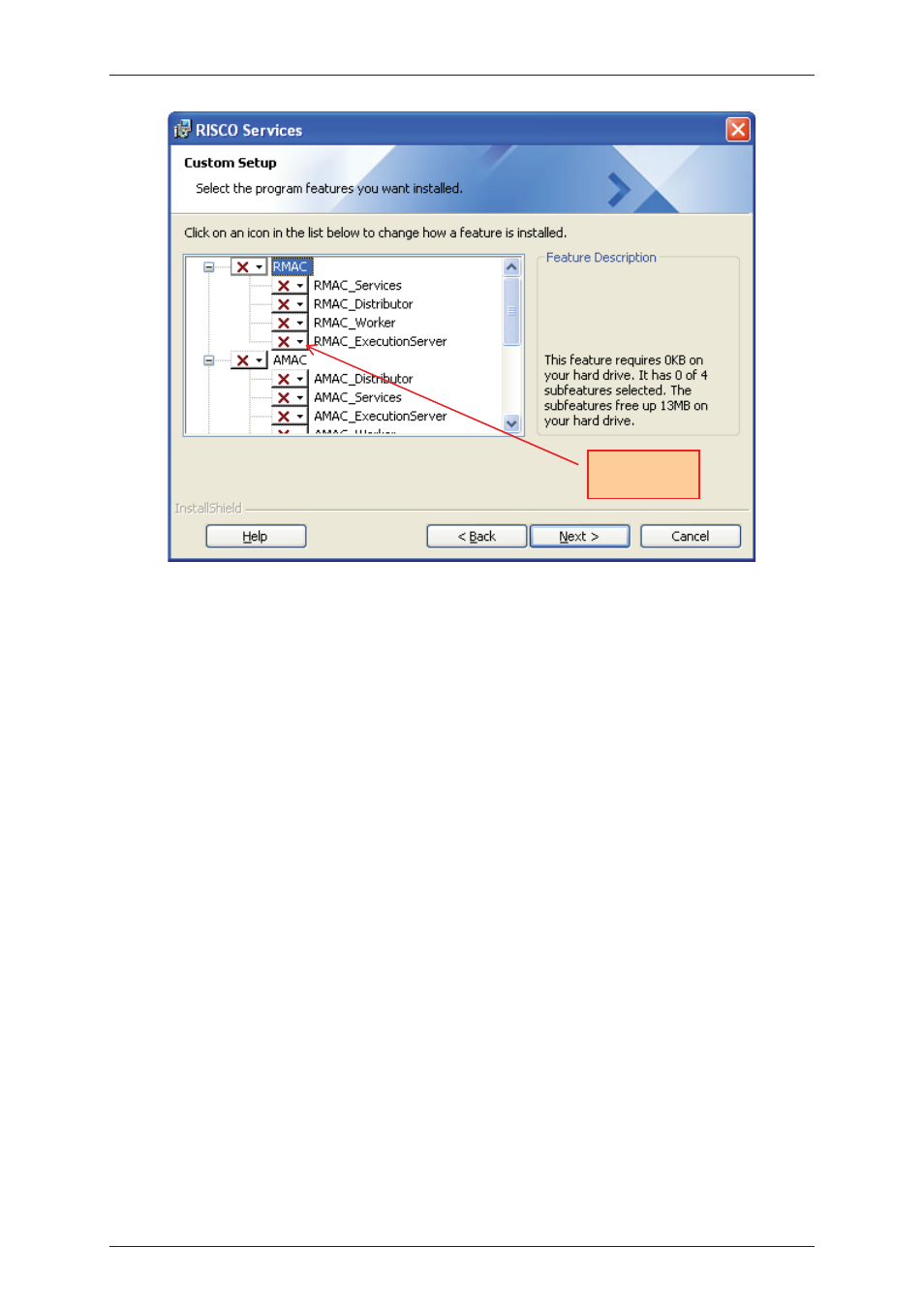
Risco Services Installation Manual
Uncontrolled when printed
© RISCO Group
49
Figure 51: Modify Services – Custom Setup
The services which you might have cancelled previously and the services that you have installed appear in
the list. Click on any of the service name and click the drop-down arrow. Three options are available.
5. Select This feature will be installed on local hard drive option to install the service on the local
machine.
Or
• Select This feature, and all sub-features, will be installed on local hard drive option to install
the service and all its sub-components on the local machine.
Or
• Select This feature will not be available option to cancel installing this service and its
components.
6. Click Next. The Change Configuration dialog boxes for the services selected appear. Refer to the
2.1 Installing Risco Services – Complete
for details on configuring the services.
7. After all selected services are installed the InstallShield Wizard Completed dialog box appears.
8. Click Finish to complete the installation.
4.2
Repair Risco Services
When you select the Repair option in the Program Maintenance dialog box (refer to
Figure 50:
Program
Maintenance
), you can fix any errors occurred while configuring the services. After you select the Repair
option, the change configuration dialog boxes for the selected services appear. You may change the
configurations for each of the services and install them again. For details on the configurations, refer to
section
2.1 Installing Risco Services – Complete
.
Drop-down
arrow
