RISCO Group Risco Services User Manual
Page 28
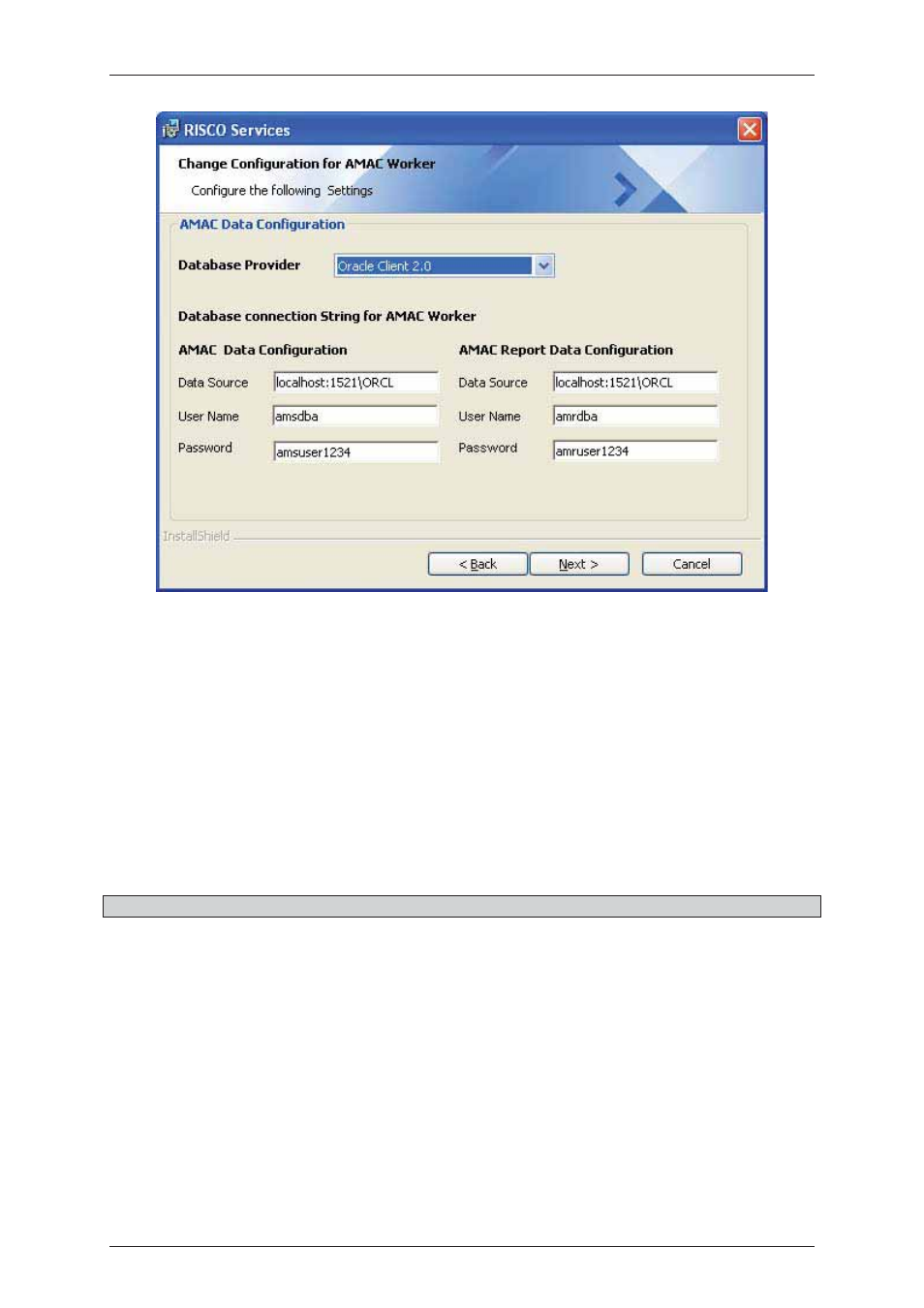
Risco Services Installation Manual
Uncontrolled when printed
© RISCO Group
21
Figure 19:
Change Configuration for AMAC Worker – Data Configuration
60. In the AMAC Data Configuration area, select the database provider as applicable from the
Database Provider drop-down list. The databases available are Oracle and SQL.
61. In the Database Provider drop-down list, if you select Oracle as database provider, default
connection string for Oracle will appear in the AMAC Data Configuration and AMAC Report
Data Configuration fields. You can change the database connection string as per your
requirement.
62. In case you want to change the connection string for oracle database, enter the Database
Connection String in the Data Source field. The Data Source Name should be in the format IP
Address:
Port No. of Database machine/Database Name. Enter the Database user ID and
password in the User Name and Password fields.
Note: Ensure that you enter IP address only. Do not enter the machine name.
63. If you select the database provider as SQL Client, default connection string for SQL will appear in
the fields. You can change the database connection string as per your requirement.
64. In case you want to change the connection string for SQL database, enter the Database
Connection String in the Data Source field. The Data Source Name should be in the format IP
Address. Enter the Database user ID and password in the User Name and Password fields. Enter
the database name in the Initial Catalog field.
65. Click Next. The Change Configuration for CRCC dialog box appears.
