Connecting via a wired lan (mf244dw, O “connecting via a wired lan (mf244dw, Mf232w only)” (p.12) – Canon i-SENSYS MF244dw User Manual
Page 12: O “connecting via a usb cable” (p.12)
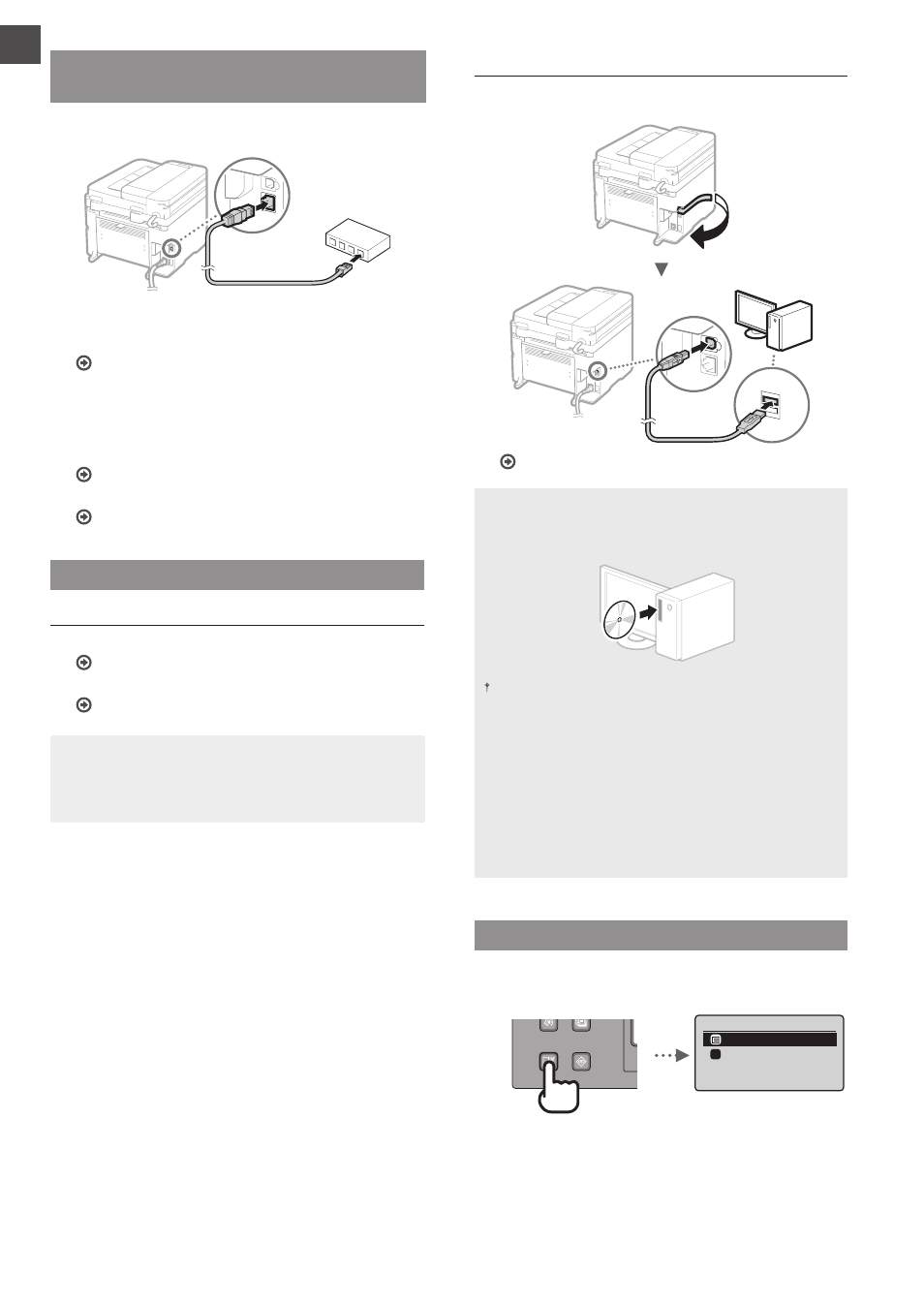
12
En
Connecting via a Wired LAN (MF244dw/
MF232w Only)
1
Connect the LAN cable.
The IP address will be automatically confi gured in 2
minutes. If you want to set the IP address manually, see
the following items.
User’s Guide “Network”
▶ “Connecting to a Network” ▶
“Setting IP Addresses”
2
Install the driver and software using the provided
DVD-ROM.
See “For details on the installation procedures:” on this
page.
Proceed to “Setting a Paper Size and Type” on this page.
Connecting via a USB Cable
Install the Driver and Software
Install the driver and software on the provided DVD-ROM.
See “For details on the installation procedures:” on this
page.
Proceed to “Setting a Paper Size and Type” on this page.
NOTE
• If you connected the USB cable before installing, fi rst
remove the USB cable and then re-install.
Connecting via a USB Cable
Follow the MF Driver Installation Guide to connect the USB
cable.
Proceed to “Setting a Paper Size and Type” on this page.
For details on the installation procedures:
Install the driver and software using the provided DVD-
ROM.
You can also download the driver from the Canon website.
For details on the installation procedures, see the MF Driver
Installation Guide.
For Mac OS users:
The DVD-ROM supplied with this machine may not include
the printer driver for Mac OS. This is diff erent depending
on when you purchase the machine. Please fi nd and
download the appropriate driver on our Canon homepage.
For further information on installation or using the driver,
see the manual for the driver.
Setting a Paper Size and Type
Following the instructions on the screen, set the paper size
and type.
Paper Settings
MP Tray
Drawer 1
Select Frequently Us
...
1
