Via wireless lan or other method, Specifying the initial settings, Choosing the method to connect the machine – Canon i-SENSYS MF244dw User Manual
Page 11: Connecting via a usb cable, Mf231
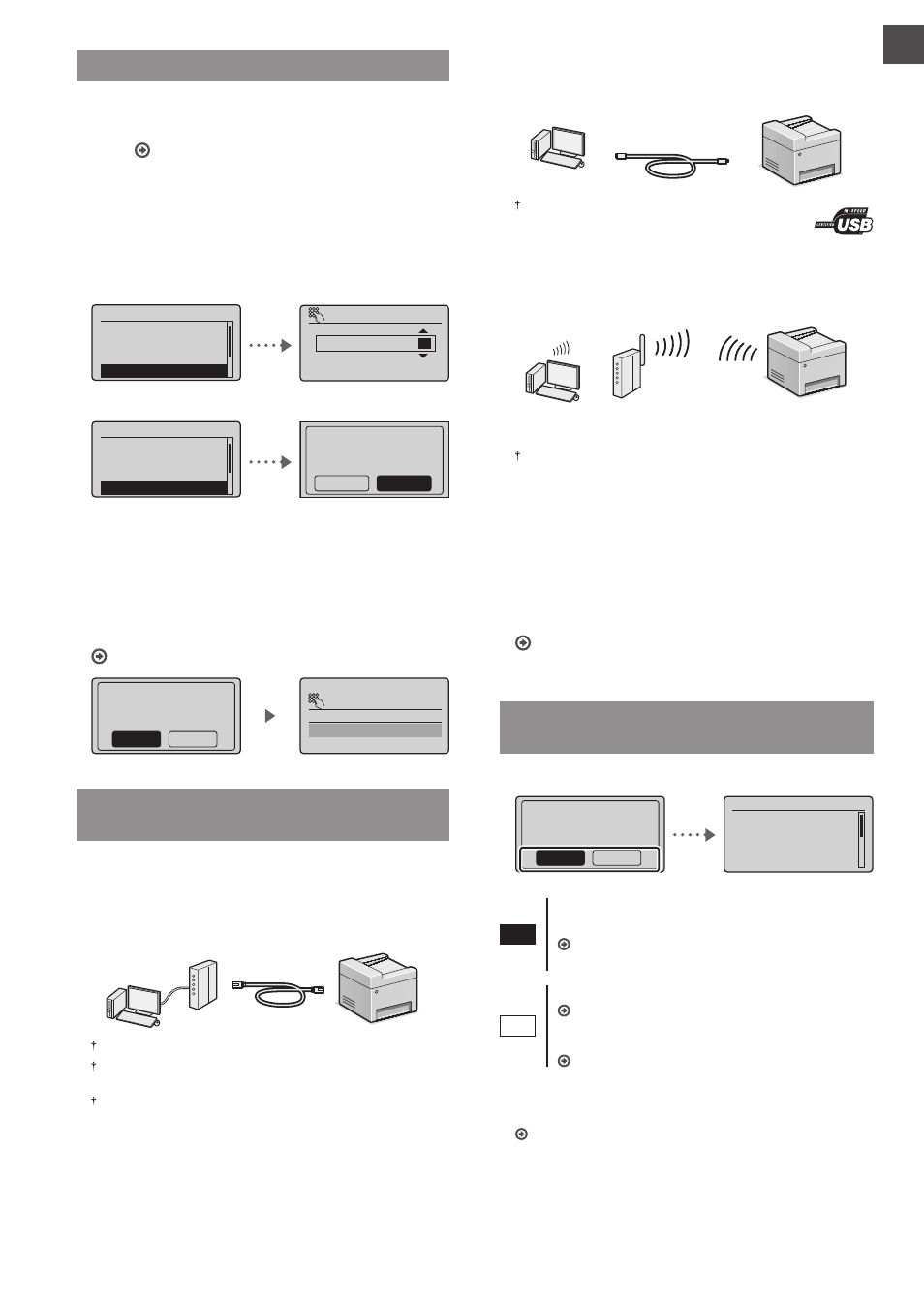
11
En
Specifying the Initial Settings
The fi rst time you turn on the power, follow the instructions
on the screen. For details on navigating the menu and how to
input the numbers, see “Navigating the Menu and Text Input
●
Complete settings starting with language
and through to date and time
Follow the instructions on the screen, set the language,
region, time zone*, and date and time*.
* MF244dw/MF232w Only
MF244dw/MF232w
Language
Czech
Danish
Dutch
English
Current Time Set.
08/08 2014 12:52
AM
(0:00-12:59)
MF231
Language
Czech
Danish
Dutch
English
Check that paper is
loaded in Drawer 1.
Previous
Next
●
Setting a Remote UI PIN (MF244dw/MF232w
Only)
You can set a PIN for access to the Remote UI. Protect the
machine from unauthorized access by only allowing users
with access privileges to use the machine.
To specify settings later, please refer to “Setting a Remote UI
PIN” in the User’s Guide.
User’s Guide “Setting a Remote UI PIN”
Set Remote UI Access
PIN? (Settings can
be configured later)
Yes
No
Remote UI Access PIN
Choosing the Method to Connect the
Machine
●
Connecting via a Wired LAN (MF244dw/
MF232w Only)
You can connect the machine to a wired router. Use the LAN
cables to connect the machine to the wired router (access
point).
Connect the computer to the router by cable or wirelessly.
Make sure that there is an available port in the router to connect
the machine and the computer.
Have a LAN Cable of Category 5 twisted-pair cable or higher ready.
●
Connecting via a USB cable
You can connect the machine to the computer using a USB
cable.
Make sure that the USB cable you use has the following
mark.
●
Connecting via a Wireless LAN (MF244dw/
MF232w Only)
You can connect the machine to a wireless router*. Since it
is wirelessly connected, no LAN cables are needed.
* A wireless router (access point) that supports IEEE802.11b/g/n is
required.
Connect the computer to the router by cable or wirelessly.
If you do not sure whether your router is wireless or
wired:
See the instruction manual provided with your network
device, or contact the manufacturer.
●
Direct Connection (MF244dw/MF232w Only)
Connect a mobile device to the machine wirelessly and
directly without routing through a wireless LAN router (or
access point).
User’s Guide “Can Be Used Conveniently with a Mobile
Device”
▶ “Make Direct Connection (Access Point Mode)”
Choosing the Method to Connect:
Via Wireless LAN or Other Method
●
MF244dw/MF232w
Use wireless LAN to
connect to network?
(Can config. later.)
Yes
No
Current Time Set.
Must rechg. battery
for 24 hours to save
time settings. After
turning main power
Yes
Connect to the computer via a wireless LAN
immediately
Start from step 4 of “Setting Wireless LAN” in the
Wireless LAN Setting Guide.
No
Connect to the computer via a wired LAN
Proceed to “Connecting via a Wired LAN (MF244dw/
Connect to the computer via a USB cable
Proceed to “Connecting via a USB Cable” (P.12).
●
MF231
Connect to the computer via a USB cable
