Testing the printer, Loading paper, Printing a status sheet – Epson EPL-C8200 User Manual
Page 56: Loading paper printing a status sheet
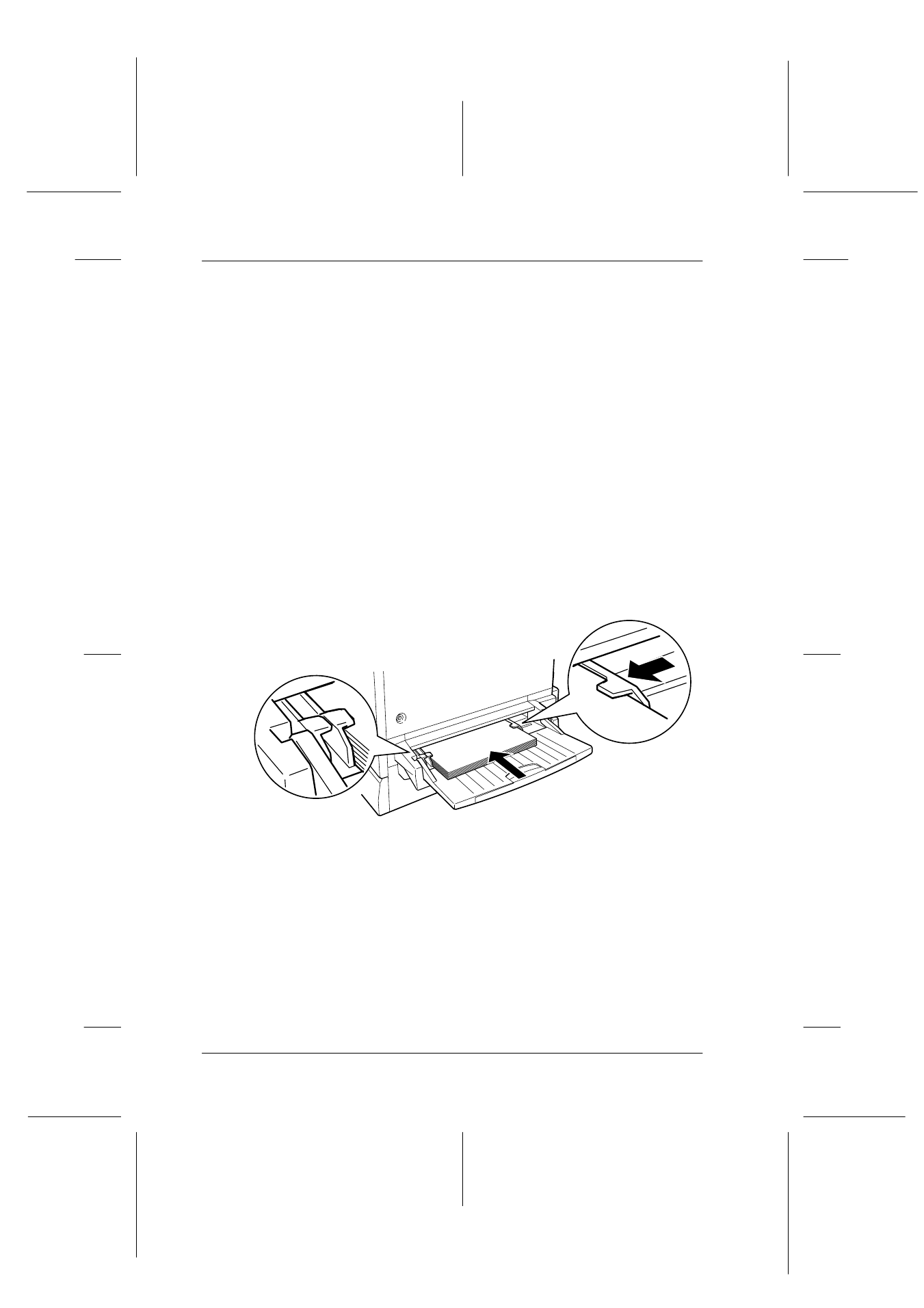
48
Plugging in the Printer
R4C4450 Setup G.
Rev. C
A5 size
SAFETY.FM
7/18/00
Pass 0
L
Proof Sign-off:
ABE K.Tsuno H.Kimura_______
H.Kimura
_______
ABE J.Holmes
_______
Testing the Printer
To test whether the printer is set up correctly, print a status sheet.
The status sheet contains information about the printer, including
the current settings. To print a status sheet, follow the steps below.
Loading paper
1. Fan a stack of A4 or Letter size paper, then tap it on a flat
surface to even the edges.
2. Be sure to load paper into the MP tray long edge first. Load
the stack of paper with the printable surface up and left edge
of the paper resting against the left paper guide of the MP tray.
Then slide the right paper guide against the right edge of the
paper.
Printing a status sheet
1. Turn the power switch at the left side of the printer on. The
lights and the display messages are changed in the following
order:
All lights turn on once and then turn off. The display shows
ROM check.
