Blurry or smeared print, Miscellaneous printout problems, Incorrect or garbled characters – Epson WP-M4595DNF User Manual
Page 159
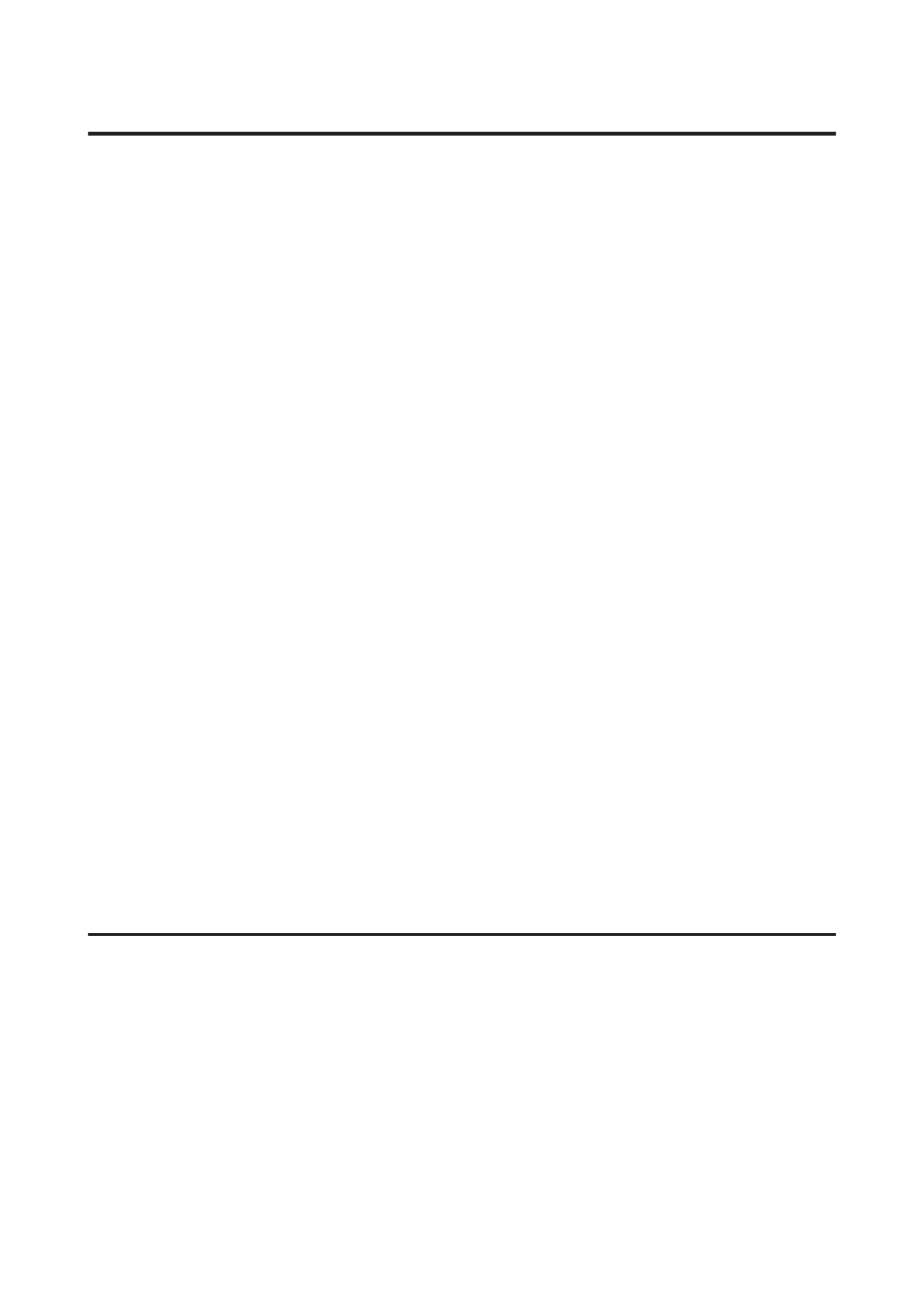
Blurry or smeared print
❏ We recommend using Epson paper.
&
❏ Try to use genuine Epson ink cartridges.
❏ Make sure the printer is on a flat, stable surface that extends beyond the base in all directions. The printer will not
operate properly if it is tilted.
❏ Make sure your paper is not damaged, dirty, or too old.
❏ Make sure your paper is dry and the printable side is facing up in the rear MP tray.
❏ Make sure your paper is dry and the printable side is face down in the paper cassette.
❏ If the paper is curled toward the printable side, flatten it or curl it slightly in the opposite direction.
❏ Make sure the paper type selected in the printer driver is appropriate for the type of paper loaded in the printer.
&
“Selecting the correct paper type ” on page 36
❏ Remove each sheet from the output tray as it is printed.
❏ Do not touch or allow anything to come into contact with the printed side of paper with a shiny finish. To handle
your prints, follow the instructions of the paper.
❏ Run the Nozzle Check utility. If any missing segments or broken lines are observed on the printed pattern, clean
the print head.
&
“Checking the Print Head Nozzles” on page 130
❏ If the paper is smeared with ink after printing, clean the interior of the printer.
&
“Cleaning the interior of the printer” on page 140
❏ If you have just replaced an ink cartridge, make sure the date on the box. If you have not used the printer for a long
time, Epson recommends replacing the ink cartridges.
Miscellaneous Printout Problems
Incorrect or garbled characters
❏ Clear any stalled print jobs.
&
“Canceling Printing” on page 40
❏ Turn off the printer and computer. Make sure the printer’s interface cable is securely plugged in.
❏ Uninstall the printer driver, then reinstall it.
&
“Uninstalling Your Software” on page 142
User’s Guide
Troubleshooting for Printing
159
