Horizontal banding, Vertical banding or misalignment, Vertical banding or misalignment” on – Epson WP-M4595DNF User Manual
Page 158
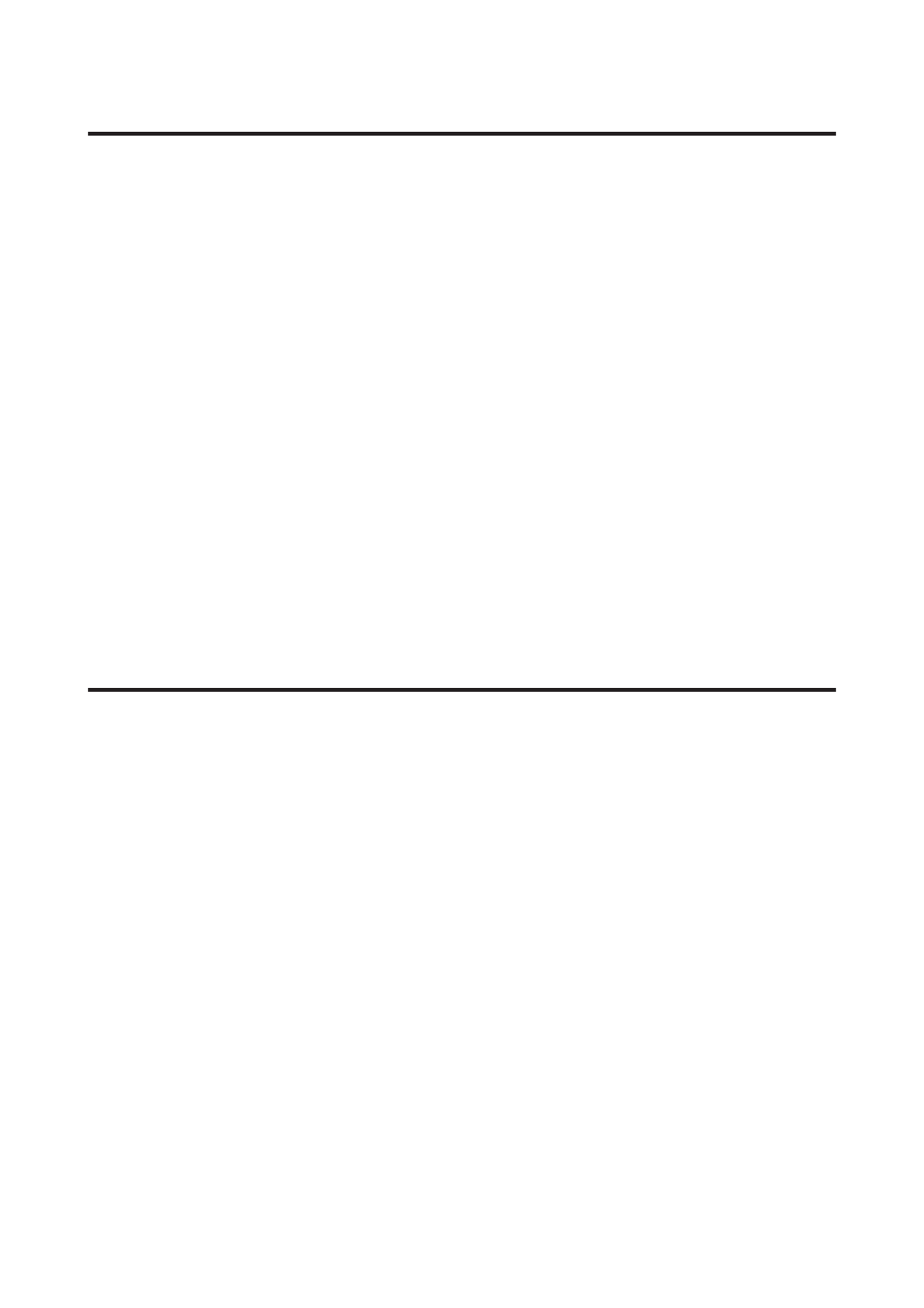
Horizontal banding
❏ Make sure the printable side of the paper is face up in the rear MP tray.
❏ Make sure the printable side of the paper is face down in the paper cassette.
❏ Run the Nozzle Check utility. If any missing segments or broken lines are observed on the printed pattern, clean
the print head.
&
“Checking the Print Head Nozzles” on page 130
❏ For best results, use up ink cartridge within six months of opening the package.
❏ Try to use genuine Epson ink cartridges.
❏ Check the ink cartridge status by using EPSON Status Monitor 3 (Windows) or EPSON Status Monitor (Mac OS
X).
&
“Checking the ink cartridge status” on page 122
If the graphic displays the ink is low or expended, replace the appropriate ink cartridge.
&
“Replacing an ink cartridge” on page 126
❏ Make sure the paper type selected in the printer driver is appropriate for the type of paper loaded in the printer.
&
“Selecting the correct paper type ” on page 36
❏ If banding appears at intervals of 2.5 cm, run the Print Head Alignment utility.
&
“Aligning the Print Head” on page 134
Vertical banding or misalignment
❏ Make sure the printable side of the paper is face up in the rear MP tray.
❏ Make sure the printable side of the paper is face down in the paper cassette.
❏ Run the Nozzle Check utility. If any missing segments or broken lines are observed on the printed pattern, clean
the print head.
&
“Checking the Print Head Nozzles” on page 130
❏ Run the Print Head Alignment utility.
&
“Aligning the Print Head” on page 134
❏ For Windows, clear the High Speed check box from the More Options window in your printer driver. See the
online help for details.
For Mac OS X 10.5 or later, select Off from the High Speed Printing. To display the High Speed Printing, click
through the following menus: System Preferences, Print & Fax, your printer (in the Printers list box), Options &
Supplies
, and then Driver.
❏ Make sure the paper type selected in the printer driver is appropriate for the type of paper loaded in the printer.
&
“Selecting the correct paper type ” on page 36
User’s Guide
Troubleshooting for Printing
158
