The paper jams – Epson WP-M4595DNF User Manual
Page 150
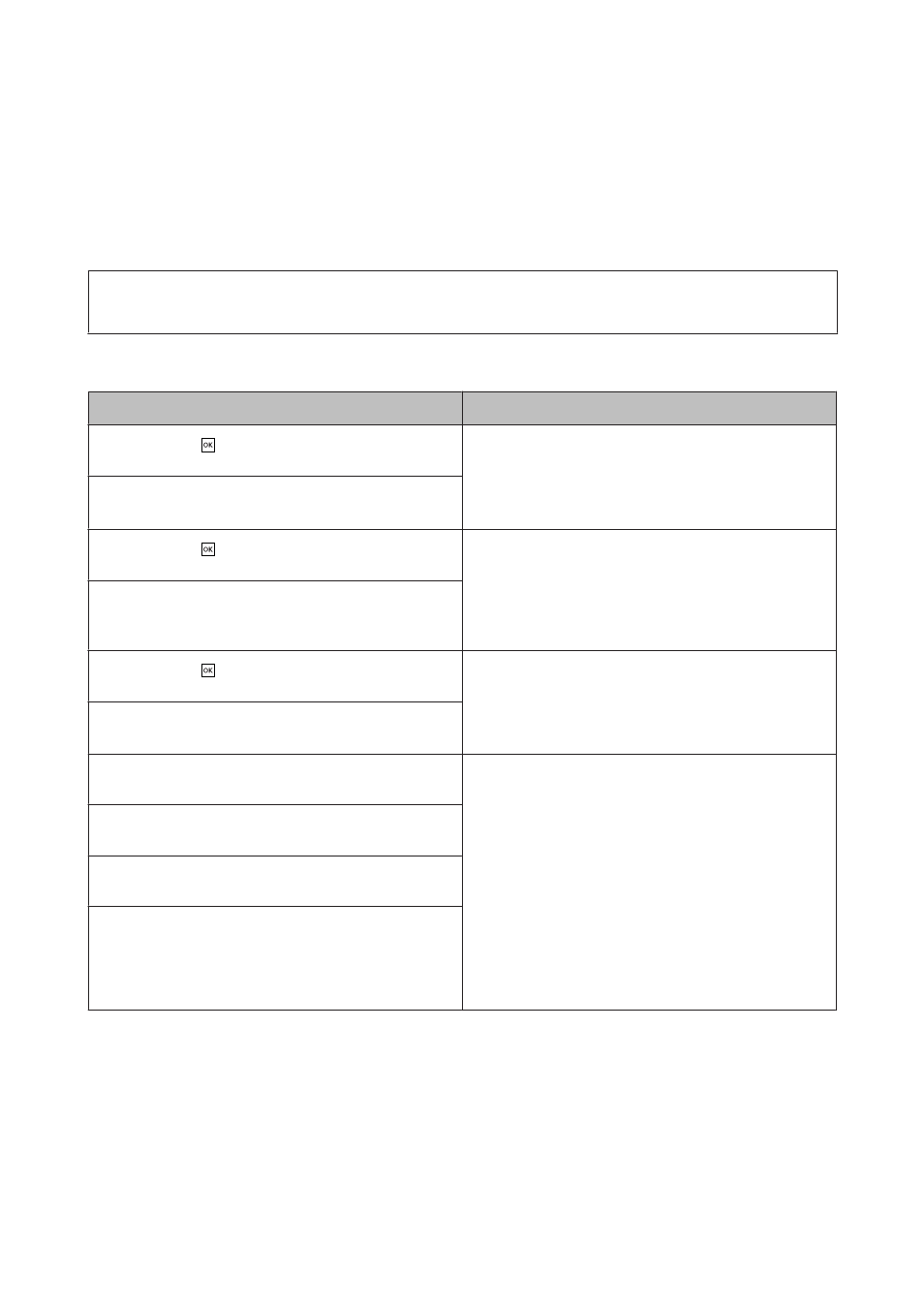
You can also use this utility to check the ink cartridge status before printing. EPSON Status Monitor displays the ink
cartridge status at the time it was opened. To update the ink cartridge status, click Update.
The Paper Jams
!
Warning:
Never touch the buttons on the control panel while your hand is inside the printer.
Check the error message, and then try the following solutions in order from the top.
Error Messages
Solution
Paper jam. Press
to see how to remove jammed paper.
Reattach rear unit and press x or x.
“Removing jammed paper from the rear unit” on
2.Press the x Start (B&W) button to clear the message.
Paper jam. Press r.
Reattach rear unit and press x or x.
Paper jam. Press
to see how to remove jammed paper.
Reattach rear unit and close front cover. Press x or x.
“Removing jammed paper from the rear unit” on
“Removing jammed paper from the front cover and the
3.Press the x Start (B&W) button to clear the message.
Paper jam. Press r.
Reattach rear unit and close front cover. Press x or x.
Paper jam. Press
to see how to remove jammed paper.
Close front cover and press x or x.
“Removing jammed paper from the front cover and the
2.Press the x Start (B&W) button to clear the message.
Paper jam. Press r.
Close front cover and press x or x.
Paper out or paper jam. Check paper size and load paper in
paper cassette 1.
“Removing jammed paper from the paper cassette(s)” on
“Removing jammed paper from the rear unit” on
3.Press the x Start (B&W) button to clear the message.
Note:
If the error message still does not clear, try the following
steps.
“Removing jammed paper from the front cover and the
5. Press the x Start (B&W) button to clear the message.
Paper out or paper jam. Check paper size and load paper in
paper cassette 1. Press r.
Paper out or paper jam. Check paper size and load paper in
paper cassette 2.
Paper out or paper jam. Check paper size and load paper in
paper cassette 2. Press r.
User’s Guide
Troubleshooting for Printing
150
