Again (or the, Button) to exit the menu system – Epson 5600p User Manual
Page 50
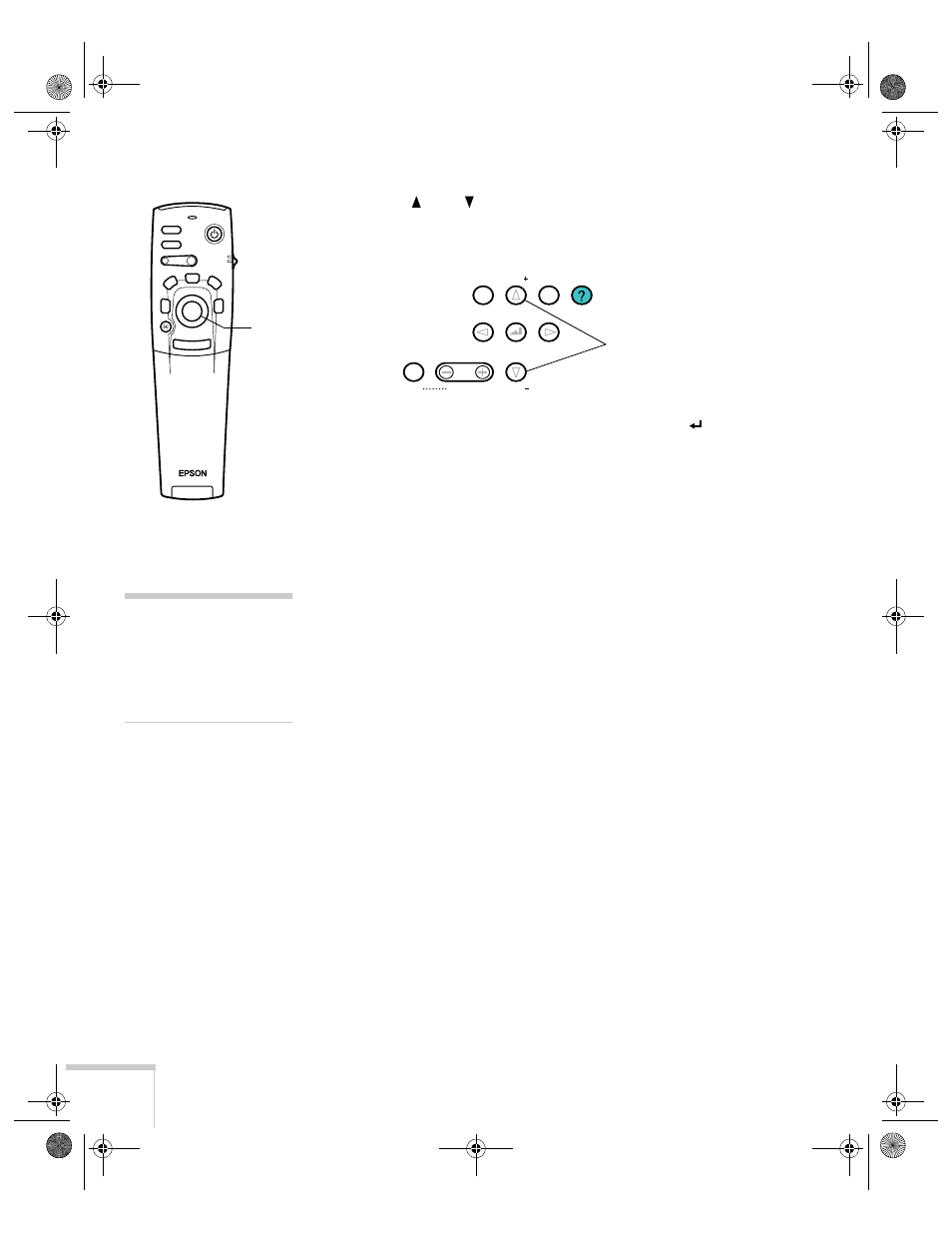
44
Fine-tuning the Projector
2. Press the up or down arrows on the control panel, or press up
or down on the
Enter
button on the remote control, to scroll
through the menu list.
3. When the menu you want is highlighted, press the button
(control panel) or the
Enter
button (remote control) to select it.
The highlight moves to the first option for that menu.
4. Use the arrow buttons (control panel) or the
Enter
button
(remote control) to scroll through the list of options. (If a
computer or video source isn’t connected, certain options may be
unavailable.)
5. Use the arrow buttons (control panel) or the
Enter
button
(remote control) to change the setting for the selected option.
Enabled settings are indicated by a green light, while disabled
ones are blank.
6. Press the
Esc
button to return to the main menu. Your changes
are saved automatically.
7. Press
Esc
again (or the
Menu
button) to exit the menu system.
Power
Freeze
A/V Mute
E-Zoom
R/C ON
OFF
3
1
5
2
4
Enter
Esc
Enter
button
Video
Esc
Help
Menu
Tracking
Tracking
Sync
Sync
Shift
Keystone
Volume
arrow buttons
note
If you want to go back to the
default settings on any menu,
select
Reset
, press
Enter
,
select
Yes
, and then press
Enter
.
5600 and 7600.book Page 44 Thursday, December 14, 2000 2:46 PM
