Epson 5600p User Manual
Page 77
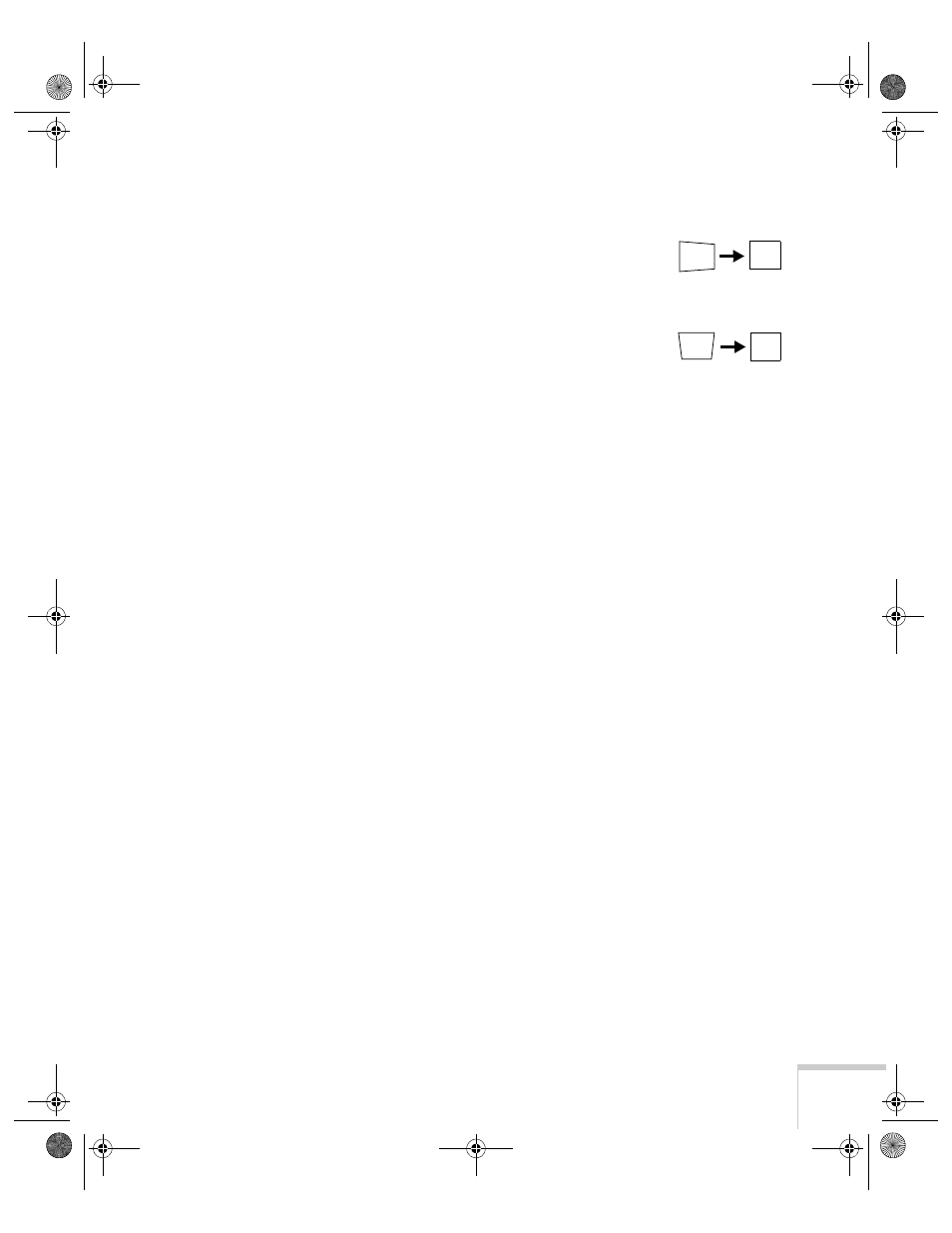
Solving Problems
71
The image isn’t square, but trapezoid-shaped.
■
Make sure the projector isn’t placed off to one side of the screen,
at an angle. Place the projector directly in front of the center of
the screen, facing the screen squarely.
■
If you’ve tilted the projector upward by extending the legs, the
image will be broader at the top. Hold down the
+
or
–
side of the
Keystone
button on top of the projector until the image is
square.
The image contains static or noise.
■
If you’ve connected a second computer or you’re using
component video, make sure the
BNC
option in the Setting menu
is correct. See page 54.
■
If you’re using a computer cable longer than 6 feet, the image
quality may be reduced.
■
Keep your computer and video cables separated from the power
cord as much as possible to prevent interference.
■
The video signal may be split between the computer and the
projector. If you notice a decline in the projected image quality
when the image is displayed simultaneously on your laptop
computer and the projector, turn off the laptop’s LCD display.
The image is blurry.
■
There may be dirt or smears on the lens. Clean the lens as
described on page 58.
■
Adjust the focus using the focus ring.
■
Adjust the
Sharpness
setting in the Video menu (see page 46). If
you’re projecting from a computer, you may also need to adjust
the
Tracking
and
Sync
as described in the next section. If you
don’t like the new settings, you can always select
Reset
to return
to the factory default settings.
5600 and 7600.book Page 71 Thursday, December 14, 2000 2:46 PM
