Epson 5600p User Manual
Page 75
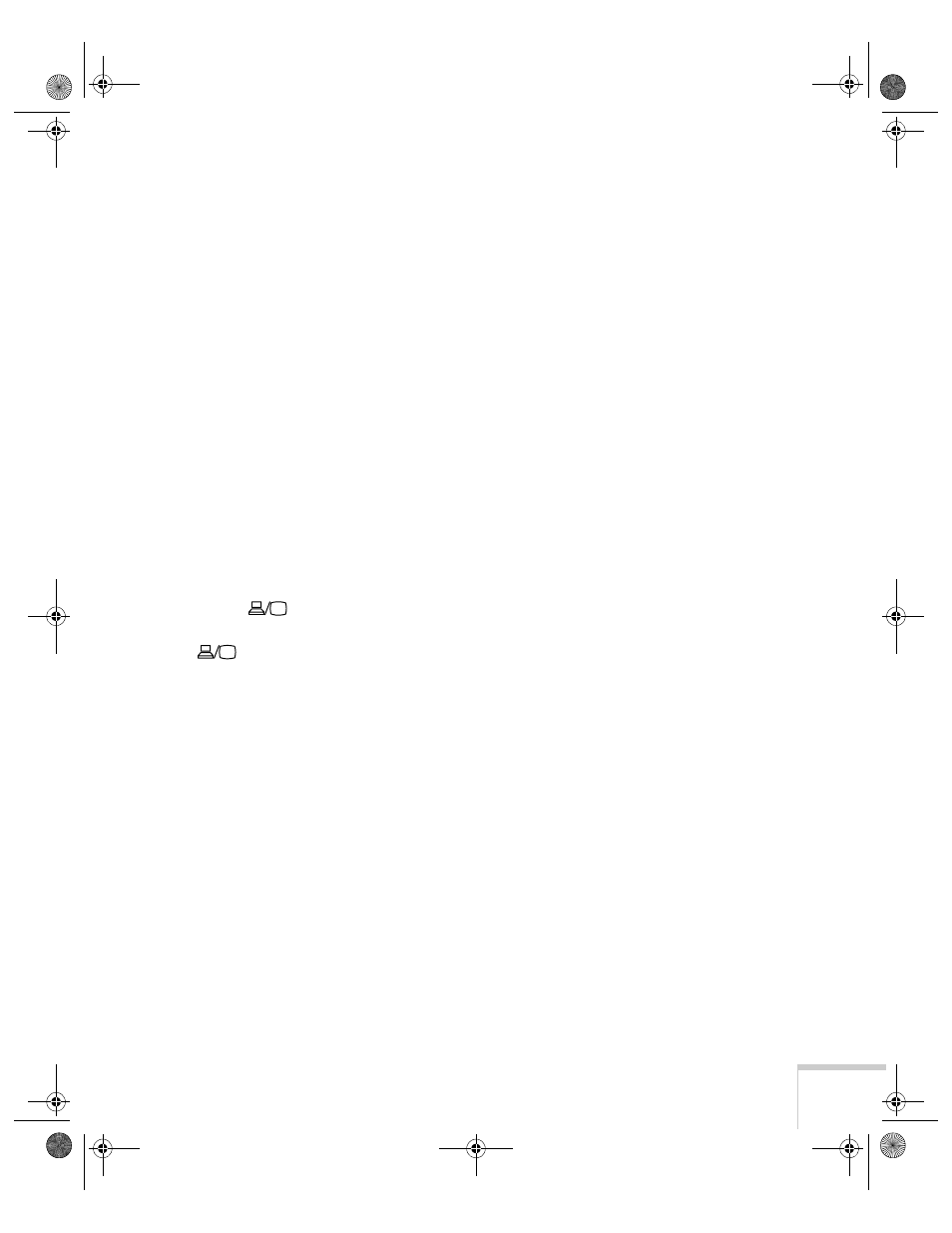
Solving Problems
69
You see a blue screen with the message No Signal
displayed.
■
Make sure the cables are connected correctly, as described in
Chapter 1 or Appendix A.
■
Try restarting your computer.
■
If you’ve connected more than one computer and/or video source,
you may need to press the
Computer
or
Video
button (on the
control panel) or the
Comp1
,
Comp2/YCbCr
, or
Video
button
(on the remote control) to select the correct source. Allow a few
seconds for the projector to sync up after pressing the button.
■
Make sure the
Computer 1
selector switch on the projector’s
interface panel is set to
Analog
(for standard computer video) or
Digital
(for a computer using DVI video). See page 12.
If you’re using a PC laptop:
■
Hold down the
Fn
key and press the function key that lets you
display on an external monitor. It’s often labelled with an icon
such as
or it may be labelled
CRT/LCD
. Check your
laptop’s manual or online help for details. On most systems, the
key lets you toggle between the LCD screen and the
projector, or to display on both at the same time. Allow a few
seconds for the projector to sync up after pressing it.
■
Depending on your computer’s video card, you might need to use
the Display utility in the Control Panel to make sure that both the
LCD screen and external monitor port are enabled. See your
computer’s documentation or online help for details.
If you’re using a PowerBook:
1. From the Apple menu, select
Control Panels
, then click
Monitors and Sound.
2. Click the
Arrange
icon.
3. Drag one monitor icon on top of the other. This lets you
display on the projector screen as well as the LCD screen.
4. If the Arrange option isn’t available, click the
Monitor
icon.
5. Select one of the listed
Simulscan
resolutions. (It may take a
moment for the projector to sync up.)
5600 and 7600.book Page 69 Thursday, December 14, 2000 2:46 PM
