Epson 1200 User Manual
Page 50
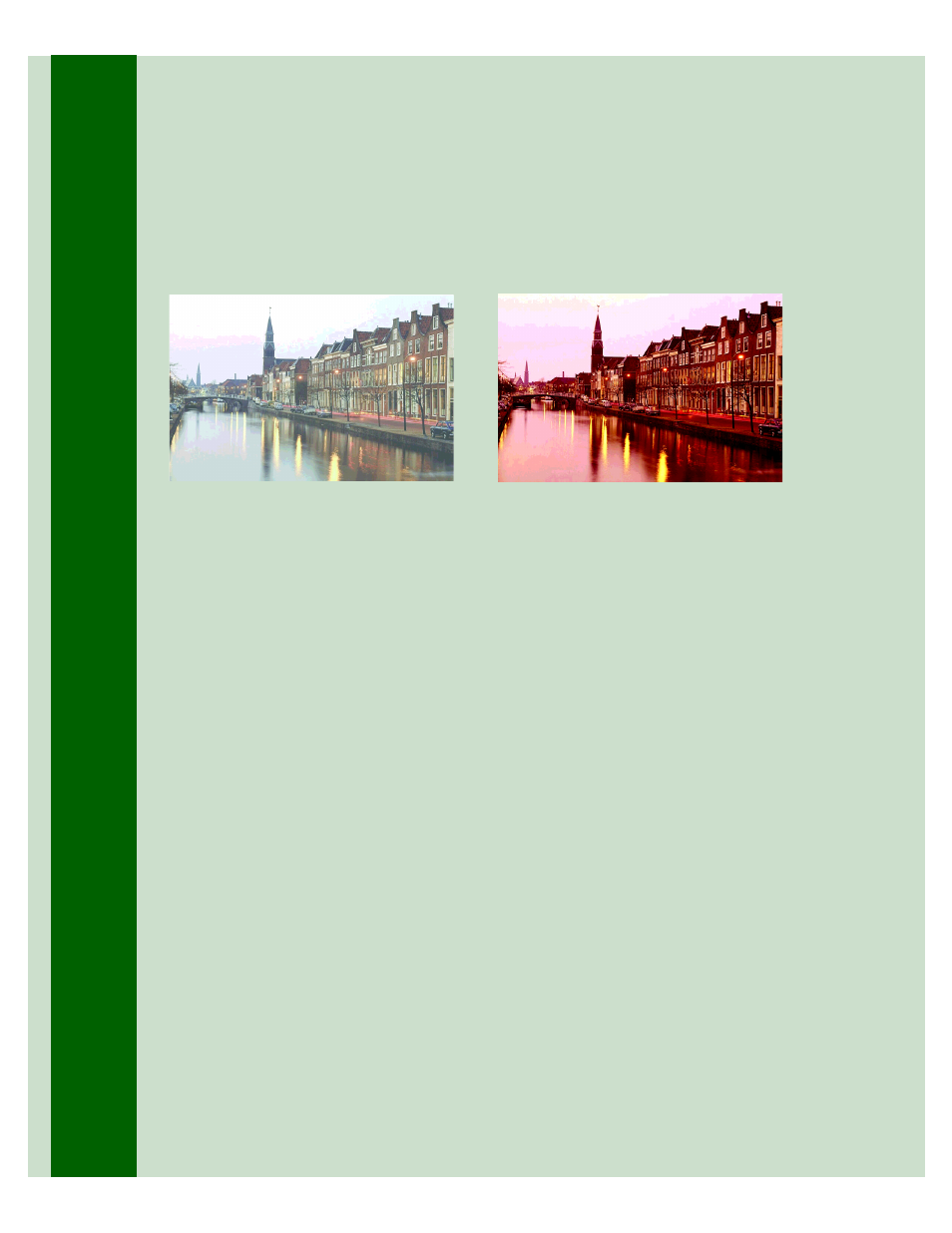
44
If your printout is faint or has gaps
in the image . . .
■
Make sure the print head nozzles are
not clogged. To clean the print head,
see page 27.
■
Make sure your paper isn’t damaged,
old, dirty, or loaded face down (the
printable surface should be loaded
face up). If it is, reload a new stack of
paper with the printable side up.
If your printout is grainy . . .
■
Try using a higher quality paper.
■
Make sure you set the Quality/Speed
slider to the
Quality
setting in our
printer software; see page 15
(Windows) or page 17 (Macintosh)
for instructions.
■
Run the Print Head Alignment
Utility. See page 35 for instructions.
■
You may need to increase the image
resolution or print it in a smaller size.
See your application software
documentation for instructions.
If your printout contains incorrect or
missing colors . . .
■
Make sure the Ink setting is set to
Color
for color images.
■
Make sure the print head nozzles are
clean. See page 27 for instructions.
■
Make sure the ink cartridges aren’t
low on ink or too old. If either ink
out light is flashing, replace the ink
cartridge; see page 30. If your ink
cartridge is more than six months
old, see page 33.
■
Try using Automatic mode. See
page 15 (Windows) or page 17
(Macintosh) for instructions.
■
With Photoshop 5.0, make sure
you’re not using two color
management options at the same
time; see page 26 for details.
■
Your printed colors can never
exactly match your on-screen colors.
However, you can get as close as
possible using your printer software’s
color matching options, see page 23.
