Epson 1200 User Manual
Page 49
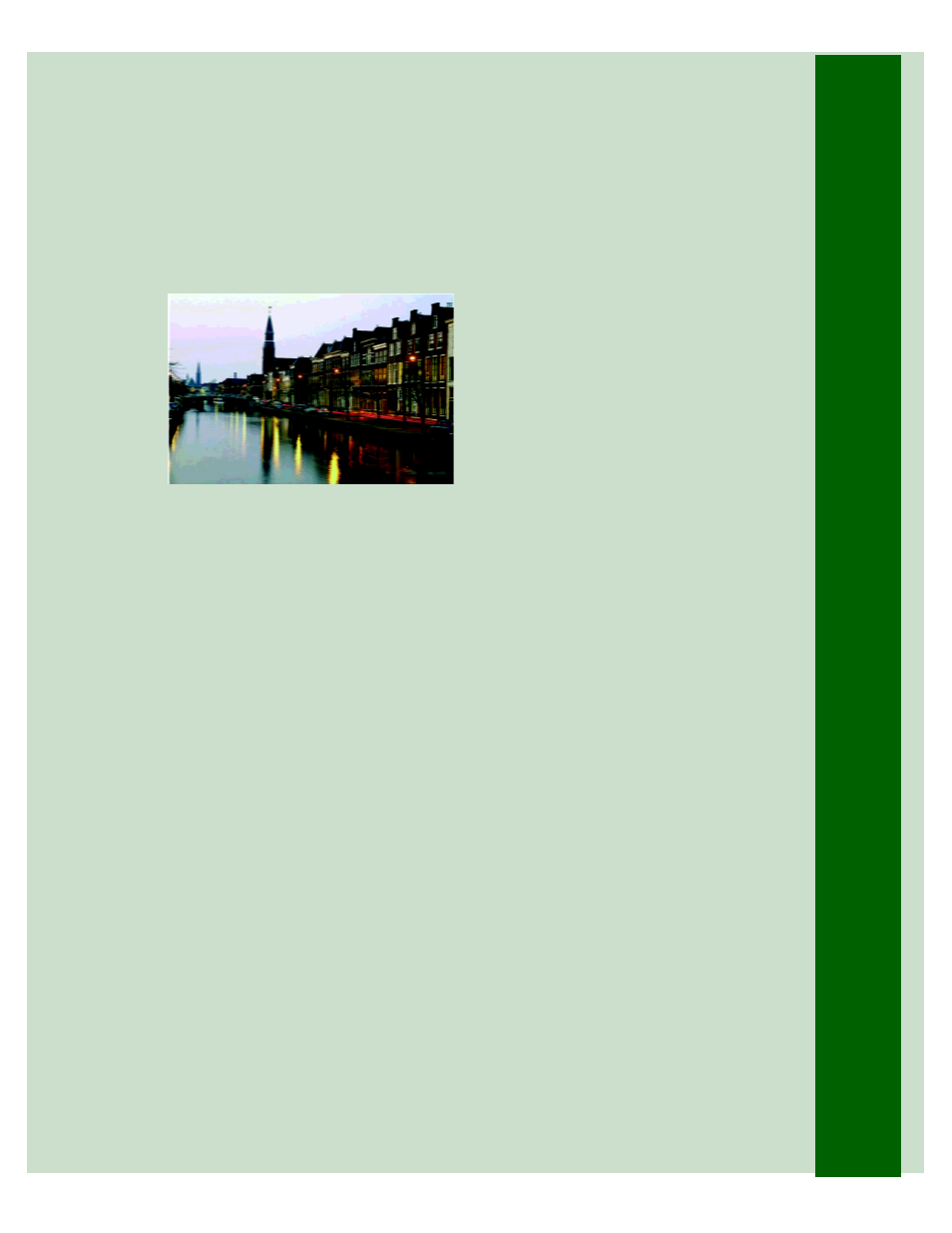
43
If your printout is blurry or
smeared . . .
■
Make sure your paper isn’t damp or
loaded face down (the printable side
should be loaded face up). If it’s
damp, reload a new stack of paper.
■
Use a support sheet with special
media or try loading your media
one sheet at a time.
■
Check the paper thickness lever
position. If it’s in the
+
position, your
printer is set for thicker paper or
envelopes and your image may
smear. For most papers, set the paper
thickness lever to the
0
position, as
shown on the facing page.
■
Make sure your paper or media meets
the specifications listed in your
electronic EPSON Stylus Photo 1200
Manual.
■
Run the Print Head Alignment
utility. See page 35 for instructions.
If your printout contains incorrect
characters . . .
■
Your printer’s interface cable may
not be securely connected. Check
that the cable is locked firmly in
place at both ends to ensure proper
communication between your printer
and computer. After adjusting the
cable, try printing from an
application again.
■
Your printer may not be selected as
the current printer in your
application, or as the Windows
default printer, or as the current
printer in the Macintosh Chooser.
Be sure to select the printer in your
application.
For instructions on selecting the
Windows default printer, see your
Windows documentation or online
help. To select your printer in the
Macintosh Chooser, see the Start
Here card.
