Epson AcuLaser C9200 Series User Manual
Page 63
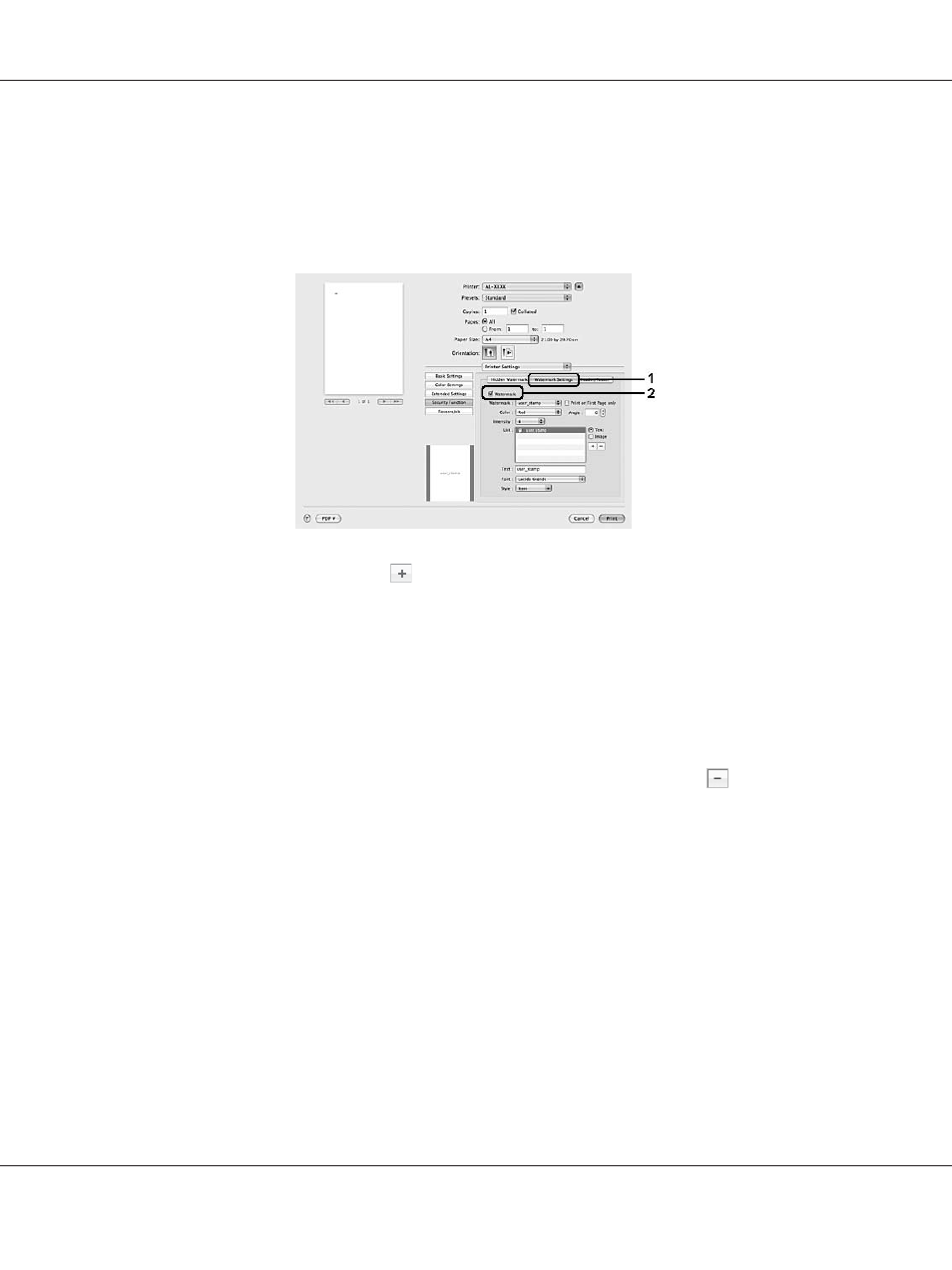
1. Open the print dialog box.
2. Select Printer Settings from the drop-down list and click the Security Function button.
3. Select the Watermark Settings tab, then select the Watermark check box.
4. Select Text or Image, then click
.
5. If you select Text, type the watermark text, then select Font and Style. If you select Image, select
an image file (PDF, PNG, or JPG), then click Open.
Note:
❏ To edit the watermark name, double-click the watermark in the List box, then type the
watermark name.
❏ To remove the created watermark, select it from the List box, and click . Then, click OK.
6. Select a custom water mark that has been saved from the Watermark drop-down list.
Note:
You can register up to 32 custom watermarks.
For Mac OS X 10.4 or below users
1. Open the Print dialog box.
2. Select Printer Settings from the drop-down list, and select the Basic Settings tab.
EPSON AcuLaser C9200 Series User's Guide
Printing Tasks 63
- Stylus Pro 7800 (11 pages)
- Stylus Pro 4000 (49 pages)
- Stylus Photo R300 (2 pages)
- Stylus Pro 7000 (147 pages)
- AcuLaser C3000 (316 pages)
- Stylus Pro 7900 (24 pages)
- Stylus Pro 4450 (21 pages)
- 1000 (272 pages)
- T034120 (4 pages)
- T580300 (4 pages)
- 300 (91 pages)
- B 510DN (190 pages)
- B 510DN (218 pages)
- Stylus NX510 (8 pages)
- Stylus Photo RX580 (95 pages)
- T549300 (4 pages)
- B 500DN (168 pages)
- AculaserCX11NF (5 pages)
- 480SXU (24 pages)
- 4500 (317 pages)
- STYLUS RX500 (99 pages)
- 2100 (13 pages)
- Stylus NX215 (2 pages)
- T098320 (4 pages)
- T041020 (4 pages)
- R210 (8 pages)
- All-In-One Stylus Photo RX600 (164 pages)
- 777I (53 pages)
- T033120 (4 pages)
- Stylus CX7000F (8 pages)
- 60 (113 pages)
- T034220 (4 pages)
- WorkForce 40 Series (36 pages)
- T054220 (4 pages)
- Stylus CX3200 (11 pages)
- Stylus CX7800 (18 pages)
- T060220 (4 pages)
- 2500 (180 pages)
- AcuLaser CX11N (4 pages)
- AcuLaser CX11N (32 pages)
- 2000P (16 pages)
- T606600 (4 pages)
- Stylus CX6000 (18 pages)
- FS-4000DN (2 pages)
- MSDS T544700 (4 pages)
