The scan setting – Epson 660 User Manual
Page 19
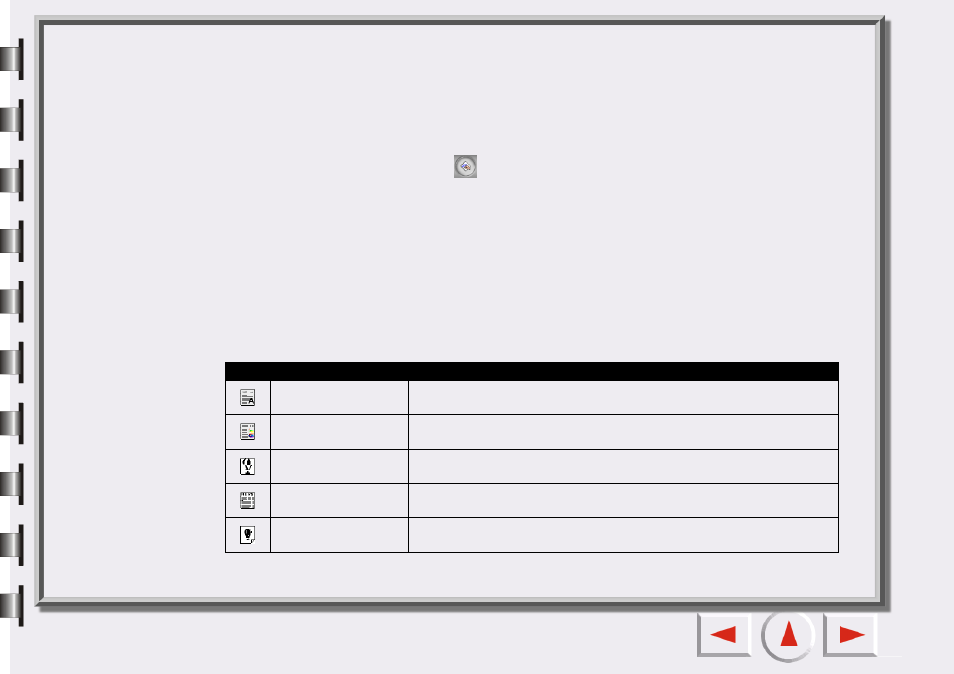
The Scan Setting Macro
The scan setting macro provides several frequently used, pre-defined scan settings combinations that you
can use to scan, so you get just the scanned image that fits your needs.
To select a scan setting macro to use on a scan job:
1. After preview, choose a scan job (frame) in the Preview Window.
2. Click Scan Setting Macro button
. The scan setting macros tool bar will pop up.
3. According to the purpose of the scan, click to choose a scan setting macro icon on the tool bar.
4. The scan setting macro icon that you selected will appear on the scan setting macro button. The
macro settings will be applied to the selected scan job.
5. If you have multiple scan jobs, repeat step 1 ~ 4.
6. Now you can start scanning with the macro settings applied to the scan jobs.
In addition to the pre-set scan setting macros, you can also customize your own ones. See “The Macro
tab” on page 25.
The tables below lists available pre-set scan setting macros.
Item
Meaning
Text only for OCR
Used when you want to scan a text-only document and perform OCR.
Text and photo for
OCR
Used when you want to scan a document that contains text and pic-
tures and perform OCR.
Line-art for Trace
Used when you want to convert the scanned image to vector images
in other application programs.
Line-art for Office
Used when you want to scan line-art pictures and put them on office
documents.
Line-art for printing
Used when you want to scan line-art pictures and print them out.
