Date and time, Set time format, Appointment – Silvercrest SDT 1.7 A1 User Manual
Page 180
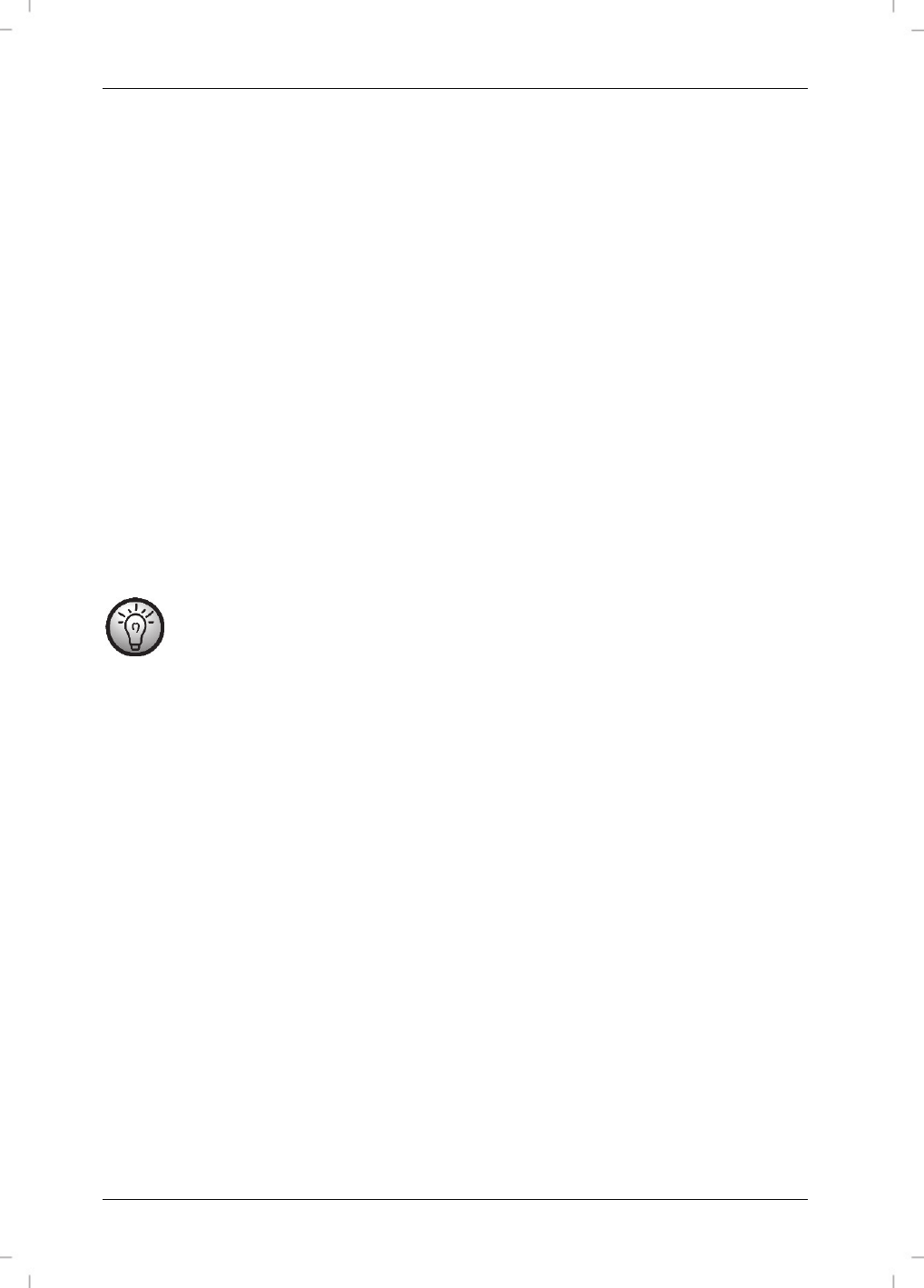
SilverCrest SDT 1.7 A1
178 - English
Date and Time
This lets you set the date and time. Proceed as follows:
Next you can enter the year, month, day, hours and minutes in sequence. Enter the
desired value via the numeric buttons [6]. Press the Phonebook button [3] to confirm
each entry.
A beep will sound after the entire input has been completed.
Set Time Format
Upon factory delivery the time format is set to “24 HOUR”. You can customise the clock time format
as follows:
Press the or buttons on the directional control [4] to select the “24Hour” option for
24-hours clock display or select “12Hour” for 12-hours clock display.
Press the Phonebook button [3] to confirm your selection.
A confirmation beep will sound and the “Saved” message will appear for a few seconds
on the display [2].
To distinguish ante meridian (morning) and post meridian (afternoon) time for the 12-
hour display, "am" will display for ante meridian and "pm" for post meridian clock
hours.
Tools
This menu lets you set appointments and use the stop watch. Proceed as follows to open this menu:
While the handset is in standby mode, press the Menu button [12] to show the menu.
Press the or buttons on the directional control [4] to select the “Tools” menu.
Press the Phonebook button [3] to confirm your selection.
Press or on the directional control [4] to select the desired menu item and then
press the Phonebook button [3] to confirm.
Appointment
You can set up to 5 appointments. If no appointment has been set yet, a list from 1 to 5 will be
displayed. Select the desired entry and press the Phonebook button (3).
Next you can choose the Edit or Delete option.
