New entry, Edit entry, Show details – Silvercrest SDT 1.7 A1 User Manual
Page 172: Delete entry, Delete all
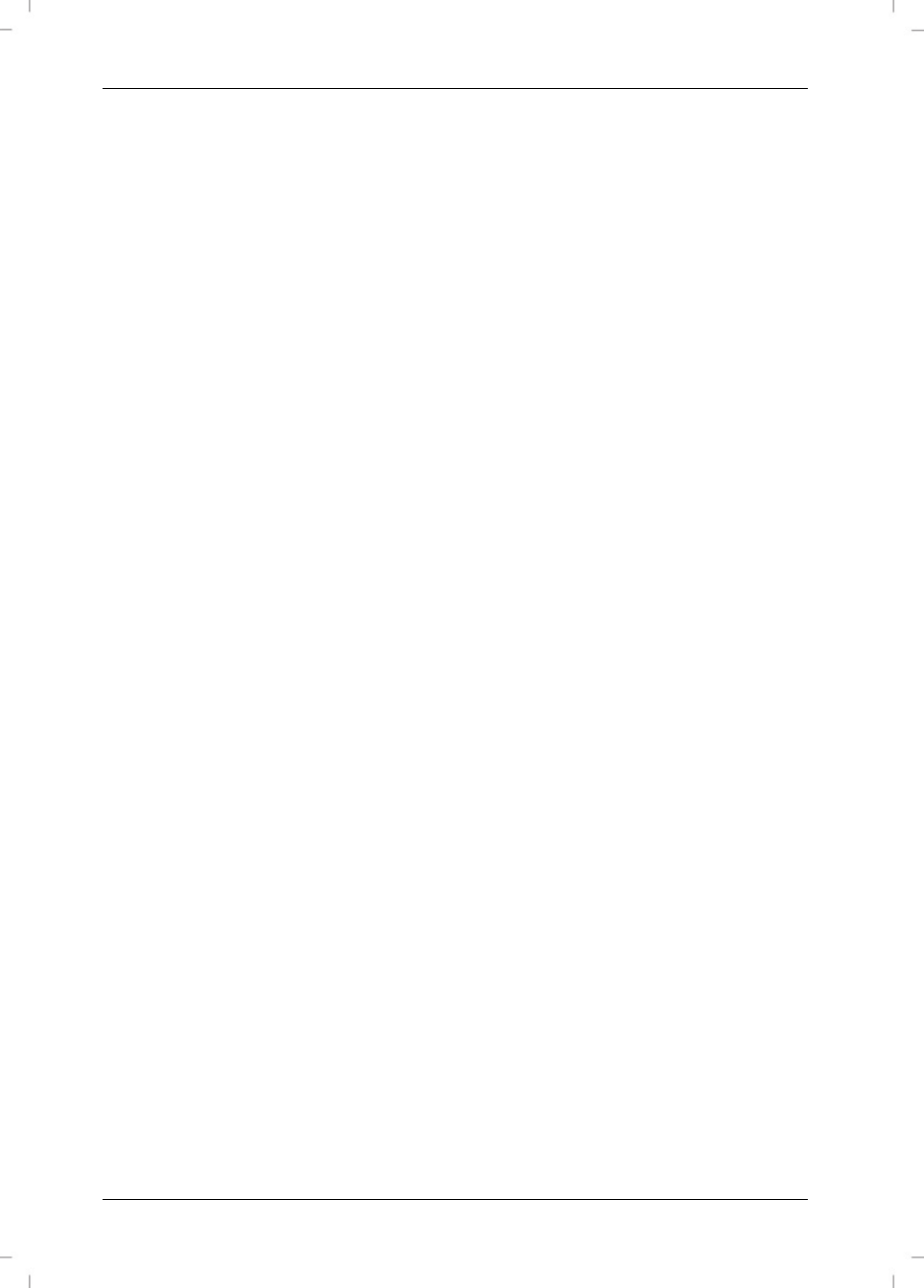
SilverCrest SDT 1.7 A1
170 - English
New Entry
Here you have to input the name, the phone number and the ringtone in sequence.
Name
Input the name via the numeric buttons [6]. Press the Asterisk button [10] to toggle between upper
case and lower case. You can select a different character set by keeping the Hash button [7]
pressed. The currently selected input method will be indicated in the upper-right corner of the
display. You can press the 0 or 1 buttons to enter special characters and press 0 for spacebar.
Press the Phonebook button [3] to save.
Number
Input the phone number via the numeric buttons [6]. To set a dial pause (for example after dialling
"0" for external dial out), keep the "0" button pressed for a longer time. Press the Phonebook button
[3] to save.
Ring Tone
Next assign a ringtone to the new entry. Press the or buttons on the directional control [4] to
select a ringtone. There are 18 ringtones to choose from. Press the Phonebook button [3] to save.
Edit Entry
Here you can edit the name, the phone number and the ringtone for an existing entry in sequence.
You have to confirm each input by pressing the Phonebook button [3].
Show Details
This will display the name, the phone number and the assigned ringtone for a previously selected
phonebook entry.
You can dial the phone number by pressing the Phonebook button [3] or the Dial button [11].
Press the Menu button [12] to return to the phonebook.
Delete Entry
The previously marked phone book entry will be erased after you confirm by pressing the
Phonebook button [3]. Press the Menu button [12] to cancel.
Delete All
After confirming by pressing the Phonebook button [3], all phonebook entries of the handset will be
deleted. Press the Menu button [12] to cancel.
