Print quality problems – Epson Ultra Hi-Definition Photo Printer R260 User Manual
Page 60
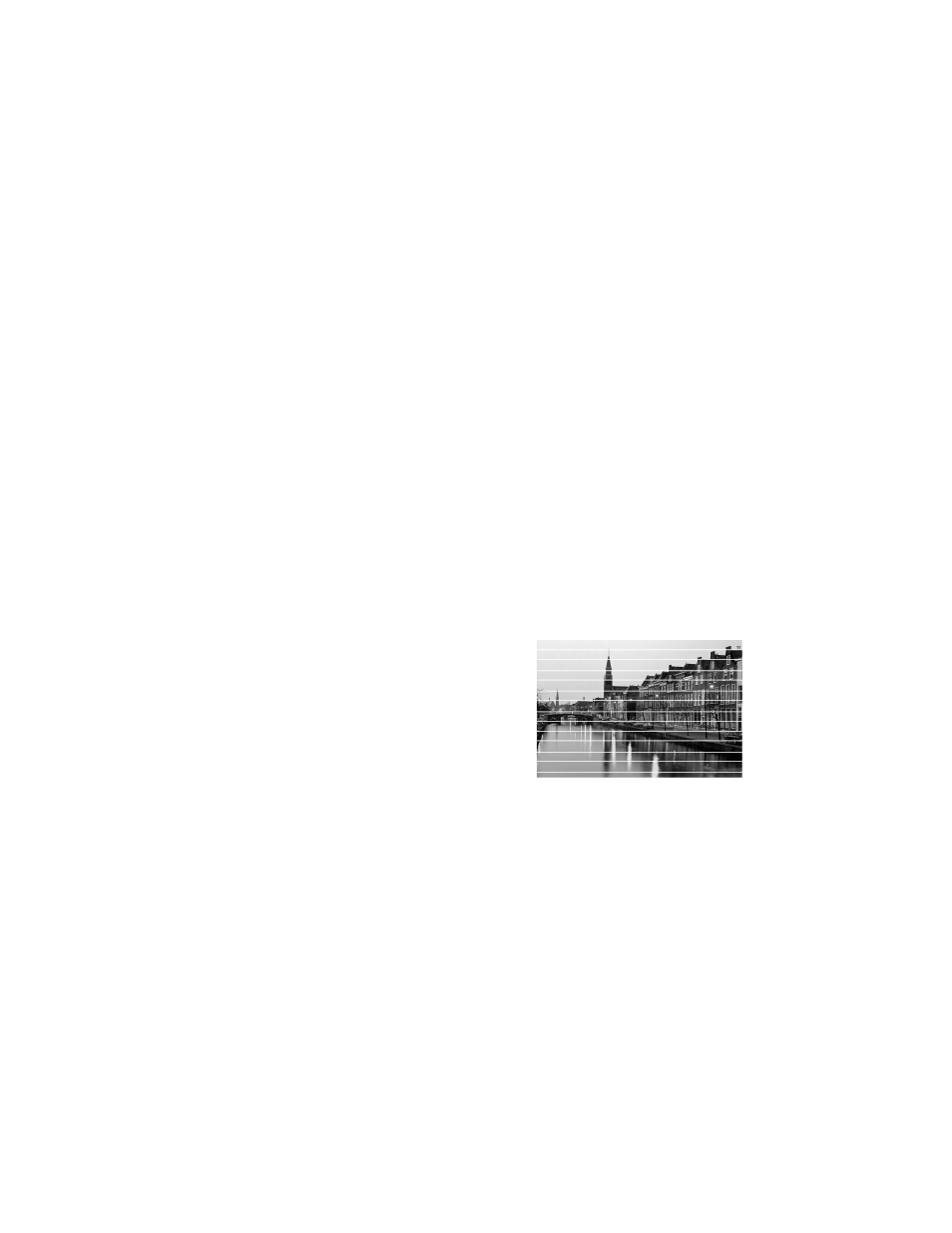
60
Solving Problems
Printing is too slow.
Make sure your system meets the requirements listed on page 69. If you’re printing
a high-resolution image, you need more than the minimum requirements listed.
You may also need to:
■
Clear space on your hard drive or run a defragmentation utility.
■
Close open programs that you’re not using.
■
Increase your system’s memory (RAM).
For the fastest printing, try these tips:
■
Set the Quality Option to
Draft
(Windows) or the Quality/Speed slider to
Speed
(Macintosh).
■
If your printer is connected to a hub, disconnect USB devices that you’re not
using.
Note:
Borderless printing takes longer, especially near the edges of the paper.
Print Quality Problems
You see banding (light lines).
■
The print head nozzles may need cleaning;
see page 41 for instructions.
■
Select a higher print quality and turn off
High Speed mode; see page 12 (Windows)
or page 16 (Macintosh) for instructions.
■
Make sure the Type (Windows) or Media Type (Macintosh) setting matches
the paper you loaded; see page 19 for guidelines.
■
Make sure the printable side of the paper is face-up. It’s usually brighter or
whiter.
■
The ink cartridges may need replacing; see page 44 for instructions.
■
Run the Print Head Alignment utility; see page 51 for instructions.
