Epson Ultra Hi-Definition Photo Printer R260 User Manual
Page 16
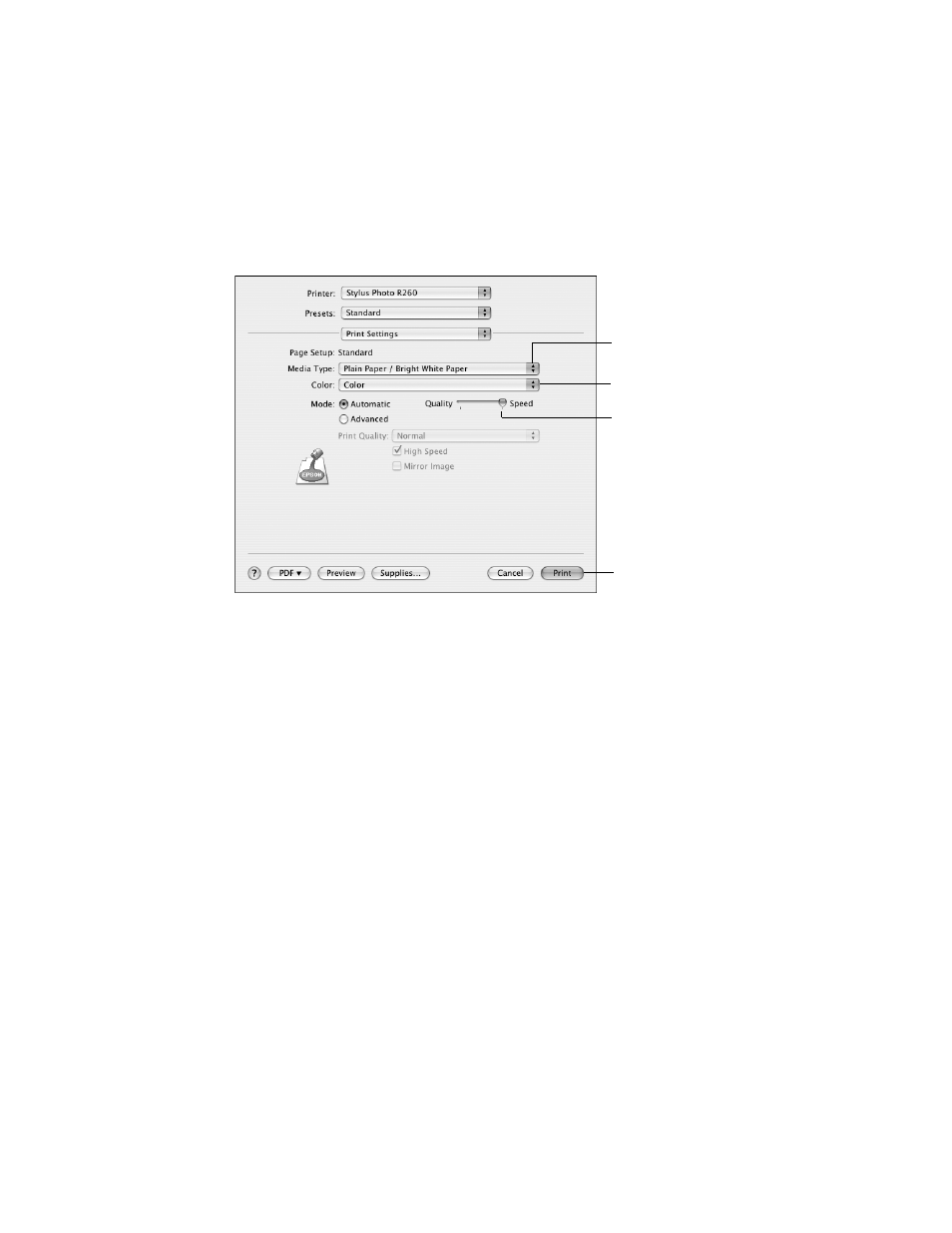
16
Printing From Start to Finish
7. Select
Print Settings
from the pop-up menu.
8. Select the following Print Settings as necessary:
9. You can also choose other print settings by selecting these options in the
pop-up menu:
■
Copies & Pages:
Select the number of copies or a page range.
■
Layout:
Select page layout options.
■
Output Options
(Mac OS X 10.2.x or 10.3 only)
:
Save your print job as
a PDF file. In Mac OS 10.4.x, click the
button instead.
■
Scheduler
: Schedule your print job to print at a later time.
■
Paper Handling
: Select page printing options, such as
Reverse
print order.
■
Cover Page
(Mac OS X 10.4.x only): Print a cover page before your
document or photo.
■
ColorSync
or
Color Management
: Select ColorSync
®
or adjust the
color controls or gamma setting, or turn off color adjustments in the
printer software.
■
Expansion
: Reduce or enlarge the image size for borderless printing.
Select the type of
paper you’re using
Select Color or
Grayscale
Select higher
quality or faster
printing (if available)
Click Print
