Connecting and printing – Epson Ultra Hi-Definition Photo Printer R260 User Manual
Page 39
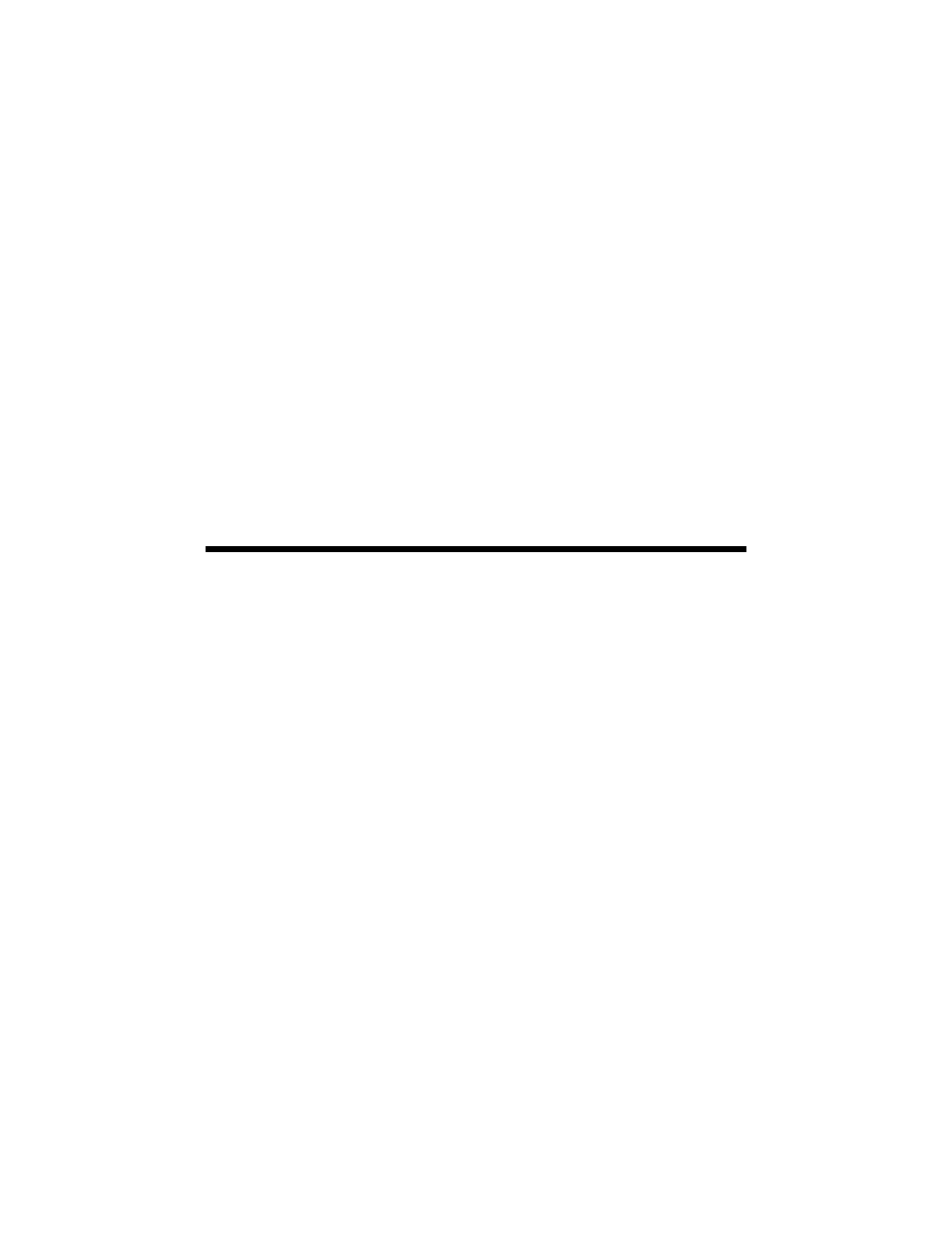
Direct Printing from a Digital Camera or Mobile Phone
39
If you would like to adjust the color, open the File menu, select
, and
make the
Color Correction
setting lighter or darker as necessary. Then,
repeat steps 3 through 6 (but select either
Second Time
or
Third Time
in
the Test Print Pattern section, depending on whether you’re printing your
second or third pattern on the disc).
Note:
You can print three density patterns on one disc. Each pattern is printed in a
different location.
7. Remove the CD or DVD and let it dry for at least 24 hours. Then check the
saturation levels again.
Note:
You can also use the Brightness and Contrast settings in Epson Print CD to adjust
color saturation. For additional information, open the Help menu in Epson Print CD
and select EPSON Print CD Help.
Direct Printing from a Digital Camera or
Mobile Phone
■
Your digital camera must be compatible with PictBridge or USB DIRECT-
PRINT. If it isn’t, the red H ink and ) paper lights flash alternately when you
connect your camera or phone. Epson cannot guarantee the compatibility of
any cameras or phones.
■
The file format of your images must be JPEG, and the size of each image must
be at least 80 × 80 pixels but not more than 9200 × 9200 pixels.
Connecting and Printing
1. Make sure your Epson Stylus Photo R260 is not printing.
2. Load the type of paper you want to use. See “Loading Paper” on page 7.
