Epson Ultra Hi-Definition Photo Printer R260 User Manual
Page 32
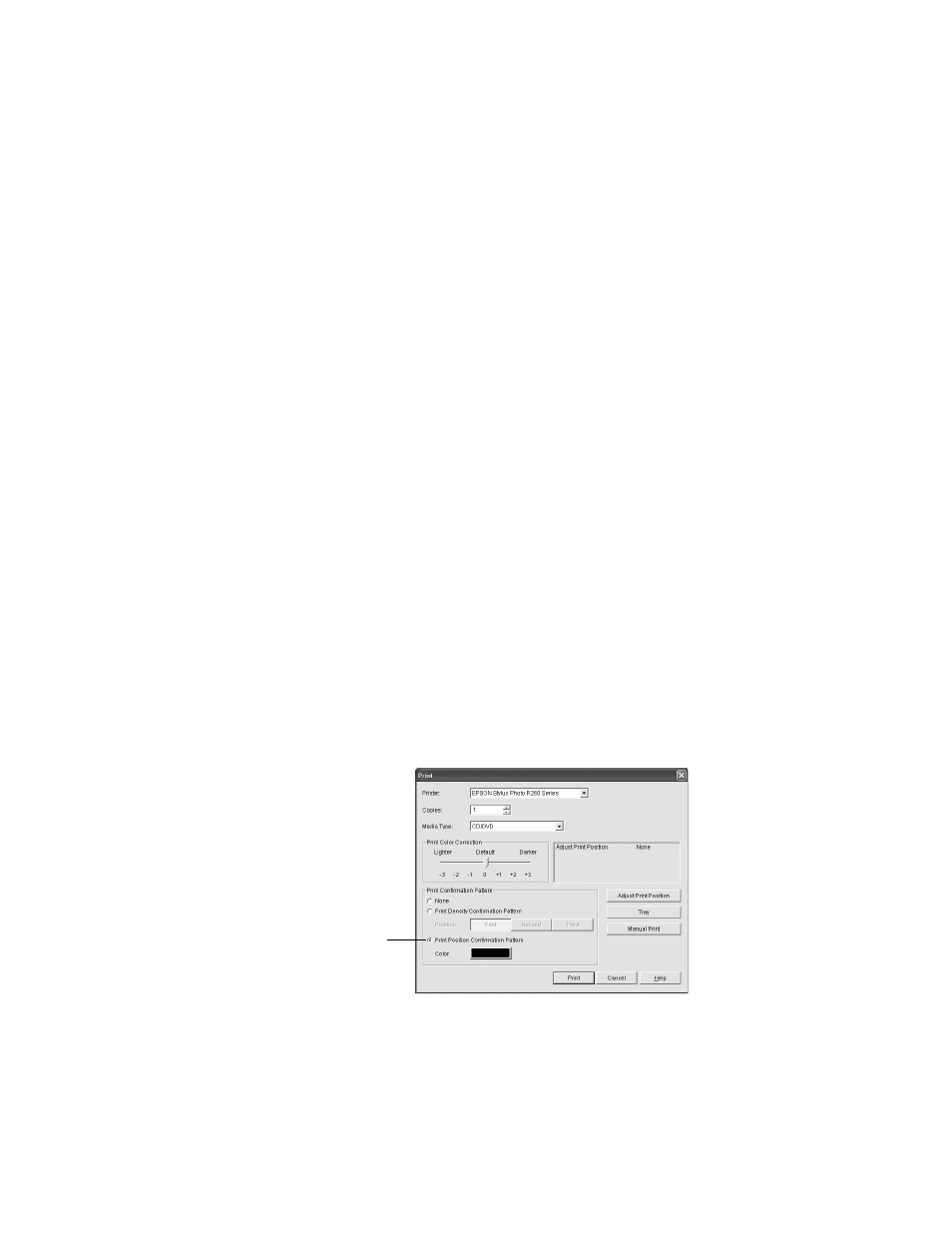
32
Printing From Start to Finish
2. Make sure
EPSON Stylus Photo R260 Series
is selected.
3. Select
CD/DVD
or
CD/DVD Premium Surface
as the Media Type setting.
4. Select
None
as the Print Confirmation Pattern setting.
5. Click
.
Note:
You can only print on one CD or DVD at a time. When the copies setting is set to 2 or
more, remove each CD or DVD from the tray after it has been printed, and then place
the next CD or DVD on the tray (see “Inserting a CD or DVD” on page 27 for loading
instructions). Then press the ) paper button to resume printing.
After you print, handle the CD or DVD carefully. To allow the ink to dry, wait at least 24
hours before playing the disc or inserting it in a drive. Keep printed discs away from
moisture and direct sunlight.
If you need to adjust the print position or color, see “Adjusting the Print Position”
below or “Adjusting the Print Density” on page 34.
Adjusting the Print Position
If your printed images and text are not centered or positioned the way you want
on your CD or DVD, you may need to adjust the printing position. You can also
use these steps to check the position before you print on a CD or DVD.
1. Place an extra ink-jet printable CD or DVD on the CD/DVD tray and insert
it into the printer, as described on page 27.
2. Start Epson Print CD.
3. Open the File menu and select
.
Click Print Position
Confirmation Pattern
