1 troubleshooting, 1 troubleshooting -5 – Emerson E2 User Manual
Page 91
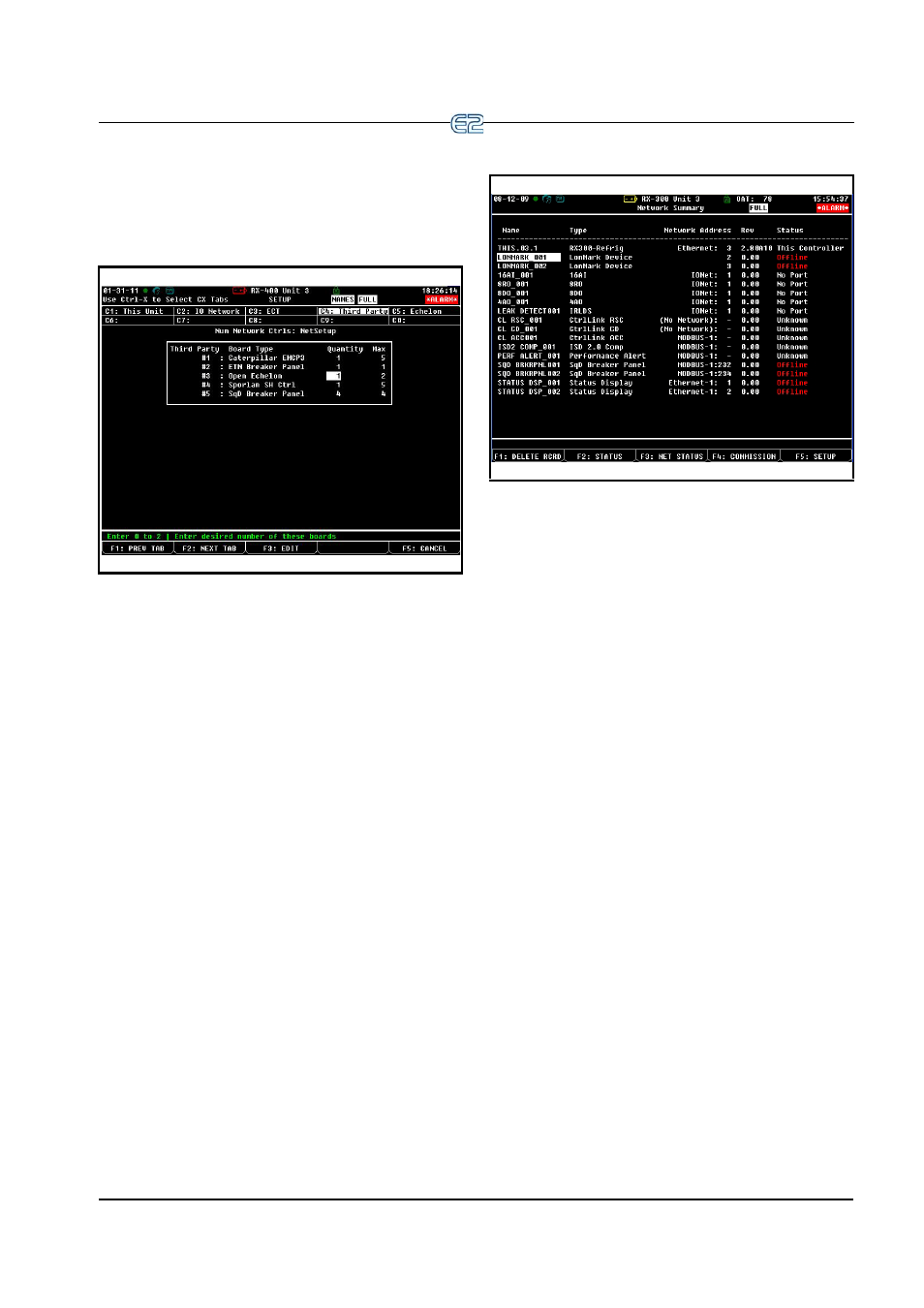
Open Echelon Device Connectivity
Echelon Network and Hardware Setup
•
8
-
5
3.
Select
(Connected I/O Boards and Control-
lers)
Enter the number of Echelon devices you wish to add
on the Connected I/O screen:
Navigate to the Open Echelon field under the Third
Party Tab section of the Connected I/O screen and enter
the number of Echelon devices to be added.
Next, commission the Echelon device. Commissioning
is done at the Controller Setup screen. If still on the Con-
nected I/O screen, hit the back button to go back to the
Network setup menu and select
(Controller Setup). Or,
from the Main Menu:
1.
Select
(System Configuration)
2.
Select
(Network Setup)
3.
Select
(Network Summary)
Commission the device on the Network Summary
screen:
Highlight the LonMark device on the screen you wish
to commission and follow the steps in Section 10.14.2,
Commissioning a Device to commission the device.
8.8.1.1
Troubleshooting
After commissioning has been completed, check to
make sure the device has been added successfully. From
the Main Menu, select
(Configured Applications) to
open the Configured Applications list. If the device you
have commissioned does not appear in this list, the
Description File has failed to upload correctly onto the E2.
An alarm of No Description File will be generated and
can be found in the Alarm Advisory Log. Call Retail Solu-
tions at 770-425-2724 to contact your sales representative
or technical assistance to obtain the Description File.
Figure 8-5
- Connected I/O Screen (E2 firmware versions 2.81
and above)
Figure 8-6
- Network Summary Screen (RX Unit Shown)
