The system information menu, Actions menu – Emerson E2 User Manual
Page 204
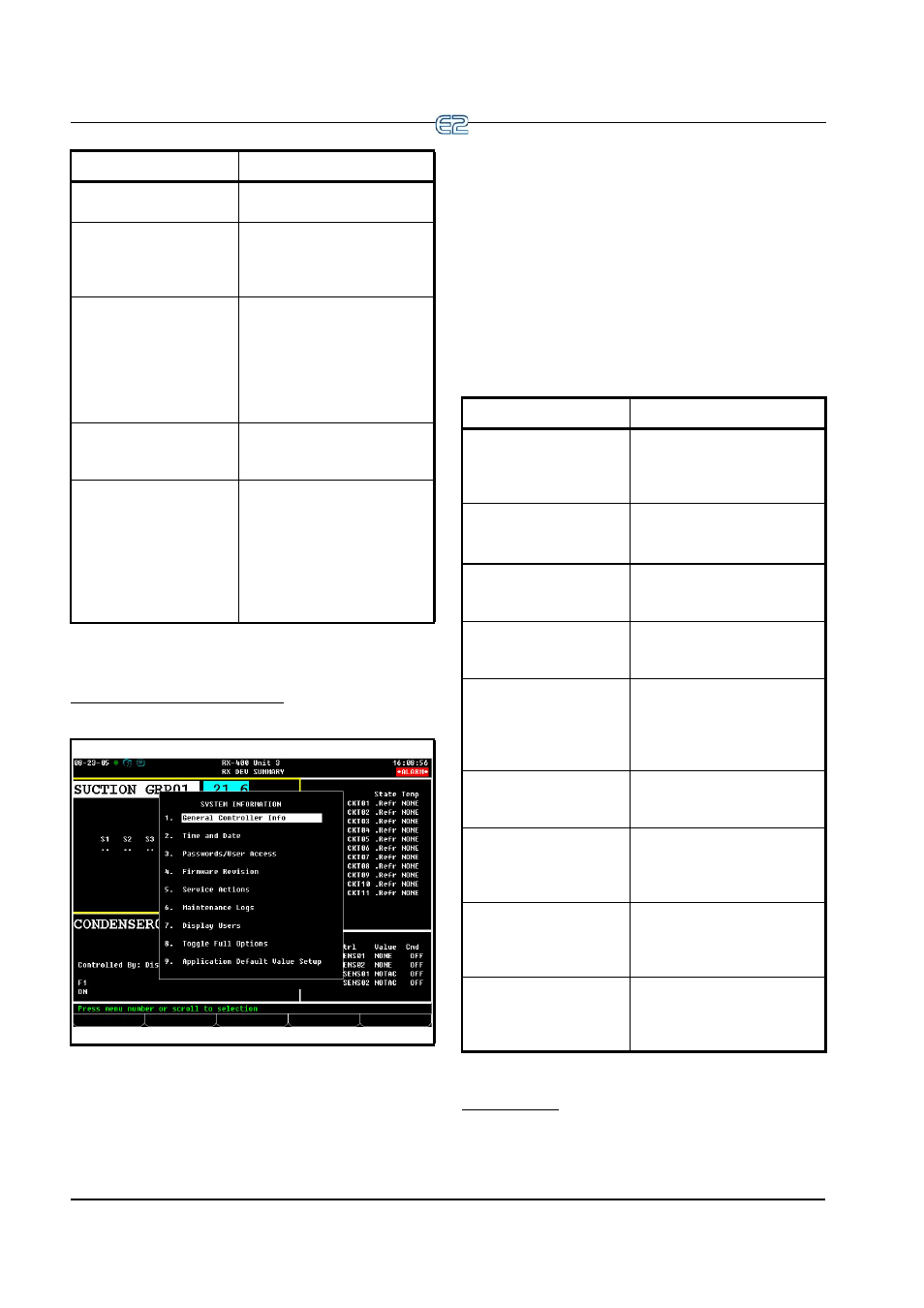
12-4
•
E2 RX/BX/CX I&O Manual
The System Information Menu
The System Information menu is used to set up the E2.
The options in this menu allow setting up time and date,
passwords, toggle full options, general information about
the controller, and other important data.
The System Information Menu is another menu used to
set up the E2. The options in this menu allow setting up
time and date, passwords, toggle full options, general
information about the controller, and other important data.
To open the System Information Menu:
1.
Press
2.
Press
(System Configuration)
3.
Press
(System Information)
The System Information menu contains nine menu
items:
Actions Menu
Functions such as graphing, point logging, overriding,
expanded information, setup, detailed status, and manual
5 - Alarm Setup
Set up dial-outs and alarm
reporting for the current E2.
6 - Logging Setup
Enter information about Logging
Group applications such as the
sampling frequency and total
number of samples.
7 - Network Setup
Accesses the Network Setup
menu where you can view and/or
change the configuration of the
Echelon and RS485 I/O Net-
works, set up boards, controllers,
routers, and make controller
associations.
8 - Global Data
Configure one or more analog or
digital sensors to be used as
“global” values by all E2s.
9 - Licensing
Select this option to access the
License Report screen that lists
all the applications in E2 that are
currently licensed and the num-
ber of each type of applications
that are in use. You can also add
additional licenses by pressing
F1.
Figure 12-6
- System Information Menu
Menu Option
Description
Table 12-2
- System Configuration Menu Options
Menu Option
Description
1 - General Controller Info
Edit general information about
the E2, such as engineering
units, and summer/winter
change-over specifications.
2 - Time and Date
Change the current date and
time, and specify date formats.
3 - Passwords/User Access
Set up usernames and pass-
words, and define security level
requirements.
4 - Firmware Revision
Read-only information screen
that contains current system ver-
sion information
5 - Service Actions
Set up system diagnostics (mem-
ory and execution info), and per-
form advanced functions
(system resets and firmware
update).
6 - Note Pad
Writable field for technician to
make notes about changes made
or general information.
7 - Display Users
Enter information about Logging
Group applications such as the
sampling frequency and total
number of samples.
8 - Toggle Full Options
When set to on, FULL will
appear at the top right of the
screen and gives user full access
to options and applications.
9 - Application Default
Value Setup
Choose the default values most
appropriate to the refrigeration
control components in the sys-
tem.
Table 12-3
- System Information Menu Options
