1 logging group report, 2 application log report, 3 system log report – Emerson E2 User Manual
Page 162
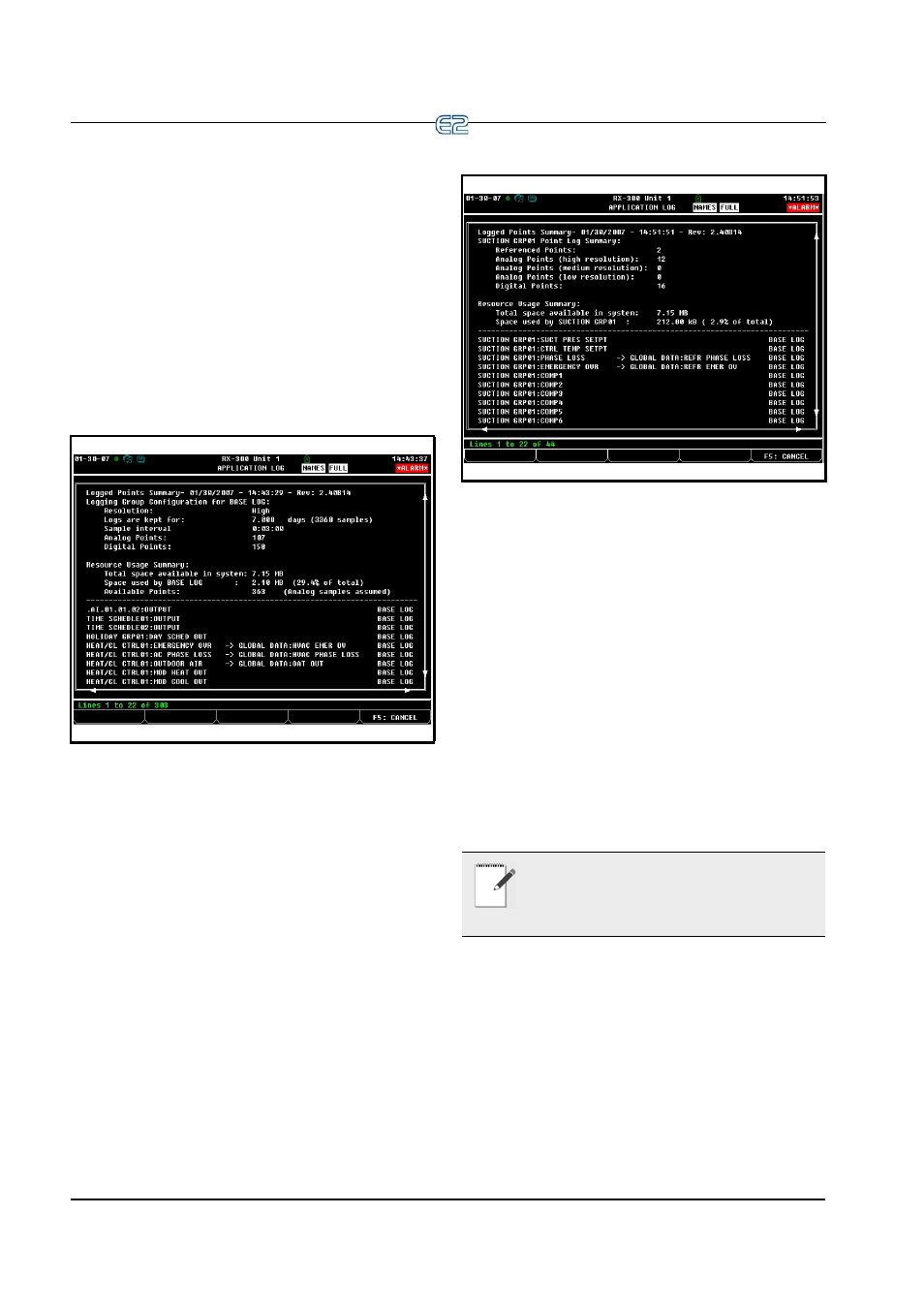
11-20
•
E2 RX/BX/CX I&O Manual
11.5.6.1 Logging Group Report
The Logging Group Report provides a summary of the
logging group configuration and a complete list of all
points associated with that group. To display the Logging
Group report:
1.
From the Status screen of the desired Logging
Group application, press the Enter key to bring
up the Actions menu.
2.
Press 8. Application Logs/Graphs to bring up
the APPLICATION SPECIFIC LOGS AND
GRAPHS menu.
3.
Press 1. Logging Group Report.
11.5.6.2 Application Log Report
The Application Log report provides a summary of all
logged points for the current application and a complete
list of all the logged points that belong to that current
application. To display the Application Log report:
1.
Press the Enter key to bring up the Actions menu
from the desired application Status screen.
2.
Press 8. Application Logs/Graphs to bring up
the APPLICATION SPECIFIC LOGS AND
GRAPHS menu.
3.
Choose Application Log Report.
11.5.6.3 System Log Report
The System Log report provides a summary of all
logged points for all applications in the system and a com-
plete list of logged points for all applications in the sys-
tem. Note that depending on the size of the configuration
and the number of points logged, this may take a few sec-
onds.
To display the System Log Report:
1.
Press
for the Main Menu.
2.
Press
for System Configuration.
3.
Press
Logging Setup.
4.
Press
Display Logged Points.
Figure 11-12
- Logging Group Report Example
Figure 11-13
- Application Log Report Example
NOTE: Depending on the number of points
logged and the resolution setting, a limited
amount of memory space is available for one-
year logging.
