Receiving faxes – Epson WorkForce 600 Series User Manual
Page 22
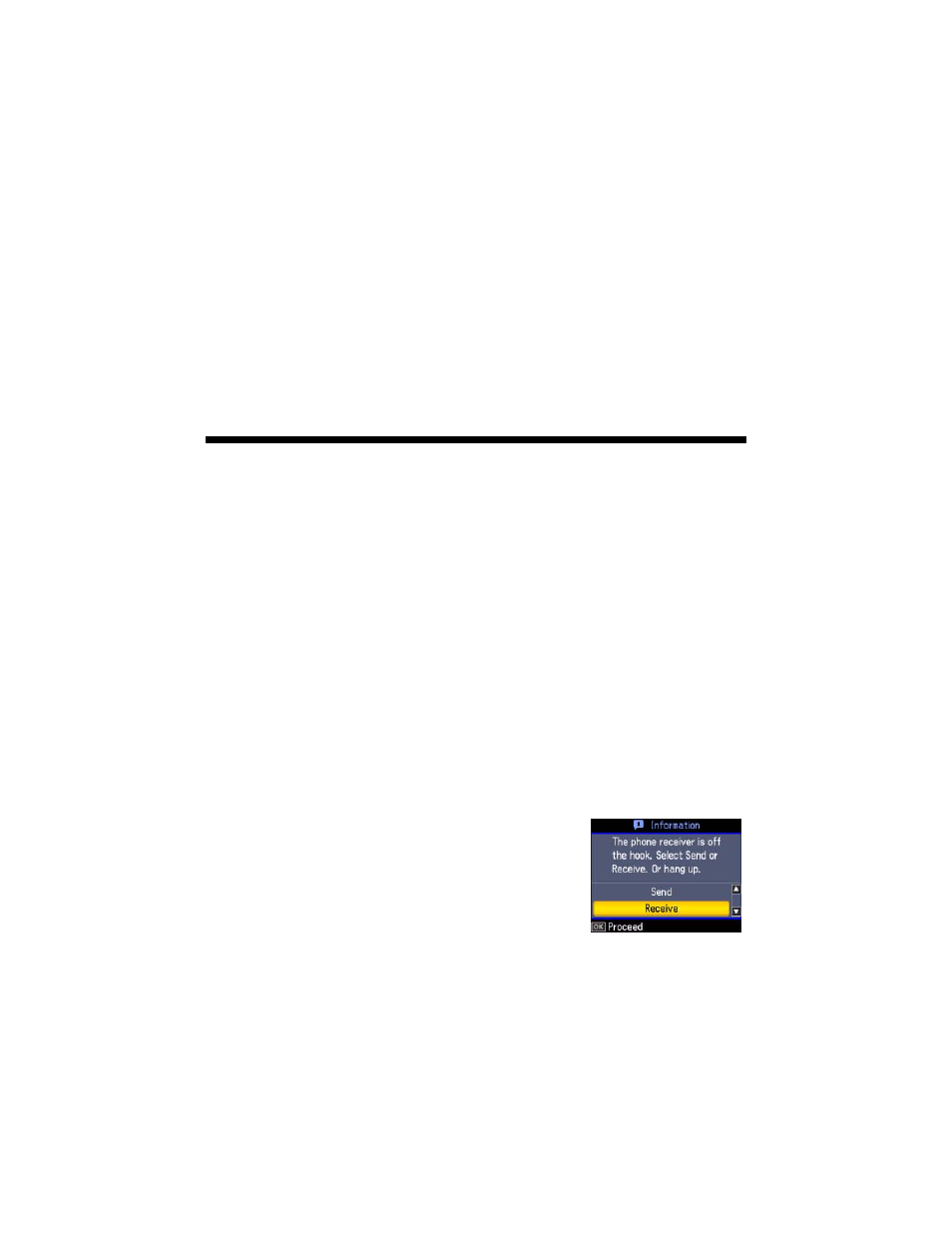
22
Faxing a Document or Photo
■
To redial the last fax number you used, press
Redial/Pause
. The last fax
number is displayed on the screen.
■
Press
Menu
, select
Fax Send Settings
, and then
Send Fax Later
to specify
a different time to send your fax. (You cannot send or receive any faxes until
the delayed fax has been sent or cancelled.)
■
Press
Menu
and select
Poll to Receive
to receive a fax from another fax
machine to which you have dialed (such as a fax information service). Change
the setting back to
Sending
when you’re finished.
Receiving Faxes
Before receiving faxes, make sure you load plain paper and select the
Paper Size
setting that matches the size of paper you’ve loaded (see page 17). If the incoming
fax pages are larger than the paper size you loaded, the fax size is reduced to fit or
printed on multiple pages, depending on the
Automatic Reduction
setting you
select.
If you run out of paper during printing, you see the error message
Paper out
.
Load more paper and press the
x
Start
button to continue.
To receive faxes automatically, make sure the
Auto Answer
light on the control
panel is turned on. To turn it on, press the
Auto Answer/Space
button.
Note:
To change the number of rings before the WorkForce 600 Series answers, see
page 15.
To receive faxes manually, press the
Auto Answer
button to turn off this feature
(and the light). Then follow these steps:
1. When your telephone rings, lift the phone off the
hook. You see this screen:
2. Press
OK
to select
Receive
.
3. If you want to receive the fax, press the
x
Start
button.
4. After all the pages are received, you see the screen
shown above. Replace the phone on the hook.
