Other ways to dial a fax number – Epson WorkForce 600 Series User Manual
Page 21
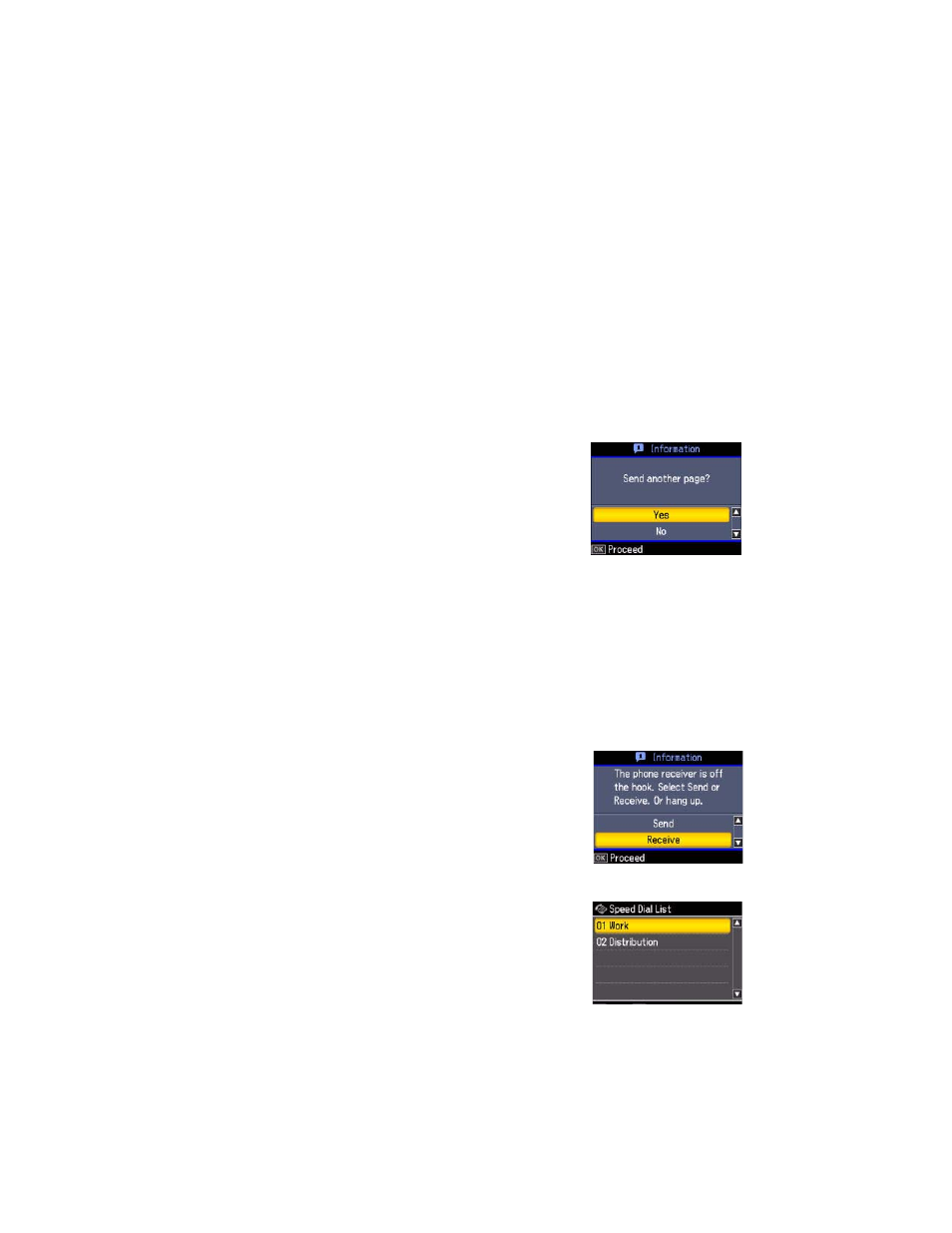
Sending a Fax
21
4. Press
u
or
d
to select
Color
or
B&W
.
Note:
If the recipient’s fax machine prints only in black and white, your fax is
automatically sent in black and white even if you select Color.
5. Press
OK
, if desired, to see a summary of your fax transmission settings.
6. Press
x
Start
to send your fax.
To cancel faxing, press y
Stop/Clear Settings
.
If you are scanning with the Automatic Document Feeder, your document is
automatically scanned and faxed.
If you placed your document on the scanner glass,
you see this screen after the first page is scanned:
If you need to fax additional pages, place your
original on the scanner glass or in the Automatic
Document Feeder. Then press
OK
to continue. If
you don’t need to fax another page, press
Back
.
Note:
If the fax number is busy, you see a redialing message and the WorkForce 600
Series redials after one minute. To redial immediately, press Redial/Pause.
Other Ways to Dial a Fax Number
In addition to manual transmission, here are some other ways you can enter a fax
number:
■
If you’ve connected a telephone to the WorkForce
600 Series, you can dial the fax number from the
phone. When you see the screen at right, select
Send
, then press
OK
.
Note:
Don’t hang up the phone until the WorkForce 600
Series begins transmitting the fax.
■
To select a speed dial or group dial entry, press
Speed Dial/Group Dial/Backspace
. Select or
type the number of the speed dial entry you want
to use, then press
OK
.
