Select scan and print settings – Epson WorkForce 600 Series User Manual
Page 17
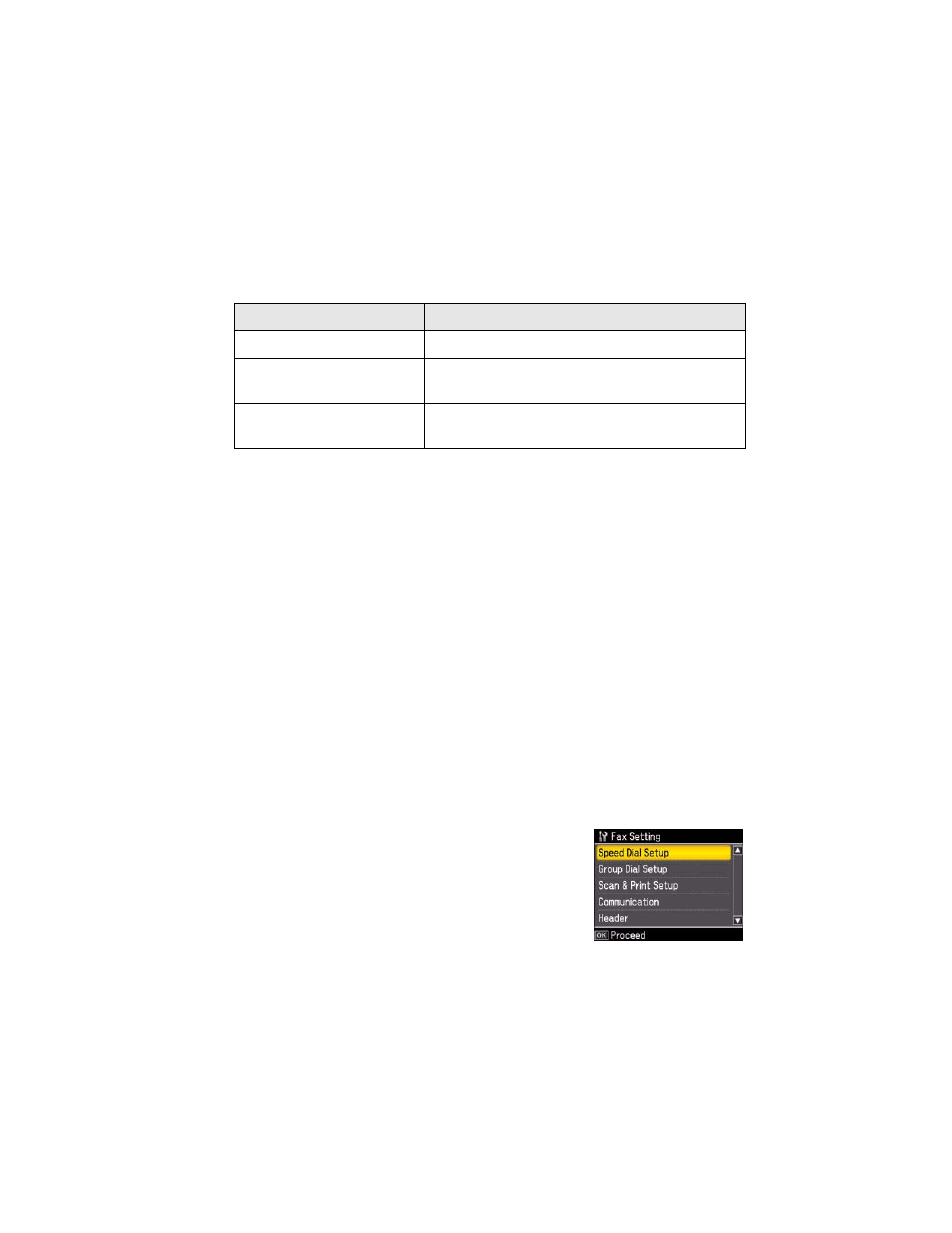
Setting Up Fax Features
17
Using the Keypad to Enter Numbers and Characters
Follow these guidelines to enter numbers and characters.
■
To move the cursor, add a space, or delete a character:
■
To enter a fax number, use the numeric keypad. Press
Redial/Pause
to insert
a pause symbol (
–
) when a brief pause is required during dialing. Use the
#
button to type the
+
symbol when entering a phone number in
international dialing format.
■
To enter characters, press a keypad number repeatedly to switch between
uppercase, lowercase, or numbers.
Press 1
symb
to enter these characters: ! # % & ’ ( ) * + ,
–
. / : ; = ? @ ~
Select Scan and Print Settings
Use these settings to adjust the image quality of incoming and outgoing faxes,
select the paper size loaded in your WorkForce 600 Series, select the size at which
faxes are printed, and select when you want printed reports.
1. Press the
Home
button.
2. Press
l
or
r
to select
Setup
, then press
OK
.
3. Press
l
or
r
to select
Fax Setting
, then press
OK
.
4. Select
Scan & Print Setup
, then press
OK
.
Button
Function
l
or
r
Moves the cursor to the left or right.
Auto Answer/Space
Inserts a space and moves the cursor one
character to the right.
Speed Dial/Group Dial/
Backspace
Deletes a character and moves the cursor one
space to the left.
