Scanning by using the lcd panel and buttons – Epson RX600 User Manual
Page 53
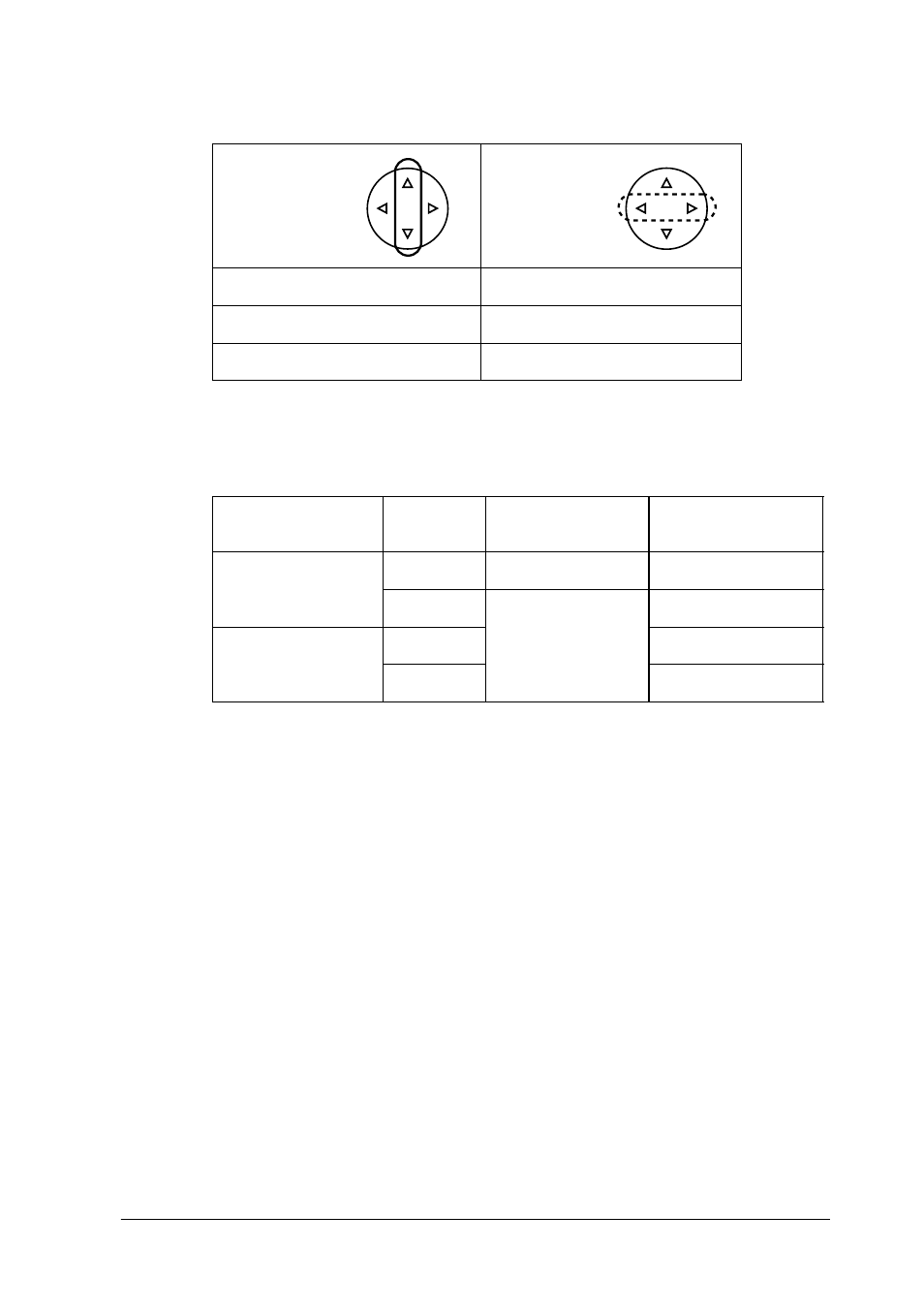
Scanning by Using the LCD Panel and Buttons
53
4.
Select the appropriate scan settings.
* Indicates the default setting.
Quality affects the file size of images as follows:
* Indicates the default setting.
** A4, color document.
5.
Place an original document on the document table (see “Placing a
Document on the Document Table” on page 19).
6.
Press the x Color button to start scanning.
7.
Confirm that the images were saved correctly and press the OK
button.
c
Caution:
Never open the scanner unit while scanning or copying; otherwise,
you may damage this product.
Setting
Selection
Scan area
Auto cropping*, Max area
Document Type
Text, Graphics*
Quality
Normal, Photo, Fine
Document type
Quality
Scanning
resolution
File size**
Text
Normal*
200 x 200 dpi
350 KB
Fine
300 x 300 dpi
650 KB
Graphic
Fine
650 KB
Photo*
3.0 MB
- Stylus Pro 7800 (11 pages)
- Stylus Pro 4000 (49 pages)
- Stylus Photo R300 (2 pages)
- Stylus Pro 7000 (147 pages)
- AcuLaser C3000 (316 pages)
- Stylus Pro 7900 (24 pages)
- Stylus Pro 4450 (21 pages)
- 1000 (272 pages)
- T034120 (4 pages)
- T580300 (4 pages)
- 300 (91 pages)
- B 510DN (190 pages)
- B 510DN (218 pages)
- Stylus NX510 (8 pages)
- Stylus Photo RX580 (95 pages)
- T549300 (4 pages)
- B 500DN (168 pages)
- AculaserCX11NF (5 pages)
- 480SXU (24 pages)
- 4500 (317 pages)
- STYLUS RX500 (99 pages)
- 2100 (13 pages)
- Stylus NX215 (2 pages)
- T098320 (4 pages)
- T041020 (4 pages)
- R210 (8 pages)
- All-In-One Stylus Photo RX600 (164 pages)
- 777I (53 pages)
- T033120 (4 pages)
- Stylus CX7000F (8 pages)
- 60 (113 pages)
- T034220 (4 pages)
- WorkForce 40 Series (36 pages)
- T054220 (4 pages)
- Stylus CX3200 (11 pages)
- Stylus CX7800 (18 pages)
- T060220 (4 pages)
- 2500 (180 pages)
- AcuLaser CX11N (32 pages)
- AcuLaser CX11N (4 pages)
- 2000P (16 pages)
- T606600 (4 pages)
- Stylus CX6000 (18 pages)
- FS-4000DN (2 pages)
- MSDS T544700 (4 pages)
